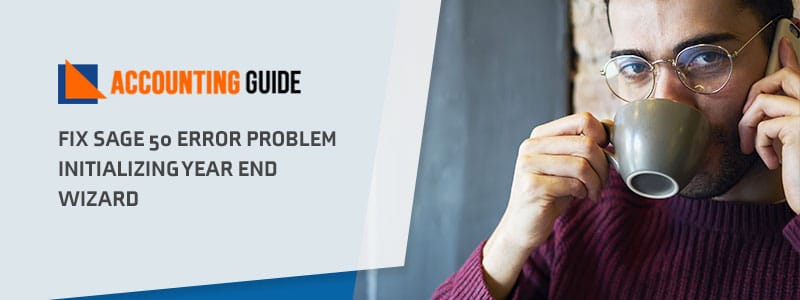Many users can’t restore Sage 50 data files from backup because of some errors. This generally occurs when you are trying to restoring the backup of your company file in your Sage 50 account. Nowadays, restoring the Sage 50 backup of your information became the most important assignment you should execute as a part of the business finance schedule.
It is facts that technology whatever using isn’t foolproof and you never know when your next database is going to fail; also it may affect the system incompatibility. Sometimes, the error caused due to a computer virus and later it affects your system and this makes you not able to restore Sage 50 from backup. But don’t worry; Sage 50 payroll contains a backup wizard that helps you make it easy to take a backup of any information.
What are the Reasons Unable to Restore Sage 50 Company Backup
Here are some considered reasons behind the occurred error in Sage 50.
- Maybe you are using an older version of the backup
- The error may occur due to damage file
- Sometimes, it may happen when your backups file is compressed.
Know How you Should Perform a Restore Sage 50 Company Backup
Make sure whenever you are going to Sage 50 restore a backup file, you need to keep the following things in mind:
- The volume of file information that you are going to process
- Size of the database
- Ways to update your system
- Others factor.
Generally, you should take backups of Sage 50 at last in a week or if it is feasible then take it regularly. Also, ensure that you do not perform too much manual entry of data because this gives you hardware failure or may damage your existing file.
Different Methods to Fix Restore Sage 50 Company Backup
Total Time: 33 minutes
Method 1 – Correct Company Backup File
Make sure that you have the correct company backup file before performing the restoration process. Then follow the further steps to take backup:
🔷 Go to file and open Restore tab
🔷 Browse to the desired backup file
🔷 Press the open button
🔷 Then select Next
🔷 Again, browse to desired restore method
🔷 Select the option that you want to take backup to a news folder
🔷 Ensure that you don’t select an existing data
🔷 Select Next option again
🔷 Choose the desired restore options including Company Data, Web transactions
🔷 Customized forms, Business intelligence reports
🔷 Again, hit the Next option
🔷 Ensure the options of restoration
🔷 At last, click on the Finish button
🔷 Check the backup file when restoration completes.
Method 2 – Take Entire Backup File
Sometimes, the backup may damage when you are going to save any files directly to a drive (removable device) so to fix this issue, you can follow the further steps:
🔷 Make sure that you save your backup file to any local drive
🔷 Copy the entire backup file
🔷 Then paste it to your removable device
🔷 It helps you to get your Sage 50 file and folders successfully restored without any hassle
🔷 If the error re-occurs then rename the file name and save it in different extensions like .PTB to .ZIP
🔷 In case, an error again pops up on your screen then try to know about your backup file that is in use or not.
Sage 50 Tutorial Restoring from Local Backup File Sage – Video Tutorial
How to reach us?
Hopefully, it helps you to fix your issue easily. In case, if you stuck while performing the above-mentioned steps of how to restore Sage 50 backup then you can directly reach the Sage 50 support team. To get in touch you need to dial the toll-free Sage 50 technical phone number . You can even send an email at support@apropayroll.com for more information or any query as they are available 24/7 hours.