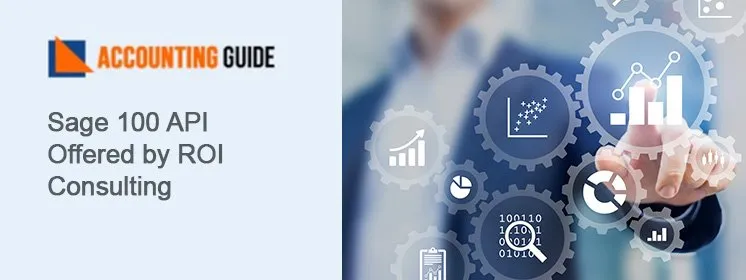Sage error SDO setup shows the error message as “Sage Error SDO Setup” or “Failed to initialize the recurring entry components”. According to it the file named sdoeng*.dll is not registered. It happens when you try to check the details of recurring in bank module.
About Sage Error SDO Setup
SDO is Sage Data Objects is a tool that connects you with the third-party software. It automatically installed with the Sage software. To activate it you need to have the Sage 50 activation key and the serial number.
SDO is required for the third-party tools and software settings and plug-ins. If you need any additional features and things to do with Sage then you need to integrate them with Sage application. These extra features are called third-party tools that used as plug-ins and integrate with software to simplify your work.
Here you get the more reasons for this error and also the solution that helps you in resolving it. The solution is directly given by the support team who is always here to help you out in all the possible ways. The team members are expert, educated, trained, knowledgeable, and professionals. So they can easily understand all the situations you are facing and get you the solutions. The team is providing the services from last 2 decades so they can easily handle all the problems whether they are big or small. You just need to follow the solution to fix it.
Causes for Sage Error SDO Setup
- Invalid data path cause the connection failure.
- Registration of SDO is not complete.
- Accessing the file in the presence of third-party software.
- System files are not updated.
Resolution for Sage Error SDO Setup
You need to register it manually and for that the steps are as follows:-
- In your system press and hold the Windows+R keys from the keyboard
- It opens up the RUN window
- Type the “regsvr32 sg50sdoengine 190.dll” file name then press the enter button
- The file name you entered can be modified easily according to the version or edition of the Sage software you are using
- You can also fix it if you are a Windows user via Windows Repair Tool
- For repair tool, insert the CD of Sage 50 accounting software
- Then a window prompts out; select the repair option
- After that follow the on-screen instructions to get it done smoothly.
How to reach us?
Still, you want to know more about it then contact the support team via Sage 50 technical support number . The team is here to assist you all the time whenever needed so you can contact then anytime from anywhere. They do provide you the solution according to your requirements in less time as they have many years of experience. You can also contact them via email or Sage 50 live chat as they are available all around the clock. They never let you go without any information or solution.