Sage 50, an accounting software marketed to SMBs and large enterprises, has multiple versions that meet the requirements of every business. It has great reporting and analysis tools that help you to extract vital insights from all of your financial data.
Why Download Sage 50 2019?
There are three instances in which you’d want to download Sage 50 2019:
- New user: you may have never used Sage 50 or any other accounting software. In this case, you may have found Sage 50 to match all your requirements. However, you should install the trial version, and if the product meets your requirements, you can purchase a license key.
- Upgrade: Every year, Sage launches a new version of its accounting software. When you purchase a one-time license, you need to purchase Sage 50 2019 if you want to upgrade to it.
- Open company file: Some may want to access a company file created in Sage 50 2019 without upgrading the file. As it cannot be opened in an earlier version nor can it be opened in a later version without conversion, your only option is to get Sage 50 2019. However, you don’t need to purchase the software, as you can access the company file during the trial period of the software.
- Restoring a backup: When you’ve a backup file, you need the exact version of Sage 50 to install it on your system. After you’ve downloaded and installed Sage 50 2019 on your system, you can restore the backup. The new company file created with the data from the backup can be upgraded and included in later versions of Sage 50.
Sage 50 hosting can be a very flexible and scalable option for anyone looking for an alternative to Sage 50 cloud. With cloud computing, you can pay for the resources you use and acquire more resources when you need to without making any capital investment.
Required System Requirements for Sage 50 2019
Before proceeding to the method of Download Sage 50 2019; there are some requirements that you need to fulfill. Check and verify the following system requirements that are as follows:-
- Operating system- Windows 7 and Windows 8 & 8.1.
- Storage-
- RAM: 4 GB to 6 GB (Recommended).
- Minimum 2.0 GHz for Quantum and Accountant.
- Disk Space needed 1 GB for the software and empty space 2 GB needed in Hard Disk.
- Frequency- Processor Frequency for Premium and Pro edition 2.0 GHz Recommended.
- Others-
- Fast Internet Connection needed.
- MS Word and Excel Version 32-bit.
Process of Download Sage 50 2019
- Go to the website https://cdn-dlm.esd.sage.com/Sage50USEdition/18190/Sage50_2019.2.0.exe
- Then find the version you want to download
- After that click on the download button
- Set the location where you want to save the file that is downloading
- When the download is completed successfully, go to the location where you save the file
- Now browse for the .exe file and then double-click on it to install it
- Follow the on-screen instructions displayed to you
- After the successful installation at the end click on the finish button
- Now check and verify by opening the software that it is working
When you click on the link, you can choose the required setup for Sage 50 2019 and select download. In the popup window, select the directory in which you want to install the software.
If you click on the download, the setup will launch as soon as the download finishes. The time taken to download the setup depends entirely on the speed of your internet.
Note: disable your security software before you download the setup file because your antivirus may delete the setup on its own. If you see that the security software is doing so, then disable the security software; otherwise, keep it on.
Download Sage 50 2019 System Specifications
System specifications required to run Download Sage 50 2019 don’t consume a whole lot of resources. However, your system should have extra resources so that the software can run smoothly without throwing any errors.
Here are the Sage 50 2019 system specifications:
- Processor 2.0 GHz is required for both single and multi user mode.
- Random Access Memory of 2 GB or above for both single and multi user modes.
- Internet Explorer version 10.0 or above. If you want to use Sage Payroll solutions, then Internet Explorer version 11.0 is required.
- Microsoft®.NET Environment 4.7.1 is a dependency that Sage 50 installer requires to install the software on your system. Further, the accounting software itself requires this dependency.
- If you want to use addons and services connected to the web, then you need an active internet connection with a minimum upload sleep of 10mbps and a minimum download speed of 25mbps.
- Operating system installed with one of the most current Microsoft updates
- Windows 7 (Microsoft)
- Windows 8 by Microsoft
- Windows Server 2008 R2
- Windows Server 2012
- Windows Server 2012 R2
- Windows Small Business Server 2008 R2.
- If you wish to load Sage 50 2019 from a CD or DVD, you’ll need a DVD-ROM.
- The latest windows update should ideally be installed to remove the chances of an error during the installation.
- Adobe Reader 9.0 needs a machine as well as appropriate software in order to print documents.
Microsoft Office Excel, Word, and Outlook versions higher than 2003. Or a Microsoft Office 365 membership.
Note: If you’re planning to install the accountant version of Download Sage 50 2019, then your system will require significantly more resources.
What Do I Need Before I Install Sage?
Before you begin the installation, you should make sure that all prerequisites and dependencies are installed on your system. You should also have selected the type of installation you want. Also, check the system specifications for Download Sage 50 2019 provided above and see if your system can run this accounting software.
See Also:
How to Install Sage 50 2022
How Can I Upgrade my Sage 50?
You can check the system requirements of the version you want to upgrade to. Here’s more information about upgrading to Sage 50 2019:
- As the setup for the 2019 edition of Sage 50 is around 400 MB, it won’t take long for the setup to download. A decent internet connection can download the setup within 10 minutes.
- Time is taken for installation: if you’ve SSD instead of a hard disk and a fast processor, then it won’t take long for the software to be installed.
- Downloading and installing Sage 50 2019 should take around 30 to 40 minutes. However, if your internet or system speed is slow, then it can take much longer.
- Before you begin installing the software, you should configure the server as this process takes a lot more time than downloading the setup file. Set up the correct preferences before you start the installation.
- If you’re going to install the software on a server, then start with installing the software on the server before you install it on the workstations. It makes the process much easier.
As you’ve ensured that everything is ready at this point, you can begin the installation of Sage 50 2019 on your desktop or server. Here are the steps for the same.
- Launch Sage 50 2019 setup. Choose one of the following modes:
- Standard: you can double click on the setup file to launch the installation wizard.
- Autorun: if you insert a CD/DVD, you can choose the autorun option to start the installation process.Click on Yes when the UAC asks for permission to allow the software.
- When the installer opens up, it will instruct you on the process and guide you till the end. Choose next.
- Now input the Directory in which the software files will be stored.
- Select Install Sage to begin the installation process.
- Select the language that you prefer from the dropdown menu, then click on Ok.
- Select Yes if you want available updates to be installed for the accounting software.
- Choose Windows Firewall Automatic Configuration so that the firewall rules are set up by the setup program automatically. You can manually set those rules, but it’ll take you a lot of time and effort.
- Select between the two options for installation type:
- Typical: Simply loads the most common components (Recommended)
- Advanced: Those who’ve advanced knowledge of Sage 50 can select particular components that they want to be installed on their system.
- Enter the activation key for your version and edition of Sage 50. You can find this key in an Email sent by Sage or on the CD/DVD cover of the installation disk.
- You can choose a 30-day free trial if you don’t have an activation key. However, after 30 days, the software will stop working and you won’t be able to activate it without the license code.
- Agree to the Terms of Agreement.
- The installation process will begin. Wait for the installer to load all the files.
- Click on the Finish button and Restart your system when the installation completes.
The installation is complete and you can begin configuring the software at this point.
Note: Installation errors can sometimes interfere with this process. If you’re facing any such problems, then you can reach out to our Sage 50 experts via email or call.
Getting Started with Download Sage 50 2019
Sage 50 2019 contains significantly more features than its earlier counterparts. The program has better reporting features and streamlines the process of recording data. Security features have also been improved.
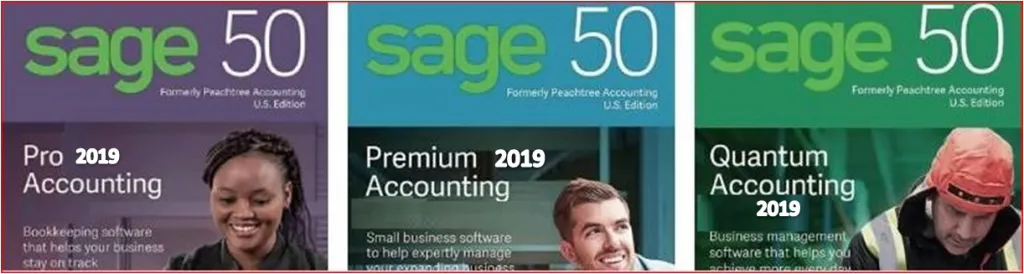
However, you need to know the basics of accounting if you want to get started with this software. After helping you download and install this software, we’ll guide you on how to configure the software.
Cash vs Accrual
Once you create a business in Sage 50, you may choose amongst cash-basis and accrual basis of finance.
- In cash accountancy, revenue and costs are recorded once cash is received.
- In financial reporting, earnings and costs are recognised once a bill is sent or received.
- To put it another way, financial reporting accounts for additional liabilities or payments based on a fair assessment of income.
- Consequently, in revenue recognition, you possess categories such as Payables And receivables.
- The total of your Assets Revenue account(s) matches the total of their active receipts with users.
The total of your Customers Payments account(s) matches the total of your active payments with providers (vendors, in Sage 50 terminology). These sorts of assets are not required in financial statements.
Selecting the Starting Year in Sage 50
The Commencement Period for Sage 50 conversion are among the most essential selections you need to select. This must be a time frame when you are aware of all cash accounts, customer balances, supplier amounts, and so on. If at all feasible, the commencement date should coincide with the conclusion of the upcoming calendar yr.
Unless you want results that compare this year with last year, you might set the commencement date to the conclusion of the prior year. Whether you have Starting Amount pass code access, you may quickly input sums from the previous year anywhere at the moment. One distinguishing characteristic of Sage 50 is the ability to even have 2 years open at the same time.
That implies you may continue to use last year’s statistics. Also it allows customers a lot more leeway in terms of when you change. One can, for illustration, configure the first reporting period to be the first quarter of the financial calendar.
Chart of Accounts and Reporting
The Financial statement is little greater than a collection of locations where trades can be entered. It includes an identifier (generally known as a bank details), a summary of each item, and a type code. The sums deposited (filed) to such institutions are needed to generate financial results such as the Accounting Records (P & L), therefore they are critical. Sage 50 gives you a lot of freedom when it comes to constructing your customized graph.
You may save a huge amount of time, though, by duplicating one of the template graphics and altering it to suit your budget. Sage 50 includes a number of model firms from which you may copy standard or configuration info, such as the statement of financial position.
Note: You can have Sage 50 set up all your accounts by selecting a particular industry that your company works in. Once the accounts are created, you can customize them according to your own preferences.
Conclusion
Sage 50 2019 has amazing features for everyone. However, the installation process can be somewhat daunting for anyone who isn’t familiar with installing software on a system. But the setup guide is so informative that users hardly ever have a problem in installing the software on their system. Download Sage 50 2019 Setup and Install the software by relying on this post.
Note:
If you encountered an error while downloading, installing, or configuring Sage 50 on your system, then you can reach our experts via email support@apropayroll.com or Sage 50 chat.
Frequently Asked Questions
Q 1. What is Microsoft 365 and Does it Integrate with Sage 50 2019?
Ans: Most companies are trying to convert their one-time purchase products to subscription based services. Microsoft Office 365 is the same, because it has editions that you can buy a single time and run on your system forever. Or you can go for the subscription based service and pay an yearly fee that is much lower than the one-time purchase of the software.
You can integrate Microsoft office 365 with Download Sage 50 2019 easily. The integration steps are provided as a simple guide in Sage 50.
Q 2. How Do I Resolve Installation Errors in Sage 50 2019?
Ans: Resolving installation errors in Sage 50 2019 can be a little tricky.
Many possible reasons exists including:
1. Download Sage 50 2019 Setup failed
2. Setup file is corrupt
3. System Requirements for the software were not met.
4. Dependencies for the software aren’t installed.
Q 3. Does Sage 50 Automatically Backup Data on the Cloud?
Ans: Sage 50 2019 has the automatic backup feature that you can configure to create a backup file from the company file and store it directly on the server. You can select the number of backup copies to keep. As the files are stored on a server operated by Sage, you don’t have to worry about the security nor the safety of your data.
Q 4. Is Sage 50 2019 a Subscription Based Service?
Ans: If you simply want the desktop version that isn’t connected to the web server provided by the same company, then you can go for a one-time purchase and get an activation code.
If you want the latest features and updates along with server space and automatic backups, then you should go for Sage 50 2019 cloud. You’ll be able to install the software on your system, but all of the data will be stored on a separate server. You’ll also have access to many features that are connected to the web.