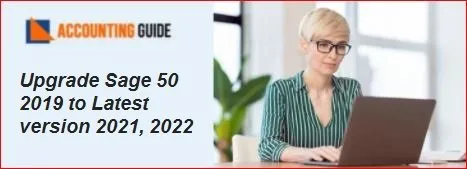With enhanced features and functionalities, Sage 50 2022, the latest version of Sage 50 accounting, has been able to make quite a name for itself of late. It certainly helps you manage your accounting activities better and also makes your life much easier than ever before. In this blog, we are going to talk about how to upgrade from Upgrade Sage 50 2019 to Latest Version 2021, 2022, what are the system requirements for it, how to download and how to install it, what new features you would get if you download the Sage 50 2022 version.
Upgrading Sage 50 2019 to Latest version 2021, 2022
It is highly recommended that you create a back up for all your corporate data before proceeding with any upgrade. The essential factors to keep in mind while doing this are:
- The first thing that you need to do is to completely uninstall your Sage 50 software.
- Next, you need to reinstall the Sage 50 software using the serial number from the Accountant’s Edition.
Need Experts Help:
Upgrade Sage 50 2019, 2021 or 2022 Latest Version
Steps to Upgrade Sage 50 2019 to Latest Version 2021, 2022
- Open your Sage 50 files and accounts in a single user mode, as a System Administrator.
- Next, go to the Help menu and select Product Upgrade Sage 50.
- Next, replace your old serial number with the new Sage 50 serial number.
- Select the option Retrieve My Key Code from Sage 50.
- Select the option “Use This Key And Enter The Key Manually” (if you do not possess an internet connection, it will show “Sage 2020 Failed to Update Sage 2022).
System Requirements for Sage 50 2022:
- 2.0 GHz processor for single users and multiple users
- 4 GB of RAM for single and multiple users
- Windows 8.1 or Windows 10 (version 1809 and higher) ,with all the latest updates from Microsoft installed
- 1 GB of disk space for software installation
- Internet Explorer 11.0 (version 11.0 and higher for Sage Payroll Solutions, Sage Payments Solutions and integration of other connected services). Microsoft Edge (version 2020 and higher) and Google Chrome are also supported while accessing Connected Services external to the product
- Microsoft.NET framework 4.7.2, along with DirectX Dependency for .NET . Together, they would need an additional storage space in the range of 280 MB -850 MB
- 16 bit SVGA Video with a resolution of 1280 x 800 is the minimum requirement. However, the preferred resolution is 1440 x 900 or higher. Also, small fonts/DPI settings are preferable.
- Preferable download speed of 25 mbps and upload speed of 10 mbps- for best performance
- 5 GB storage for Sage Drive company files
- The computer name should be of 15 characters or less
Steps to Download Sage 50 2022:
- Go to the server and open the Sage program, click on the Services option and then click on OK
- Click on Check for any Updates option
- Next, go to Options and select on Check
- Next, choose the option Sage 50 2022 Upgrade after which you need to click on the Download option
- After the download is completed, close the Sage program and follow the on screen steps for installation
Sage 50 2022 Installation:
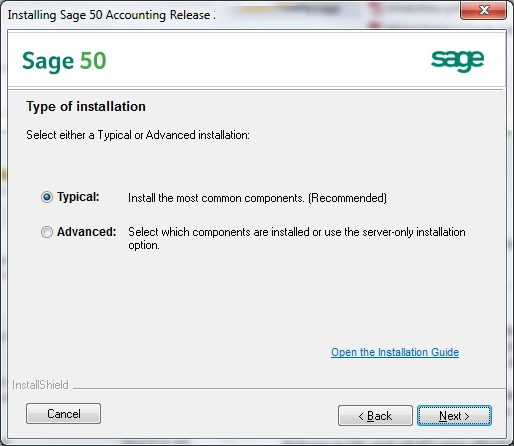
There are a few things you need to take care of before you proceed with the installation so that there are no complications before or during the set up of Sage 50 U.S 2022 version. You need to observe and examine these points carefully:
- Cross check thoroughly ,whether the systems fulfill all the minimum system requirements
- Before you install Upgrade Sage 50 2019 to Latest version 2021, 2022, restart your system and close all the software
- Ensure the antivirus is turned off
- Reactivation of the antivirus can be done after the installation is completed
- Turn on your firewall and activate the notifications
- Make sure the user account control settings are set to minimum. You can also request for administrative access to these procedures and if your computer requests for an Admin login, you can contact an IT expert to make any kind of modifications in the user accounts
What are the New Features Incorporated in Sage 50 2021
Some of the new and improved features in Sage 50 2021 version are as follows:-
🔸 Improved Gmail integration
🔸 Improved visibility of Job & Item Ids in transaction windows
🔸 AutoEbtry.com integration
🔸 Memorized bills & purchase invoices
🔸 Sage Drive renamed as Remote Data Access
🔸 Ship to Name feature for Customer lists
🔸 Access connected devices with single Sage ID
🔸 Network installation allowed through UNC path
🔸 Better access to Workflow details
🔸 Product messages redesigned
What are the Enhanced Features Incorporated in Sage 50 2022?
Sage has introduced the Sage 50 2022 version with many exciting features. Some of them are:-
🔸 Auto Entry Integration
🔸 New payroll function with improved leave deduction and encashment features
🔸 memorized Seller/Invoice bills
🔸 facilitates online access of your company files
🔸 Brand New Window for Open Enterprise
🔸 Banking services made easier
🔸 Improved log in features through Sage email ID
What are the System Requirements For Upgrading from Sage 2019 to Sage 50 2021?
Before upgrading from Sage 50 2019 to Sage 2021, you need to satisfy the minimum system requirements given below-
🔸 4 GB RAM
🔸 Windows 10 or Windows 8.1 ( version 1089 or higher)
🔸 2.0 Ghz processor
🔸 1 GB disk space
🔸 Microsoft .NET 4.7.0032 plus the .NET DirectX dependency
🔸 Internet Explorer 11.0
🔸 16-bit SVGA video with resolution 1440×900
🔸 Company file size: up to 5 GB
🔸 Speed: 25 MBPS for download and 10 MBPS for upload
🔸 Computer name: up to 15 characters
🔸 Adobe Reader Acrobat
🔸 MS Word, Excel & Outlook 2007 or higher
What are the System Requirements For Upgrading from Sage 2019 to Sage 50 2022?
Before upgrading from Sage 50 2019 to Sage 2022, you need to satisfy the minimum system requirements given below-
🔸 Internet Explorer 11.0
🔸 1 GB disk space
🔸 2.0 GHz processor
🔸 4 GB RAM
🔸 5 GB space for Sage Drive company files
🔸 Windows 8.1 or Windows 10,with the latest Microsoft updates
🔸 Preferred download speed -25 mbps
🔸 Preferred upload speed of 10 mbps
🔸 16 bit SVGA Video with a minimum resolution of 1280 x 800 .
🔸 Microsoft.NET framework 4.7.2 plus DirectX Dependency for .NET.
What is New in Sage 50 U.S 2022?
There are a lot of new features, enhancements and developments in the Sage 50 U.S 2022 version. They are:
- Product Message Improvements
- Updates to Gmail Security
- Seller/Invoice bills memorized
- A Brand New Window for the Open Enterprise
- Sage 50 Auto Entry Integration.
Final Words!

In case you are facing any kind of issues or have any kind of queries, feel free to reach out to our team for further help in this regard.
We hope the above discussion would help you get a lot of information if you are yet to upgrade from Sage 50 2019 to Sage 50 2021 or 2022 version. If you have any more queries regarding the same, you may speak to some of the authorized Sage live chat experts.
💠Frequently Asked Questions💠
Q1. What is the Display Resolution Required for Sage 50 U.S 2022 Version?
Ans: 16 bit SVGA Video with a resolution of 1280 x 800 is the minimum requirement. However, the preferred resolution is 1440 x 900 or higher. Also, small fonts/DPI settings are preferable.
Q2. What to do if you Have Windows 8 and you Want to Upgrade to Sage 50 2022 Version?
Ans: You need to upgrade your Windows Operating System to at least Windows 8.1 or Windows 10 to install Upgrade Sage 50 2019 to Latest version 2021, 2022.
Q3. Which Version of Internet Explorer is Required for Sage 50 U.S 2022?
Ans: Internet Explorer 11.0 (version 11.0 and higher for Sage Payroll Solutions, Sage Payments Solutions and integration of other connected services). Microsoft Edge (version 2020 and higher) and Google Chrome are also supported while accessing Connected Services external to the product.
Q4. I want to Upgrade my Sage 50 2019 to Sage 2021. Is there any Additional Requirements if I Want to use Sage in Multi-user Mode?
Ans: Yes. You will need to meet certain additional system requirements specific to the multi-user mode. These are as follows-
⚫ You need to have Sage 50 premium or higher
⚫ 2 GB disk space
⚫ Up to 5 and 40 licensed user are allowed in Sage 50 premium and Sage 50 Quantum respectively
⚫ Optimized for Windows Server 2012 R2, 2008 R2, Windows 2019 client-server & Windows Server 2016, Windows 10 or Windows 8.1 peer-to-peer networks.
Q5. How Can I Get the Serial Number to Activate Sage 50 2022?
Ans: In case you own a Sage 50 2022 installation CD, you will find the serial number on the back of the cover. With this number, you can register on the Sage portal to get the activation key and the Account ID.
You can also get the Serial Number by logging into the Sage customer portal. You will need to enter the user ID and password assigned to you , to log in to your account.