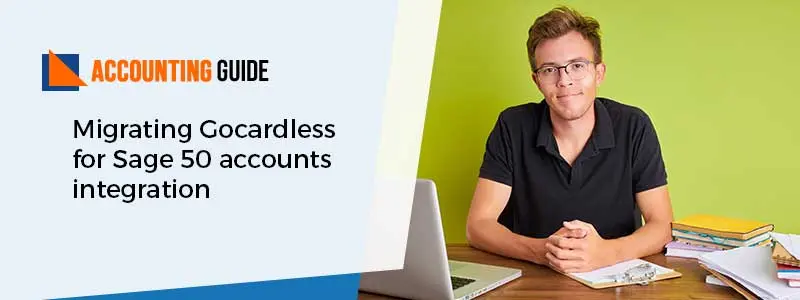What is Sage Database Error 49153
Sage Database Error 49153 in Sage 300 ERP- “Cannot access database (error-49153). See help for more information”
This error occurs when the user wants to open the Sage 300 company or try to login to its account of Sage 300 ERP. It is because the Sage software failed to connect to the database then the user needs to report it so that the admin can check whether you are able to access the database or not.
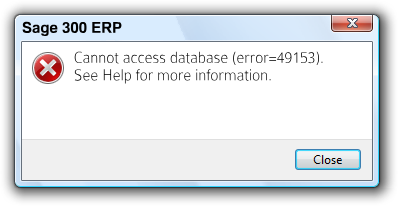
The team is always available to help you out so that you don’t have to face any glitch. The solution provided by the experts is up-to-date and correct. The team is qualified, trained, professional and expert to understand all your problems and issues. So you can contact the Sage 50 customer support team toll-free number any time.
Causes of Sage 300 Database Error 49153:
- Shows an invalid server name.
- The client version of the database has issues.
- The connection is not valid with the SQL database.
- DNS is not shifting from one to another IP address.
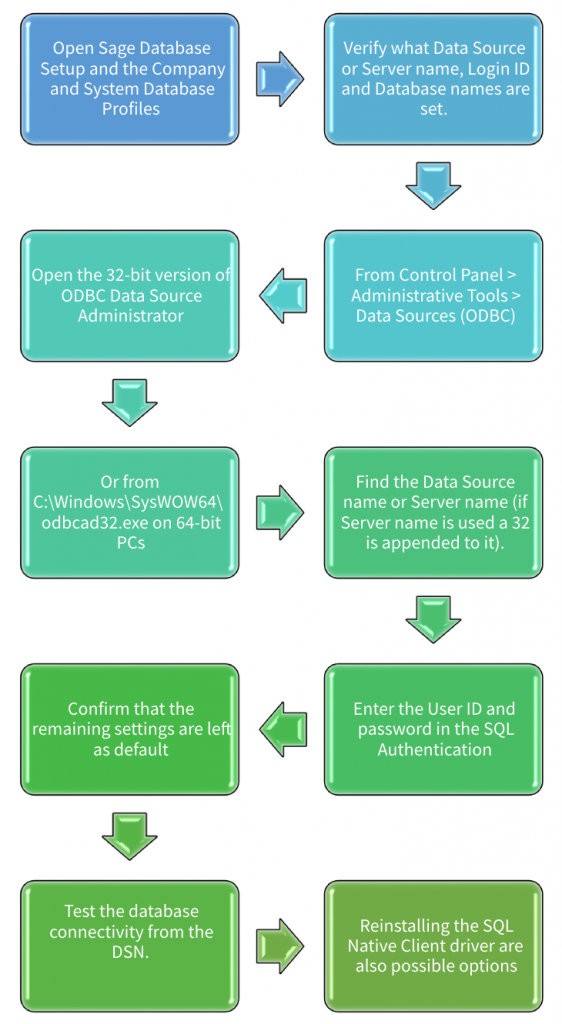
Solution to Fix Sage 50 Database Error 49153
Total Time: 30 minutes
Solution 1: Start SQL Service
💠 Open the Run window by typing the RUN in the search bar
💠 Now type the Services.msc and then press the enter button
💠 In this search for the SQL server and check that the status is Not Started
💠 Now to start the process you have to right-click on the start option
💠 When the service is in control the popup automatically closed and a screen appears in which the status is as Started
💠 After that when you try to log into sage and it is done
💠 Then user also able to login to it.
Solution 2: Change or Update the Path of the Server
💠 First of all, open the RUN window and then open the registry by typing the regedit in it and then press the enter button
💠 Locate the HKEY_LOCAL_MACHINE-SOFTWARE\wow6432Node\ACCPAC International, Inc.\ACCPAC\
💠 Now you need to change or update the path of the server in the Sage300 folder that is located in the Shared Data and Programs
💠 Open the SQL Server 2014 Configuration Manager and expand SQL Native Client Configuration option
💠 Then do check the Shared memory, TCP/IP, and Named Pipes is enabled or not by clicking on the Client Protocols
💠 Do click on the SQL Server Service and then restart the services.
Also Read: How to Reset Admin Password in Sage 300
How to reach us?
We have an advanced Sage 300 support structure to provide assistance for all types of technical and functional errors with a high satisfaction rate. We also keep ourselves updated with all new and advanced rectification methods and solutions to leave no stone upturned while providing you with assistance.

Call us on our Toll-free Sage 50 technical support number and get complete and comprehensive assistance.