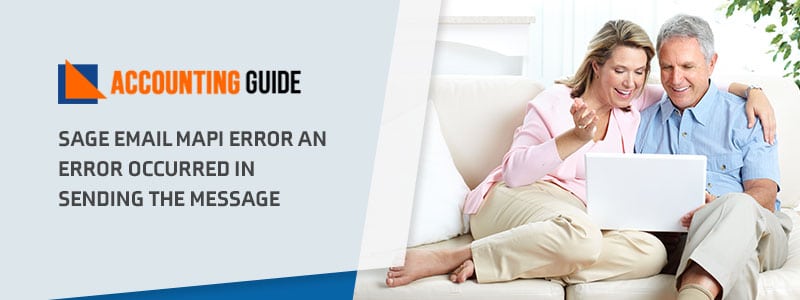Sage 50 is an accounting software program which many users are familiar with. However, as with any software, errors and bugs can crop up from time to time. One of the most common types of errors in Sage 50 is the MAPI error: An occurred in sending the message. This article will teach you how to fix Sage 50 Mail Merge Error: A message could not be sent!
What is Email MAPI Error in Sage 50
Sometimes when the users are working on the Sage 50 accounting software, they could be faced with an error message which says, “Email MAPI Error: An error occurred in sending the message. Return Code 26 OR Return Code 2, MAPI E error”. This is an Email MAPI error in Sage 50, which happens when the users could be trying to send an invoice through email and they got the error message. Occasionally, the users also end up getting Return code for this MAPI error. The users can reach out to the technical team for support and assistance or they can try to rectify the problem by following the resolution process as stated below;
Causes of Sage 50 MAPI Error
Some of the reasons that causes the incidence of the Email MAPI error in Sage 50 accounting software are as follows:
- The user’s system has multiple editions of Microsoft Outlook installed.
- The users Outlook could be set to “Run as Administrator” whereas they have set up the Sage 50 application as a “User” and this is creating a rift in the applications.
Read Also-: Sage 50 Cannot Communicate with your Email Program
Steps for Fix Sage 50 MAPI Error
The users can attempt to resolve the Sage Email MAPI Error by trying some of these solutions:
Total Time: 35 minutes
Windows Updates
🔷 The user needs to click on the Windows Start tab on the taskbar.
🔷 Next the user needs to Open the Control Panel on the screen and browse for the Windows Update
🔷 Next the user needs to Check for Windows updates, download and install them, if there are any updates available.
Verify add-in for Microsoft Outlook which has been installed in the System
🔷 The user needs to End all the applications that are running on the system.
🔷 Next the user needs to re-install the Sage 50 software in the system.
🔷 Next when the installation has been completed, click OK available from the dialog box.
🔷 Next the user needs to open the Add/Remove Program Component and click on Next tab and then click on the checkbox to remove the mark from the option Add-in for Microsoft Outlook.
🔷 Next the user needs to Click on the Next button.
🔷 Finally, the user needs to repeat the process that is stated again and this time, the user needs to select the checkbox Add-in for MS Outlook.
Set Default Programs
🔷 The user needs to Log into the computer as System Administrator to have access to all the applications and programs.
🔷 Next the user needs to Click on the Windows Start tab on the taskbar.
🔷 Next the user needs to Open the Control Panel on the screen and go to Default programs.
🔷 Next the user needs to Click on the default e-mail program option which is on the left pane from the list of programs.
🔷 Next the user needs to click the Set this program as a default option and click OK.
🔷 Next the user needs to Open the Set Program access and click on computer defaults and click Custom
🔷 Next the user needs to Click on the right side of the drop-down arrow and go to Choose a default e-mail program.
🔷 Finally, the user needs to open the right email program and then reboot the Sage 50 software.
🔷 The above resolutions are as recommended by Sage qualified specialists and these resolutions should assist the user in resolving all the Email MAPI Error in the Sage 50 accounting software. In case the users need to reach out to the specialists, they can call on the toll free number so that they can get in touch with them and they will assist in rectifying the error.
Configuring Sage 50 to Work With a Webmail Account – Video Tutorial
We have qualified technicians to help resolve your issue. We provide the correct solutions for your Sage 50 related issues with finest conceivable accurateness. Our Sage 50 help desk assistants are accessible online, from anywhere at any time. Call toll-free on our Sage 50 Help desk and get instant help with your Sage 50 issues from our friendly help desk specialists.
💠Frequently Asked Questions💠
How do I Fix an Error, MAPI Message?
If you are experiencing an error when trying to merge mail, there is a good chance that you are experiencing a MAPI message error. Here is how to fix it:
🔹 Open your mail application and click on the “Mail” icon.
🔹 On the Mail menu, select ” Preferences “.
🔹 In the “Preferences” window, scroll down to the section labeled “Advanced”.
🔹 Under the “Message Delivery” heading, make sure that the “Enable Messaging Extensions” checkbox is selected.
🔹 Click on the “Reset All Settings” button at the bottom of the window.
🔹 Launch Sage and attempt to merge your mail again.
Why is this happening?
One common cause of sage mail merge error is a problem with the email addresses in your data source. It displayed an error message indicating a Return Code 26 or Return Code 2 MAPI error. This is common when sending an invoice via email Sage.If you are using an email address that is not valid or does not belong to someone in your data source, Sage will not be able to match it up with an account in your database and send the email.
To fix this problem :
🔹 You first need to make sure that all of your addresses are valid and correct. You can do this by checking the spelling and formatting of your addresses, as well as making sure that they are associated with accounts in your data source.
🔹 If your data source is a spreadsheet, you can also check for duplicate rows or columns. If there are any duplicates, delete them so that Sage can create email addresses correctly.
🔹 Finally, make sure that you have installed the latest version of Sage and that all of the software on your computer is up to date. This will help to ensure that everything is running correctly and that you are receiving the best possible performance from Sage.
What should I do to Prevent this from happening Again?
If you are experiencing an issue with your Sage mail merge, there are a few things that you can do to prevent this from happening again. First, make sure that your email addresses are correctly entered into the mailset. Next, make sure that all of the files that you need are copied to the correct location on your computer. Finally, check to make sure that your internet connection is working properly.If all of these steps fail to fix the problem, then you may need to contact customer support for help. customer service can help you troubleshoot the issue and find a solution.
How Learn More About MAPI Compliance
There are two kinds of MAPI compliance.
🔹 Simply
🔹 Extended
🔹 Microsoft uses Extended. Other applications such as Outlook Express and Thunderbird’s interface is simple to use.