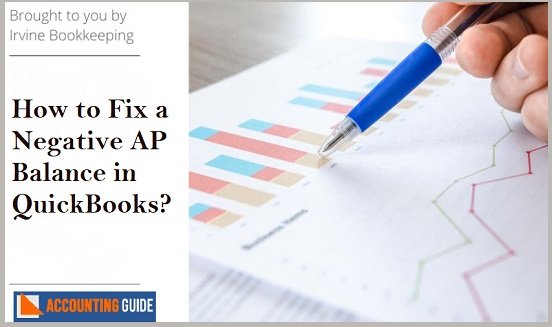QuickBooks is one of the accounting software which has reached all over the world and hence it is very necessary to know about how to setup and use a multi currency feature as it is one of the most used features of the QuickBooks. It also helps you to track foreign transactions and allocate a particular currency to a foreign vendor. In the below article you will be knowing about the setup and use of multi-currency in QuickBooks. Although all the steps are mentioned below still, if you have any doubts you can visit accountingguide.co for the step by step assistance.
Steps for Setup and Use Multicurrency in QuickBooks
How to Enable QuickBooks Multi-Currency Feature
QuickBooks has lots of features and multi-currency features are one of them which has its benefits having no change in exchange in rate each month, no need to check historical rates or keep an eye on specific bank exchange rate. It also reduces the burden of handling the dates while or before entering transactions. Below steps can help you enable the multi-currency feature.
💠 Go to QuickBooks Edit option >>go and click on preferences
💠 Now from left side options select Multiple currencies
💠 Click on company preferences box and check the option “yes I use more than one currency”
💠 When prompt click on yes
💠 Now select the home currency from the drop-down menu
How to Add Foreign Customers or Vendors in QuickBooks
In the QuickBooks, you can allocate only one currency per customer or vendor profile and you need to make new profiles to allow a new currency. After turning on this feature existing customers and vendors will be allowed in the home currency. Transactions that already have recorded can’t be changed for the names. Below steps are mentioned for adding foreign customers or vendors.
💠 Go to the Customer /Vendor Center to create foreign customers and vendors. If the name is already present 💠 In the list, then you need to assign a little different name to the foreign customer which you have created.
💠 Go to customer/Vendor menu, select customer center/vendor center
💠 Click on new customer/vendor on the drop-down, select new customer/vendor
💠 Now appoint a Customer/Vendor name and currency
💠 Click on Ok
How to Add Foreign Accounts in QuickBooks
You can allocate only one currency per account and create a new one for the foreign transaction. Once this feature is turned on existing accounts will be allocated in home currency. Currencies assigned to the following accounts for credit cards, Vendors, Bank account, customer, Account Receivable, and Account payable(A/P).
Downloading exchange rates – You can download rates at condition if your residency lies in USD
Automatically download Exchange rates – Go to List>>select currency list
After that select the Activities button and select Download new exchange rates.
Manually type the exchange rates – Go to list menu>>Double click to select the currency. Afterward, you can update the currency exchange rates for the particular dates in the edit currency window.
Add or Remove a Foreign Currency in QuickBooks
Adding a Currency
💠 Select the gear icon at the top
💠 Click on currencies
💠 Now search and click on Add currencies
💠 Select the desired currency from the drop-down menu
Remove a Currency
💠 The select Gear icon at the top
💠 Click on currencies
💠 Locate Edit currency exchange from the menu
💠 Choose the Delete option to delete the currency
💠 You will be asked for the verification
💠 Click on Yes
There are some important points which you should keep in mind before using the QuickBooks Multi-Currency feature:
💠 You cant change the QuickBooks multi-currency feature once it is on
💠 You should make the backup file before enabling this feature if they want to return a single currency option
💠 Once the multiple currency preferences are turned on, choose the currencies on track
💠 You can only use the foreign accounts and names which you added for a new foreign transaction
💠 Don’t use the foreign version for the existing customer to receive the payments if you do have an invoice for the customer for home currency
💠 You cant appoint currency transactions to sales and purchase because they allowed the currency of the vendors and customers entered by you
💠 The value of the home currency and amount of sales and purchase transactions are equivalent to the listed transactions total
💠 Home currency shows all the reports in case of currency used in all of the transactions
Get in touch with QuickBooks experts?
For any queries visit accountingguide.co or do a QuickBooks live chat support with the QuickBooks experts. Experts are available 24*7 to assist you with the resolutions. You can also fill the customer details form and one of the QuickBooks technicians contact you with detailed guidance. All the QuickBooks professionals are polite, knowledgable, and experienced in the same domain and can rectify your issues earliest at 24*7 Helpdesk.