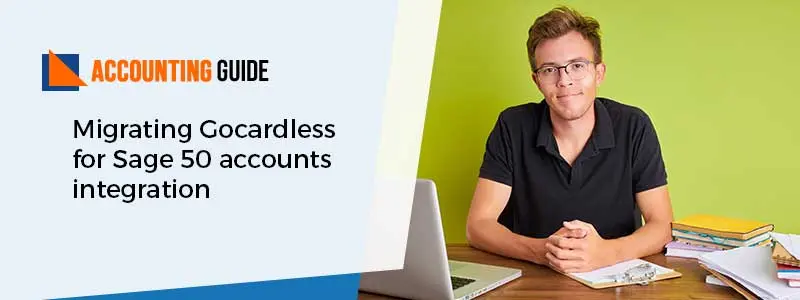No doubt Sage is one of the best companions for small and medium-sized business owners. It provides a single platform to manage the business in a unique and advanced way. While working with Sage some user usually faces the errors as “Not enough memory for a printer or invalid printer setup.
This article helps you to understand the causes and various methods to rectify the error. Let’s check the article given below.
Frequent Causes of Sage Not Enough Memory for Printing or Invalid Printer Setup
Many reasons lead to this error, but some of the common reasons are given below:
- User rights are not given or Insufficient user rights
- The selected printer is not available
- Any Windows problem or error
- Printer Spooler service is not working
Various Resolutions to Rectify “Sage Not Enough Memory For Printing Or Invalid Printer Setup”
Before proceeding to the methods first restart the computer and try to print again. If still, you are getting the error “Not enough memory for printing or invalid printer setup” then you can surely move ahead to the below methods.
Also Read : Sage 50 Error Printer not Activated Error Code 30
Method 1 –Either Incorrect Printer Is Selected or Printer Is Not Available
↬ Open the Sage program >>> Go to option Setup >>> Select Reports & Forms
↬ Now, go to the section which you are trying to print
↬ Verify the printer, need to select the printer which is available. If you find the number of entries ↬ for the printer, you need to check which one is correct.
↬ Finally, check if you are able to print the document successfully.
Method 2 – Steps to Solve“ Inadequate User Rights” Issue
↬ Go to your Sage 50 Icon
↬ Right-click on Sage 50 >>> Select “ Run as administrator” option
↬ After clicking you have to agree to the “ User Account Control message” to enable and run that program
↬ Check now, if you can finally print the document
Method 3 – Solving Windows Error
If it’s possible, try to change the Printer to XPS Document writer or PDF printer. After changing it verify if gets the same message or not
↬ Click Control Panel >>> go to Administrative tools >>> Event viewer option
↬ In the event viewer select Windows Logs >>> Application >>> Filter Current Log
↬ Check the Error box and click b
↬ While following these steps if you find WMI or .NET Framework error, get in touch with IT executive.
Method 4 – Verifying the Print Spooler Service
↬ Now click Start button after that select Control Panel >>> Administrative Tools >>> Services
↬ In the Services Windows, locate the Print Spooler service >>> right-click on it and select Start
↬ If the Print Spooler service is already in start mode then you can select b
↬ Now, try to get the print again
Method 5 – Verify the Print ERP
↬ If still, you are getting the error try to remove and again adding the printer
↬ When the printer is again connected make sure that it is connected and ready for printing service
Also Read : Sage 50 Error Must Post and Print before Closing
Get In Touch
The above methods to resolve “Not enough memory for printing or invalid printer setup” will surely help you. While performing these methods if you need any helps you can dial Sage 50 technical support number and get back to Sage 50 experts. The team is available 24*7 to provide you the solutions to make your work easier. Sage advisors are trained, professional, and have adequate experience to handle all issues. apropayroll.com is a one-stop-shop for all your Sage related queries. You can also email at support@apropayroll.com or alternatively fill the contact us form to connect to us.