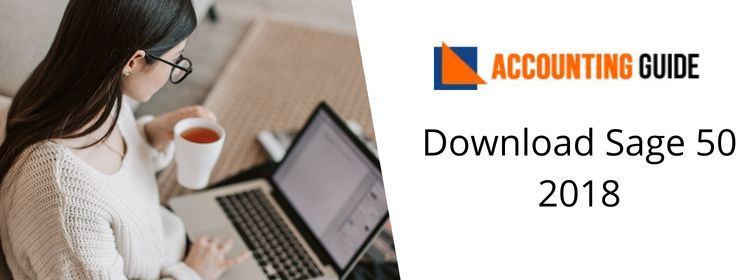Sage provides you a way to manage your work more efficiently. It also enhances to manage your things and track everything related to your business. Sage 50 network installation manager helps you to quick, easy, and error free steps of Sage 50 installation.
It helps to install the Sage 50 with the help of CD on network computers and eliminates many steps that were used to install earlier versions of Sage 50.
Steps to Install Sage 50 on One Computer
If you want to Install Sage 50 on the network, it should be installed first where you would like to store the data of Sage 50. To install on a single computer below steps are given.
✔ Locate the file Sage50 exe file and doubt click it to execute it
✔ Once the fill starts executing you have to acknowledge the terms and conditions.
✔ Click yes and it will set up your file as per the requirement. You can also manage the firewall manually
✔ While setting up the firewall if you see any message, simply allow or Unblock
✔ Get the sequential number which is sent to your registered email id.
✔ Now, on the network window, select yes to and Sage 50 will start running on the PC
✔ After the above step, locate the area to store the program documents.
✔ Finally, click Install and you are done
How to Install Sage 50 on a Network Computer With the Help of Network Installation Manager
✔ After completing the steps of Sage 50 on the server computer, you can see the options on the screen about installing the Sage 50 with the help of the Network Installation manager.
✔ You need to check that option box >>> click Install
✔ After clicking install Sage 50 will be installed on a network server
✔ In the server Sage will also create copy installation files on the shared folder
✔ Apart from that Sage will also add the client installation file which eases the installation procedure to the network computers
✔ At the end, you will get the text file containing the installation folder location on the server, it also includes the instructions tells how to use install Sage 50 on the workstations.
✔ You don’t require to install the Sage 50 through the CD as the installation file is already copied to the server.
✔ Now to the next workstation, click and open the folder where Sage 50 has been saved >>>> then run the installation file
✔ Now click the Install and leave the rest for the Network installation file. It will do the rest for you, such as downloading, installation, and up-gradation of Sage 50 as per the settings configured by the server installation. These settings can include
✔ Data path location
✔ Set up files location
✔ Company data folder location
✔ Serial number for the Sage 50 required for registration and installation
Once the installation process starts on the computer, you may move forward to the next computer to initiate the installation process. You don’t have to wait for the process to be finished on the previous computer. Using this way with the help of the Sage 50 network installation manager you can install the Sage 50 on numerous computers.
Contact Helpdesk
Above mentioned steps for “Sage 50 network installation manager “will help you a lot. However, while following these steps if you face any issues, or having any errors you can get in touch with the Sage team by dialing. Sage 50 advisors are professional, trained, and carrying experience of many years which helps to resolve your Sage 50 concerns in an easy and quick way. You can also email at support@apropayroll.com or do a live chat with experts. Sage experts are available 24*7 and you can also visit apropayroll.com and fill the contact form to get a call from one of the Sage technicians.