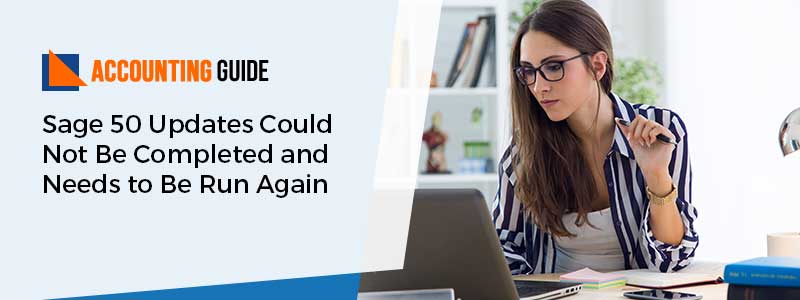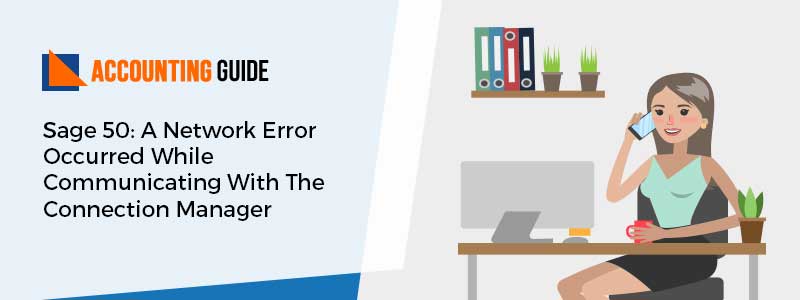Well, like other accounting software, Sage also experiences some unknown technical error. Sage 50 update could not be completed and need to be run again the error is one of them and this error message usually encounter during the update/upgrade process of Sage 50 software. However, it is pretty possible that it can occur due to various possibilities that you’ll come to know in this blog also all possible easy and quick fixation methods to get this error fixed with ease.
Various Factors that Could Lead to this Sage 50 Error
Here are a few possible factors that trigger Sage 50 update could not be completed and needs to be run again. Let’s check out them:
- It might be possible that some files are not upgraded properly
- Antivirus prohibits the installation process
- If any file needs to be run as Administrator
- Server Data path and local data path both are different
- Might be your system not running more than one instance of peachw.exe
- The Operating system does not recognize the installed program
- The program is closed but peachw.exe is still running.
Steps for Fix Sage 50 Updates Could Not Be Completed and Needs to Be Run Again Error
Perform the below-provided methods to get rid of Sage 50 update that could not be completed and needs to be run again. However, if you’re using the Sage 2020 version then there is no need to perform method 1 or you skip the 1st method and move to the next method.
Method 1: Check the PeachWLog.XML file
🔷 Initially, go to C Drive and look for the PeachWLog.XML
🔷 Next, make a right-click on the same and then open it with the Notepad
🔷 After that, go to the Edit option and select Find
🔷 Now, find the line fail
🔷 Once you found then observe and note down the particular file or folder creating the problem
🔷 Make sure that you note down the file/folder directory
🔷 Once you’re done with that then move to the Directory location which is having issues
🔷 Then rename the file/folder by right-clicking on the same
🔷 Run the Repair Tool after you’re done with the renaming step
🔷 Finally, try to update once again once the repair process is done.
Method 2: Correct the Security Settings as well as Permissions
👉 Step 1: Disable Antivirus
🔷 First, go to the Antivirus Program and then verify how to disable the real-time scanning
Next, after disabling the Antivirus check if the update works now.
👉 Step 2: Reboot the Selective Startup
🔷 Press the keys Start + R together from your keyboard
🔷 Next, a Run window appears
🔷 Type MSConfig in the appeared Run Window and then hit Enter.
👉 For Windows XP/Windows 7 and Windows Vista
🔷 In the beginning, open the General tab
🔷 Next, uncheck the Load Startup items option
🔷 Now, go to the Services tab and mark the option “Hide all Microsoft Services”
🔷 Choose the Disable All option
🔷 At last, click Ok and then restart your system.
Method 3: Fix the Locked Files and other Process Running
🔶 Task Manager has to be checked to verify if PeachtreePrefectcher.exe, PTXA[Release].exe, PeachtreeBusinesslogic.exe, or peachw.exe is running on these processes
🔶 Now, you need to Reboot your PC
🔶 First, reboot your PC
🔶 Once your system restarts then the update has to run after it prompts
Method 4: Repair the Damaged Download File
🔷 The very first, go to the Data Path
🔷 Next, look for the Update folder and double-click on the same
🔷 Perform the right-click on the latest service release and then pick the Delete option
🔷 After that, download the Update file once again once the file has deleted
🔷 After downloading, double-click on the same to install it.
Connect with Sage technical team for further queries
Hopefully, the above-discussed methods help you to easily fix Sage 50 update could not be completed and needs to be run again. If you still experiencing the same issue then reach out to the Sage 50 technical support Toll-free number . You can also drop an email support@apropayroll.com or do Sage 50 Live Chat available 24*7.
FAQs Related for Sage 50 Update Could Not Be Completed and Needs to Be Run Again Error
Q1. How to Reach Out to the Program and Features?
Ans: Initially, press Windows Start then go to the Control Panel. Next, go to the tab Add or Remove Programs. And finally, you are on the Program and Features tab.
Q2. What are Different Methods to Open the Run Window in my System?
Ans: First way is to press the Windows/Start + R key and the second way is to press the Windows Start menu and simply click Run.