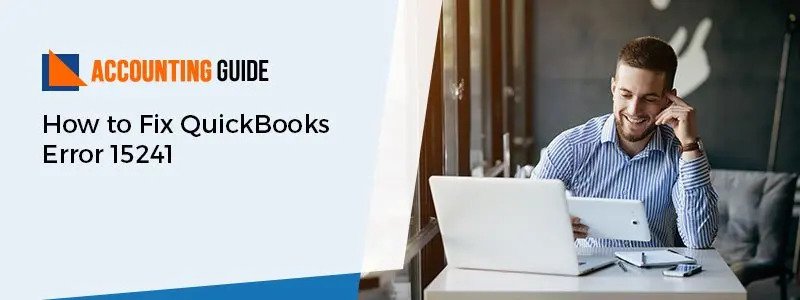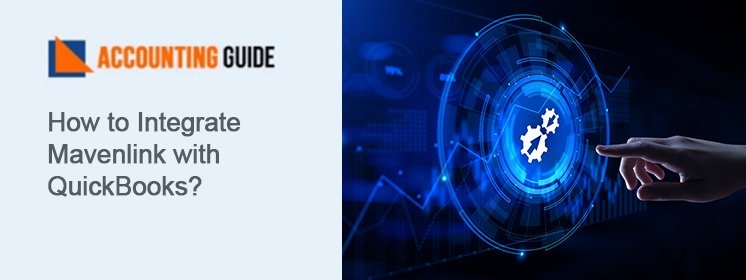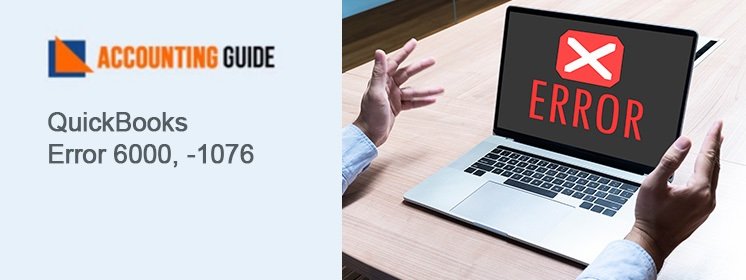QuickBooks has always been consistent and efficient accounting software for small and medium-sized business owners. However, with the advanced tools and information errors are also there. Today below article contains the information regarding the How to Fix QuickBooks Error 15241, its symptoms, causes, and resolutions. Following which anyone can easily Fix QuickBooks Error 15241.
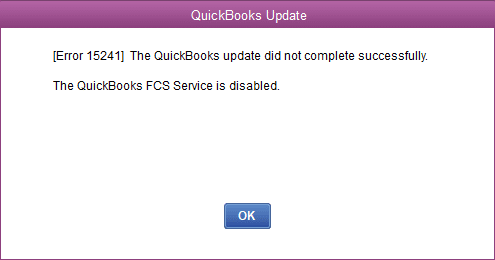
What is QuickBooks Error 15241?
QuickBooks Error code 15241 is one of the common errors which arises due to QuickBooks Desktop Copy service and shows the message as “The payroll update did not complete successfully”. This error comes when the QuickBooks user is not able to update the payroll successfully or MS Windows installer is damaged. It majorly occurs while installing or updating the payroll which acts as the interception and hence issues come in QuickBooks payroll function.
What are the Causes of QuickBooks Error 15241?
Below points are the main factors of QuickBooks Error 15241:
- QuickBooks files are corrupted because of some malware or virus
- Incomplete installation of QuickBooks or downloaded files are corrupted
- Deletion of some important QuickBooks files while installing some other program
Solutions to Resolve QuickBooks Error 15241
Total Time: 35 minutes
Method 1- Update the Payroll Tax Table
💠 First of all, you need to download the payroll tax table update in QuickBooks Desktop –
💠 Go and click on Employees menu >>> select Get Payroll Updates option
💠 Now checkmark the option Download the Entire Update checkbox available at the left side and go to Update button available on the right-hand side
💠 Once the download is complete a window will appear
Method 2 – For Windows 10, 8, 7
💠 First of all close the QuickBooks Desktop
💠 Now go to the Windows Start button and doing the right-click Computer and click on the Manage
💠 If you have Windows 10, click on the search button on the taskbar and check for Computer then right-click on the Computer option and select Manage option
💠 Go to services and Applications tab option available under manage >>> double click on the services option
💠 Search for the QuickBooks FCS and double click on it
💠 Go to General tab >>> select the Start Type drop-down arrow and select manual
💠 Select apply >>> click on Start and go ahead by selecting ok
For Windows XP Follow the Below Steps:
💠 Close the QuickBooks Desktop
💠 Go to My Computer on the desktop, do a right-click on it and select Manage option which leads to the opening of Computer Management screen
💠 Go to services and Applications and click on Services ( a new service window will be opened)
💠 Now scroll down the window and double click on Intuit QuickBooks FCS service. It opens a Window as Intuit
💠 QuickBooks FCS properties
Open the Intuit QuickBooks FCS Services
💠 Go to the general tab, click the drop-down of startup type and select manual
Intuit QuickBooks FCS Properties
💠 Click OK
💠 Open the QuickBooks Desktop
💠 Download the QuickBooks Desktop product updates
💠 Finally update the payroll tax tables
Method 3 – Make QuickBooks Startup Manual Option
💠 First of all, close the QuickBooks
💠 Go to My computer icon, double click on it and select Manage option
💠 Select Service and Applications option available on the left side pane
💠 Now double click on services option available in the middle pane
💠 Click on the startup type option in the dropdown. Go to General tab and select the Manual option
💠 Select Apply >>> click on start and click OK
💠 Now after going through all the options mentioned above open the QuickBooks and try to update the same
Seeking for Assistance?
For any query or assistance regarding QuickBooks Error 15241, visit accountingguide.co and do a live chat with the QuickBooks professionals. QuickBooks team is certified, polite, having deep knowledge, and having years of experience in the same domain. You can also simply dial 1800-910-4754 and get connected with the QuickBooks support instantly. QuickBooks team is available 24*7 to assist you in all the issues related to QuickBooks. Additionally, you can also email at support@apropayroll.com or fill the contact form with the required information so that QuickBooks experts get in touch with you as soon as possible.