Sage 50 helps to maintain the business smartly with the help of the latest and user-friendly tools. It changes itself as per the needs of the users and also provides a unique way to manage the business. However, sometimes error comes such as error must post and print before closing. Today with the below information you will be guided about the steps through which anyone can solve the error must post and print before closing.
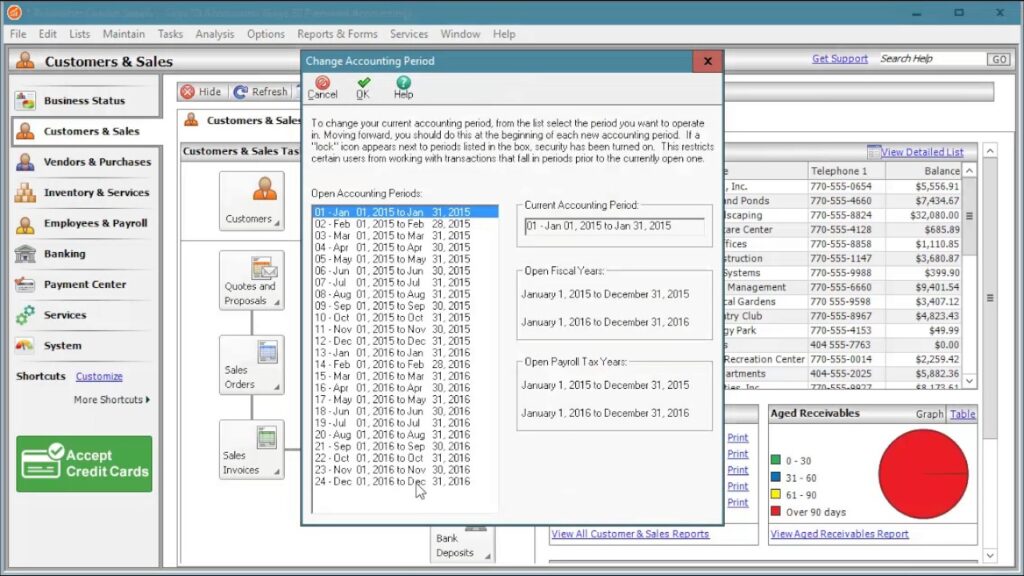
Sections to Fix Sage 50 Post and Print before Closing Error
Total Time: 40 minutes
Section 1- Post all Journals
💠 First of all, make the company data files backup, it should be always with a new backup file name, remember not to overwrite the existing backup
💠 Go to and click tasks >>> System >>>Change Accounting periods >>> change the period to Period 01
💠 Now go to Maintain and then company information
💠 At the window, the bottom sees the posting method. If it is set to Smart posting or batch, go ahead with the next part. If the posting method is Real-time, then change the posting method to Batch posting through clicking on the arrow on that line. Click on ok and again ok
💠 Go and click to tasks >>> system >>> Post each journal one at time
💠 Now close the year.
💠 Check if the error comes, if still error must post and print before closing do not solve go to next
Section 2 – Run the Data Verification
💠 Go and click Tasks >>> System >>> Change accounting period, and then change the period to Period 1
💠 Click on File and then go to and click on data verification
💠 Now select both test option and click on start
💠 Now click on save and make the backup when it will be asked
💠 Now when the test completes, you need to close your year.
💠 Check the error, if still comes to go to the next section
Section 3 – Beginning Balance may not be Posted Properly
💠 Click on Maintain >>> go to Company information and change to batch posting
💠 Locate and click on Tasks >>> system >>> change Accounting Period and change it to period 1
💠 Click on Tasks, go to system and click it >>> then select unpost option
💠 Locate the All journal box and leave it unchecked. Click on ok
💠 Once the process is finished, click Maintain >>> Chart of accounts >>> and beginning balance
💠 Now choose the period which is entered in Beginning balance >> click ok
💠 Now in the beginning balance window, click on the field with the first value. Click enter key to cycle through all account balance
💠 Terminate on the last line and click ok
💠 Choose Tasks >>> System >>> post and repost all the journal by clicking on ok
💠 Close the year
Get in touch?
Dial Sage 50 technical support phone number for any guidance, or visit accountingguide.co and do a Sage 50 live chat with the experts. Sage Technics are certified, polite, professional, and well trained. Sage helpline is available 24*7 to assist our clients anytime so that they can grow without any hesitation. Sage experts are having many years of experience in the same field which enhances problem-solving skills. You can also email at support@apropayroll.com or fill the contact form to get a call back from sage technicians.