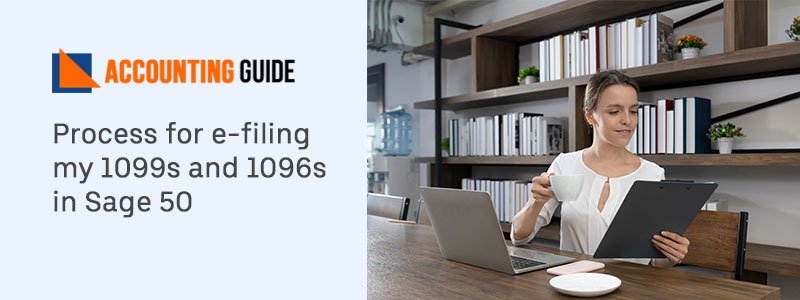User encounters Sage Pastel Error Code 20 when the pervasive Engine or its related service is not properly running because Pervasive is not licensed. It may occur when the components of Pervasive are not successfully installed in Sage. The user annoyed with this error and might be wondering how to resolve the error manually. Well, you just need to perform the below-mentioned solutions to get rid of such problematic errors associated with Sage software at ease.
Causes of Sage Pastel Error Code 20
However, there are various reasons behind the Sage Pastel error code 20. Here are the best possible causes that you can consider as one of the reasons behind your error.
- Due to infected Anti-virus Software
- It might occur because of Windows Firewalls
- Control settings of a user account are not proper
Steps for Fix Sage Pastel Error Code 20
Here are suggested appropriate solutions for Sage Pastel error code 20 that are mentioned below. You need to choose the one according to the reason that cause you this error in your Sage account. It is suggested that, you just need to follow all the mentioned steps in the sequence manner.
Total Time: 35 minutes
Solution 1: Manually Start Pervasive
🔷 Press Windows key on your keyboard
🔷 Next Go to All programs
🔷 Choose and click on Pervasive.SQL
🔷 Select and click on Start Workgroup Engine
🔷 Check Taskbar to ensure whether the Pervasive Engine has displayed or not.
Solution 2: Check the Pervasive License
🔷 In your system, first of all, go to the Task-bar icon
🔷 Select and click the icon named Pervasive Engine
🔷 Collect all the information and note it down for Workgroup Engine 9.60
🔷 Next, select and click on All Programs in the open start menu
🔷 Select and click on Pervasive
🔷 Now you need to go to the option Utilities
🔷 Then click on the License Administrator option
🔷 Ensure that the selected License type that suits your Pervasive Workstation
🔷 Verify and check that the license type you select is correct.
Solution 3: Check out the connection of your Map Drive
🔷 Initially, go to My Computer
🔷 Now, there is a Mapped drive that appears just right after local drives
🔷 Click on the Location by just double-clicking on the same
🔷 Ensure that Internet connection is running properly
🔷 In case, the mapped drive is not available
🔷 Then it is suggested you regenerate the mapped network drive
🔷 In the end, check that the error is resolved.
Sage Pastel error: Error Code 20 – Your Pervasive engine is not running or is not licensed – Video Tutorial
How to reach us?
The above-mentioned solutions are accurate and easy to perform in order to fix Sage Pastel Error Code 20 but it is advised you to follow all the steps sequentially. In case, you are still struggling to resolve your query or errors then feel free it is required to contact Sage 50 customer support help desk number . To do connect with our Sage 50 chat support our Sage experts are always available to support the sage user. You can drop an email at support@apropayroll.com, they are competent enough to provide reliable solutions along with required guidelines. The team is glad to help you by providing you the best assistance all the time.