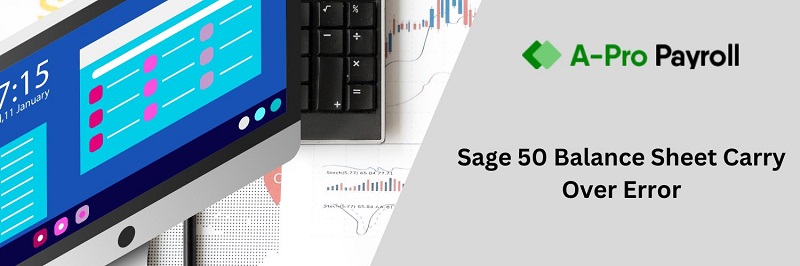Sage is helping a lot to everyone whether the user is an individual, small or medium-sized business owner. Pervasive service is important to use operate the database functions. Sometimes if required to make some changes to engine setup you need to stop the pervasive service.
The below article helps you with the process to Stop or start the pervasive service in Sage 50. Some common and frequently used methods are given below for reference.
Methods to Stop or Start the Pervasive Service in Sage 50
Also Read : Sage 50 Installation of Pervasive Database has Failed Error
The most familiar methods are given below to Stop or restart the pervasive service. You can check either all the steps until you get the one that works for you.
Method 1 – Stop and Start Actian / Pervasive Using Task Manager
☆ Close Sage 50 on all the computers
☆ Now locate the taskbar >>> right-click the taskbar
☆ Select the Task manager option
☆ You can also use Ctrl+Alt+Delete buttons to get the Task Manager
☆ Go to Details tab and get the w3dbsmgr.exe
☆ Now, select the Close Sage 50 on all the computers
☆ Now locate the taskbar >>> right-click the taskbar
☆ Select the Task manager option
☆ You can also use Ctrl+Alt+Delete buttons to get the Task Manager
☆ Go to Details tab and get the w3dbsmgr.exe
☆ Now, select the w3dbsmgr.exe and select end click End task option available at the bottom
☆ Go to Services tab now, sort the services by the name and search psqIWGE
☆ Finally perform the right click on psqIWGE and click Start and select end click End task option available at the bottom
☆ Go to Services tab now, sort the services by the name and search psqIWGE
☆ Finally perform the right click on psqIWGE and click Start
Method 2 – Stop and Start Actian / Pervasive Through Command Prompt
☆ Press Windows +R keys together which open the run window
☆ Now, type cmd >>> click ok
☆ Once the command prompt window is open type sc stop psqlwge and press the enter button which stops the service
☆ To restart the service simply type sc start psqlwge and hit the enter button which restarts the service
☆ At last, close the command prompt
Method 3 – Stop and Start Actian / Pervasive Service Through the Services Menu
☆ Open the run window by just pressing the window + R buttons
☆ Now, type Services.msc in run window >>> click ok
☆ Do the right click on Pervasive/Actian PSQL Workgroup Engine >>> select Stop button which stops the service.
☆ Finally, right-click on Pervasive/Actian PSQL Workgroup Engine >>> select Start which starts the service
Wrapping-Up
Select any of the aforementioned methods to Stop or start the pervasive service in Sage 50. Meanwhile, for any guidance, issues, or concerns dial Sage 50 technical support number and get in touch with the Sage team. Advisors are educated, trained, and have many years of experience which ensures a quality service with complete satisfaction. apropayroll.com is your only one-stop-shop for all your Sage related requirements. You can also email at support@apropayroll.com or can do a Sage 50 live chat with the Sage Advisors. Alternatively, you can fill the contact form available on the website to get a call from one of the Sage technicians or visit the apropayroll.com to get the information to contact the Sage team, experts will be glad to help you out. Get in touch with the team now and resolve your Sage issues.