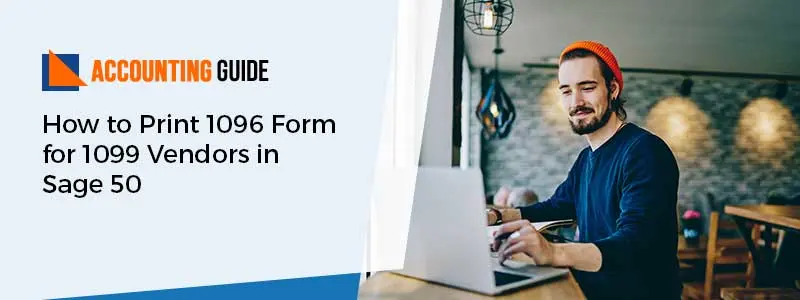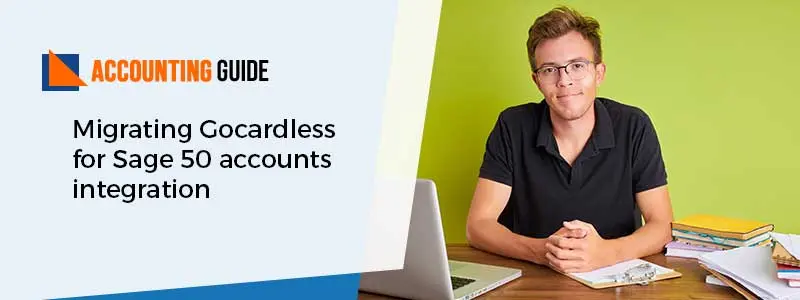Sage offers a wide range of amazing features and benefits including print 1096 forms for 1099 vendors in Sage 50 to manage all sized business in a well defined manner. The 1096 forms mainly summarize the 1099 forms that you send to the IRS for your 1099-type vendors. To submit your 1099 paper forms then 1096 forms are also required. This blog is based on how to print 1096 forms for 1099 vendors in Sage 50 so continue reading this blog till the end to get to know everything related to 1096 and 1099 forms.
Few Important Things Needs to Consider Before Print 1096 Form for 1099 Vendors in Sage 50
- You always keep a thing in mind that you should group both (1096 and 1099 forms types) together whenever you mail 1099 forms to the IRS.
- Also, ensure that for each category of 1099 types, you always attach a separate 1096.
- However, the 1096 is a special machine-readable type; it should always be printed rather than plain-paper forms on the IRS regulation pre-printed form.
Step by Step Process to Print form 1099 and 1096 in Sage 50
Before you start print 1096 forms for 1099 vendors in sage 50, you need to do the following things listed below:
Setup Vendors and Expense Account for Vendor Payments
💠 Set Up an Autonomous Contractor
💠 Add a Vendor in Sage 50
💠 Set up Vendors to get 1099-MISC in Sage 50
💠 Set up Expense Account for Vendor Payments
You May Also Read: How to File a 1099 MISC Online in QuickBooks
Quick Steps to Perform Print 1096 Forms for 1099 Vendors in Sage 50
💠 Forms can only be printed in a single-user mode and you must have 1099 and 1096 pre-printed. You may also select to e-file the IRS with your 1099 forms.
💠 Initially, verify the 1099 detail with the help of Sage 50 Desktop 1099 wizards
💠 Initially, insert the blank pre-printed 1096 form into your printer
💠 Sage 50 provided a plain and pre-addressed version of the form
💠 Next, select Forms >> Tax Forms from the Reports & Forms menu
💠 Now, Sage displays Report or Form window to select it
💠 After that, you have to select either the Form 1096 preprinted or Form 1096 Pre-addressed Pre-print
💠 Again Sage display the Preview and Print filter screen
💠 Once you’re done then you need to correct the payroll year
💠 Enter the person name who acts as contact at your company
💠 After entering the name then you can see it’ll display in your Name of person to contact” box in the printed 1096
💠 Now, adjust the lower limits manually which are actually established by the federal government
💠 In order to adjust your lower limits, you have to hit the Adjust limits button
💠 And then set the limits as per your desired in the 1096 Lower Limits window
💠 You have to select the same payment types that you selected when you created the 1099 forms within the Payment Method filter
💠 Select the Print/Email once you’re done with the settings in the filter window
💠 Sage 50 usually display the default printer within the print dialog
💠 If you wish to print to a different printer then you can use the drop-down menu to select a new name with the name field
💠 Otherwise, you can hit the Ok button to start the printing of forms
💠 In case, if you receive a message then there are no forms to print
💠 It means that you may not have vendors set up as 1099 type vendors or might be possible that it do not meet the minimum payment requirement
💠 Finally, you can repeat the above steps to print multiple copies.
How to get in touch with Sage Expertise?
The above is the process for how to print 1096 forms for 1099 vendors in Sage 50. For more queries and issues, you can contact Sage team of experts via Toll-Free number. Additionally, you can drop an email support@apropayroll.com or use Sage 50 live chat option to rectify your issues which is available 24*7.
FAQs:
Q1. What are the possible scenarios that need to be checked depending on the information that you entered in the required field?
Ans: There are mainly 4 scenarios that you are required to check depending on the information that you entered in the required field:
1. The blank name of the vendor and the business name meaning in Sage 50 Desktop.
2. Company Name and Vendor name values in Sage 50.
3. Values in Sage 50 for a blank business name and vendor name.
4. Different values for company name, Vendor name, and full name fields in the Sage 50.
Q2. How do I set up an Autonomous Contractor?
Ans: First, you have to launch your Sage 50 and then click the Edit menu and select the Preferences. After that, select the 1099 for Tax and then move to the Company Preferences tab. Click Yes for the option called “Do you file 1099-MISC forms?” To save all the settings, you have to click the Ok tab.
Q3. How to Setup vendors to get 1099-MISC in Sage 50?
Ans: The very first, open Vendors >> Vendor Center. Perform a right-click on the supplier’s name after finding the preferable supplier. And then click the option called “Edit Vendor”. You have to go to the “Address Information” tab to confirm all the information.