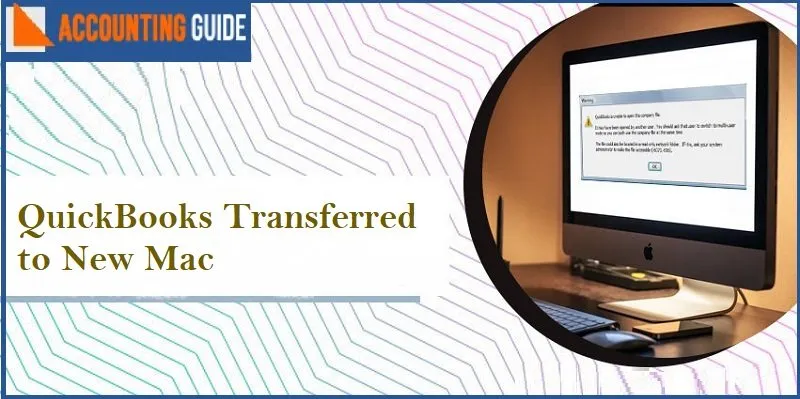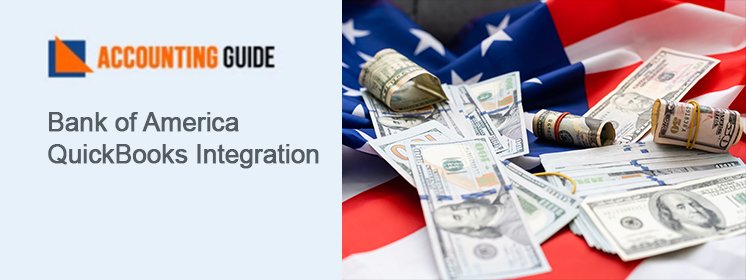Have you got a new Mac system and want to transfer your QuickBooks for Mac software to this new system? What did you say? You already tried to do this, but not without much success? Well, you need to keep in mind certain things before you get your QuickBooks Transferred to New Mac. An improper transfer process may create troubles when you start doing important accounting tasks with QuickBooks on your new Mac system.
But, you do not need to worry much as we are here to assist you. All you need to do is to go through this blog till the end. Here, we will show you an easy and step by step procedure to transfer your QuickBooks for Mac software smoothly to your new Mac system.
Here we go!
Procedure to Transfer QuickBooks for Mac to New Mac
There are two major steps involved in this process-
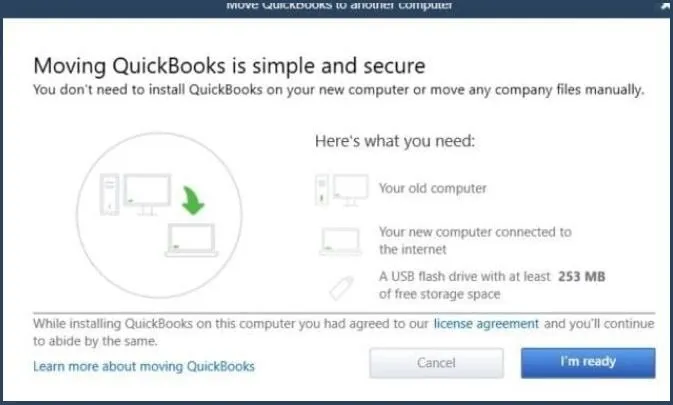
A. Take a Backup of your QuickBooks for Mac Company File before the Transfer
- Schedule an automatic backup
- Open QuickBooks,
- Go to Preferences.
- Click on Backup.
- Choose your backup preferences from the following options-
- Automatic back up once in every x hours: you can choose the frequency of a QuickBooks backup of your company file during a 24-hour period.
- Automatic back up at close: you may choose if to back up your company files every time the QuickBooks application is closed
- Choose the location to Save backup: you can choose your preferred location to keep the backup of your company files. Ideally, you should keep the backup on a different machine/drive and save locally.
- Overwrite the last backup: you may opt for QuickBooks to overwrite the last backup. This will ensure you will have the most recent backup files only.
- Encrypt the backup files: you can encrypt the backups to make sure that they will be open only with a valid password.
- When you are finished with your preferences, close the Backup preferences window.
- Back up manually
Here is the process to take a manual backup of your company files-
- Open QuickBooks
- Navigate to File
- Click on Backup.
- Choose the folder where you want to store your backup.
- Click on the Start Backup tab
B. Restore the Backup File for QuickBooks for Mac
Step 1- Locate Your Backup Company File
QuickBooks for Mac creates a DMG file when a backup is created. Here is how to search for your backup company files-
- Open QuickBooks,
- Go to Preferences.
- Click on Backup.
- Now click on Reveal Backup Folder
- Double-click on the folder where the backup files have been saved.
- You can also click on Date Modified and sort by date to see the most recent backup file.
Read Also-: How to Fix Multi-User Issues in QuickBooks for Mac
Step 2- Restore Your Backup Company File
Now that you know where your backup company file is, please follow the strps below-
- Double-click on the backup file.
- A new window will open up, showing a copy of the company file.
- Drag the copy to the folder where you would keep your Quickbooks company files.
Please Note: If you already have an existing company and you do not want to overwrite the same, you can move the company backup file copy to another folder.
- Now launch your QuickBooks for Mac application
- Select Browse,
- Navigate to the folder where the copy of your company file have been saved.
- Choose the company file
- Then click Open.
- A prompt will appear, informing you that a backup file is being opened.
- Select Continue.
- Enter a suitable name for the company file
- Then click Save.
- Select OK
Final Words:
In this blog, we have provided a simple procedure to transfer your QuickBooks for Mac software smoothly to your new Mac system. If you are still experiencing any difficulties in carrying out the above-mentioned steps or if you have any more queries, we would recommend you to speak to some of the authorized QuickBooks experts.
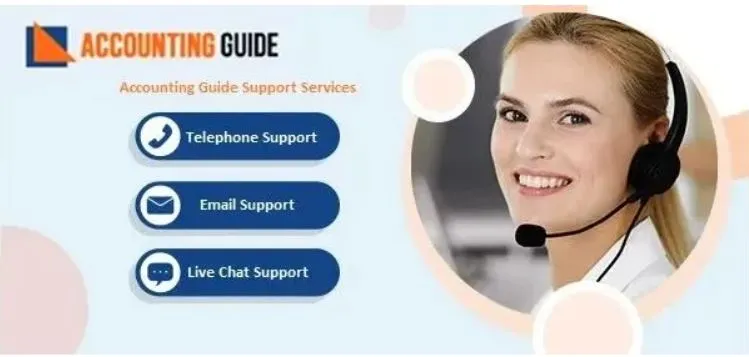
Frequently Asked Questions
What is the Procedure to Update QuickBooks Desktop Manually in the Mac Operating System ?
Please follow the steps sequentially-
▪ Uninstall the older version of QuickBooks
▪ Download the latest version of QuickBooks
▪ Open the software and go to ‘QuickBooks Product Updates’
▪ Select the desktop version
▪ Download the installer into your system
▪ Now double click the .dmg file already downloaded. Drag the desktop icon of the QuickBooks software into the ‘applications’ folder. The installation process will start.
Won’t My Data Shift if I Move QuickBooks to another System?
No. QuickBooks stores data in a folder that is separate from its installation directory. So when you move the software to a different system, the company file isn’t moved.