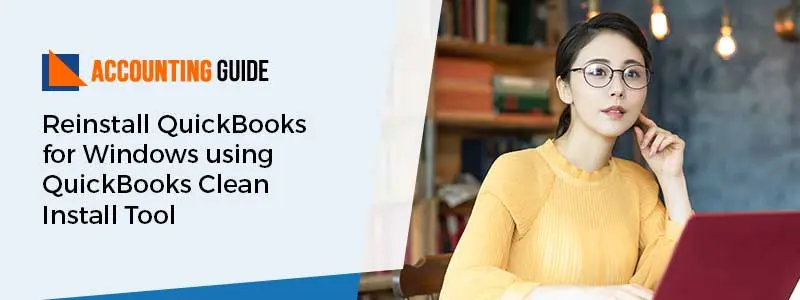QuickBooks Mac Desktop is an accounting solution that is designed for all types and sizes of businesses either it is a small and mid-size business owner. It is especially dedicated for Mac users offer some Mac-specific features that are exclusive to make their accounting process run smoothly. These features include adding reminders to 1 Calendar, syncing contacts with Mac operating system’s address books, embedding a notification bar in the menu bar, and more. In order to avail of these Mac features and benefits, users need to install QuickBooks 2020 for Mac. In this guide, you will get to know the entire installation process and for inquiries, you can easily connect with the team of www.accountinguide.co via email or do a 24*7 live chat.
Important Pointers to Remember before Start Installing
Consider the below-mentioned some pointers before you start with the installation process of QuickBooks Desktop for Mac. These include:
- Make sure you have all the available system requirements for a particular Mac version that helps for speedy installation
- Make sure you have products for a particular Mac version
Other important pointers need to remember regarding the preparation of products and license numbers. These include:
- If you have downloaded product the make sure you have the confirmation email should contain the product and license numbers.
- In case, you have the CD then look for the scratch-off label on the packaging.
Minimum System Requirements of QuickBooks 2020 Desktop for Mac
- Multi-user server; Intel Core 2 Duo or higher processor to run a server
- 2 GB RAM (4 GB RAM is suggested)
- Intel processor, Core 2 Duo or higher
- 250 MB of available desk space
- Minimum macOS 10.14 (Mohave); supported by macOS 10.14 (Mojave)
- CD/DVD drive or Internet connection for the downloaded installation
- Checks: It is suggested to use Intuit Checks if you wish to print checks. As it doesn’t support Canadian Image ready checks
- Printer: It requires a 100 % Macintosh-compatible printer; if you wish to print checks, invoices, deposit slips, purchase orders, reports, mailing labels, or graphs.
- Product registration required
Procedures to Download and Install QuickBooks 2020 for MAC
Step 1: To make sure QuickBooks can Install Properly, Check out all the Minimum System Requirements for your Mac Version.
Step 2: Find out the QuickBooks License and Product Numbers
💠 If you downloaded a digital copy: You must have the confirmation mail that contains the license and product number. In case, if you haven’t, you can contact support for assistance.
💠 If you bought a physical copy: Look for the scratch-off label on the package, later scratch the label to find your license and product number.
Step 3: Now, Download and Install QuickBooks Desktop for Mac
💠 Initially, download the QuickBooks 2020 Desktop for particular Mac version or if have a CD installer, you can use that
💠 Next, close all the running programs/applications
💠 Now, double-click on the downloaded installer or insert the disc into the Mac CD drive.
💠 The QuickBooks installation windows automatically open
💠 Drag a particular QuickBooks icon to the Applications folder
💠 Now, you can see the applications folder automatically open
💠 At last, when the installation process completes then double-click on the QuickBooks icon in order to open the applications.
Easy Ways to Upgrade or Convert the Company File in QuickBooks
If you have upgraded to Mac from an earlier version of QuickBooks Desktop, you will need to update your company file to work in the later version.
💠 Firstly, open your company file in the newer version
💠 If QuickBooks reminds you to update or convert the company file then select and click on Upgrade
💠 If you receive a reminder message then click Ok
💠 Finally, verify the reports, balances, and accounts to make sure that the company file is successfully converted.
Processes to Set up Multi-User in QuickBooks 2020 for Mac
If you have more than one user license, you can set up QuickBooks in a multi-user mode to ensure that all users can access the file at the same time. To do so, you can follow the mentioned steps:
💠 The very first, open your multi-user folder
💠 Drag the icon of QuickBooks Server to the application folder
💠 If prompted, select Authenticate in order to modify the applications folder
💠 Now, enter the Admin username and password and then hit Ok button
💠 Start QuickBooks ad try to open your company file
💠 Next, go to File and then choose the option named “Enable Multi-user mode” to give allowance to your company file.
Limitations of QuickBooks Desktop Mac 2020
However, QuickBooks Mac Desktop is an incredible accounting solution but at the same time; it also involves certain limitations such as limited technical assistance, no access to date via mobile, allow a maximum of three user licenses.
Also Read: How to Disable Merchant Services in QuickBooks Mac
Related Article: How to Fix QuickBooks Installation Error in Mac
Final Words!
So, when you complete the entire procedures as mentioned-above then you’re able to install QuickBooks 2020 for Mac to the top-notch level.
In any case, you stuck in any steps or come across any error even after following the process mentioned then it is suggested to get in touch with the team via email at support@apropayroll.com or do 24*7 QuickBooks live chat. You can also fill the form along with your query details; the team will get back to you in the minimum time frame or they may take 2-3 hours.