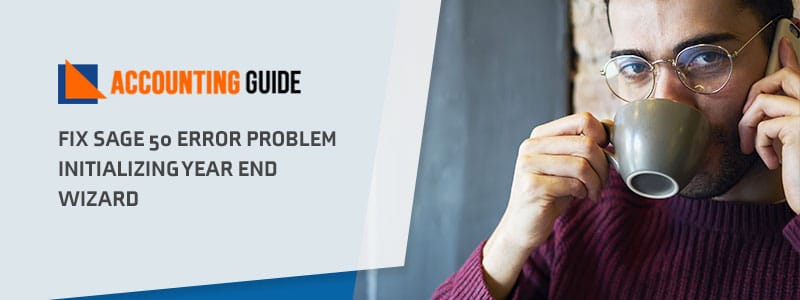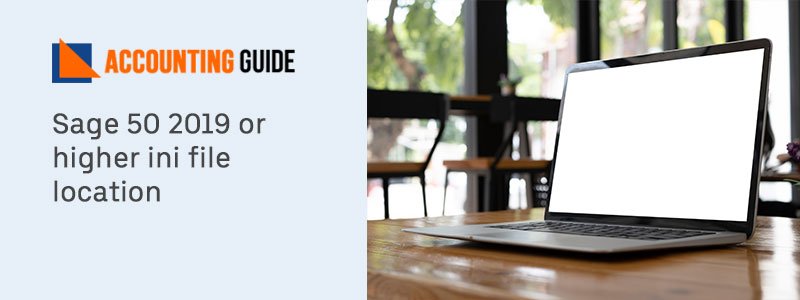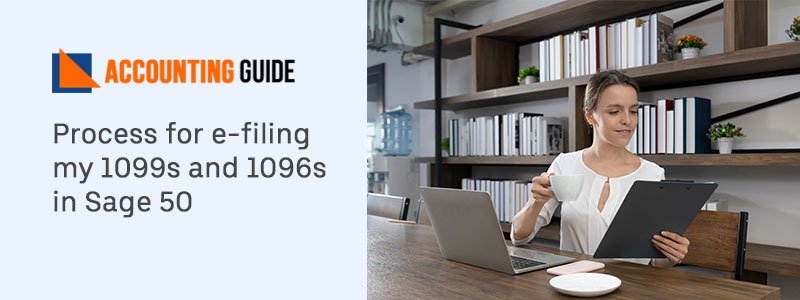Are you unable to run the year end wizard on your Sage 50 Accounting software? Are you regularly coming across an error message that says Problem Initializing the Year End Wizard ? Occasionally when one comes across this error message, one tries to run the data verification and/or clear the waiting on bills from the vendor checkbox, but nothing solves the issue. Here we are giving you a simple and easy to follow resolution that can immediately resolve your problem.
It is found that on many instances, this error is either due to a network issue or caused due to Sage 50 damaged files in the company data set directory so you need to fix these issues to resolve the problem. Below we are giving the resolution steps which you can follow one by one.
Causes of Sage 50 Error Problem Initializing Year End Wizard
🔹 Some damage or corrupted file presence in the Sage 50 company data directory
🔹 Due to the Network problem
Steps to Fix Sage 50 Problem Initializing the Year End Wizard Error Message
Total Time: 35 minutes
Setting up Year End Wizard
🔷 First you have to go to Maintain and here click on Company Information.
🔷 Next you have to make a note of the Directory and close the application.
🔷 Next you have to browse to the location of your company directory using Windows Explorer.
🔷 Next you have to rename all the below cited files:
🔷 DAT to OldEVNTCLS.DAT
🔷 DAT to OldALARM.DAT
🔷 DAT to OldJRNCLS.DAT
🔷 DAT to OldEVENTLOG.DAT
🔷 DAT to OldALERT.DAT
🔷 DAT to OldAUDITTR.DAT
🔷 Next you have to open the application and go to your company.
🔷 Next you have to create a new empty file for ALERT.DAT, ALARM.DAT, EVENTLOG.DAT and AUDITTR.DAT. For this you have to click on Yes when prompted.
After this you have to try to close your yearend wizard. In case the error still persists, proceed to Step #2.
Run Data Verification
🔷 Run Data Verification on your company by following the below process;
🔷 First you have to Log into Sage 50 as the administrator and change your accounting period to Period1.
🔷 Next you have to go to the System navigation center and click on the button ‘Verify Data Now’.
🔷 Next the Data Verification Selected Tests window appears and you have to select ‘Both Tests’ option and click on Start.
🔷 Next the backup window appears and you have to backup all of your data for safety and when the backup is completed, Sage 50 will start verifying your database.
🔷 In this process, Sage 50 will look for reporting problems and data irregularities and will attempt to correct this. This procedure can take up to an hour or so, depending on the size of your database.
🔷 When this procedure is completed, Sage 50 will give an account of errors it has repaired and will prompt you with a View Error Log option for detailed information of errors that were corrected.
🔷 When the verification procedure is complete, you have to click the Close button to return to your company and then you have to change back the accounting period to your current accounting period.
After this you have to try to close the year again and check if the error has been resolved. In case the problem still continues, proceed to Step #3.
Run Data Synchronization Tests
🔷 Run the chart of accounts synchronization test by following the below process;
🔷 First you have to Select Re-index Files
🔷 Next From the Re-index File List, you should select Chart and click on OK.
🔷 Next you should Access the Integrity Check and click Continue.
🔷 Next once more you have to select Re-index Files
🔷 Next From the Re-index File List, you should select Jrnl Header and click on OK.
🔷 Next you should Access the Integrity Check and click Continue.
🔷 Next once more you have to select Re-index Files
🔷 Next From the Re-index File List, you should select Jrnl Rows and click on OK.
🔷 Next you should Access the Integrity Check and click Continue.
🔷 Next you have to Select Chart of Accounts/Journal box under the Data Synchronization Tests section and click on OK.
🔷 Next you should Run the reports again to verify if the issue has been corrected. If not, proceed to the next step.
🔷 Next you should Access the Integrity Check and click Continue.
🔷 Next you have to Select the G/L balances box and click on OK.
🔷 Next you should Access the Integrity Check and click Continue.
🔷 Next you have to Select Journal Balances box and click on OK.
🔷 When the tests have completed, you have to change the accounting period to your current accounting period.
🔷 Finally, you have to check if your issue has been successfully resolved.
Sage 50 US – Error: “Problem Initializing the Year End Wizard – Video Tutorial
This should have solved your problem. In case, the error message still appears, you need support and advanced Sage 50 Help Desk. Dial our toll-free number to get in touch with our Sage experts / specialists who are available 24×7 and can perform many high end troubleshooting steps to resolve your Sage error in the minimum downtime possible.
We have qualified technicians to help resolve your issue. We provide the correct solutions for your Sage 50 related issues with finest conceivable accurateness. Our service and help-desk assistance are accessible online, from anywhere at any time.
💠Frequently Asked Questions💠
It is Possible to Change the Accounting Period for a Data Verification Test in Sage 50 help to Fix the Problem of initializing the Year-end wizard?
Yes, The process for changing the accounting period for a data verification test in Sage 50 is as follows:
🔹 Firstly go to the Sage
🔹 Then select the accounting period and press ok
🔹 “No” is the answer to any question when it comes to printing invoices, according to SmartInvoice.
🔹 No, the answer to do you prefer to run an internal accounting review would be “No”.
🔹 Now the accounting period for the selected information will be changed.
Can you access the Integrity Check-in Prior Versions of Sage 2012 or earlier while resolving the Problem initializing the Year-end Wizard?
Follow the steps mentioned below:
🔹 Firstly close sage 50 software and open the sage icon
🔹 Select the properties
🔹 Then add the end of the target field
🔹 [Now click] Apply followed by the Ok tab.
🔹 Once you have made the necessary changes, you can launch Sage 50 software which has some changes that are just modified by you.
🔹 When creating a word document, ensure the accounting period and make sure a backup of the file has been stored.
🔹 In the step click on file and select integrity check.
How to Back up your Sage 50 Data to resolve the problem of initializing the Year-end Wizard? At the time of Completing your Data Verification
🔹 Firstly make sure you are signed in to the firm you’re backing up.
🔹 Select the file backup from the drop down
🔹 Type the file name in the Sage 50 backup box
🔹 Then choose the location where you want to save the backup
🔹 Then remember the most recent file and use it as the default for subsequent backups.
🔹 If you are not sure about overwriting an existing backup, don’t confirm the backup.
🔹In the final step ,To make the backup, click the OK button.