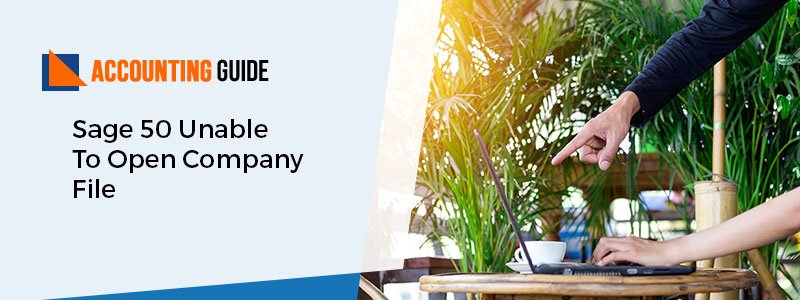An error message throws up at the end of the conversion process that Sage 50 Unable to Open Company File. It usually happens when you try to convert your data from an older version to any latest Sage version. This could hamper your entire workflow sometimes; you get frustrated if the error message continuously pops up on your screen. The reasons behind the popping of the error messages are improper installation of Sage 50 or necessary components are being blocked. However, there are multiple factors that can be responsible behind such Sage 50 error that you will come across in the blog post including the best possible ways to rectify the same.
Possible Factors of Sage 50 Unable to Open Company File Error
Sage is not always responsible for operation issues; it can also be caused by incorrectly modifying your Windows Registry. The below are the jotted down possible reasons behind it:
- The data might gets corrupted.
- Windows Operating System (OS) not up-to-date.
- Network is set to public.
- McAfee’s real-time scanning may be blocking your conversion process.
- Your data might locked down.
- Accessibility of network may be down.
- Your Network is set to public.
- The Antivirus software may block you to access your data.
Prerequisite Things Need to Perform Before Start Troubleshooting:
- Disable all VPN’s.
- Confirm that the Antivirus real-time scanning is paused or stopped.
- If the sample company won’t open and Malware bytes are installed, uninstall and reinstall the same then verify the sample company opens.
Methods to fix Sage 50 Unable to Open Company File
Always make sure that you create a backup of the data before you proceed with troubleshooting. Let’s walk through the different methods to get rid of this Sage 50 Unable to open company file error one by one:
Method 1: Start Sage program as an Administrator:
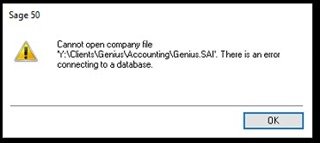
💠 Initially, close your Sage 50 software.
💠 Next, make a right-click on the Sage 50 icon.
💠 Choose the option “Run as an Administrator”.
💠 Then try to open the company file.
💠 Move the data to new location on hard drive and add permissions.
💠 Copy .SAI and .SAj folder to the root of C Drive and then add everyone for the user permission settings.
💠 Confirm that there will be no hidden folders or files in the .SAJ folder.
💠 Finally, try to open your company data file once again.
Method 2: Wrong Icon:
💠 Initially, confirm that you’re using the appropriate application
💠 If you’re using program from the Taskbar then you are required to in-pin (perform a right-click and select the option “Unpin from Taskbar”)
💠 Once done then pin a new version (perform a right-click on the Desktop shortcut and then pin to the taskbar).
Method 3: MySqld.exe locked in Task Manager:
On a Network
💠 Make sure that all users are signed out of Sage.
💠 Open the Task manager on the server and then confirm that show processes from all users is selected.
💠 Once done then under the Processes tab, you need to end all the Mysqld.exe process.
💠 After the completion of the entire process try to open the company files once again on the workstations.
On a Standalone
💠 Make sure that Sage 50 software is closed.
💠 Next, go to the Task Manager and open it.
💠 Confirm that the show process from all users is selected and then end all the Mysqld.exe processes.
Method 4: Check the Hidden or Missing Folders/Files:
💠 First, open the location of your company file.
💠 Look for the .SAJ folder and then verify that all important files and folders are there.
Method 5: Disable Antivirus and Real Time Scanners:
💠 Disable your Antivirus software
🔹 In case, if you have more than one Security/Antivirus software then uninstall then until you only have one left
🔹 In case, if your system is installed with Microsoft Security Essentials then do the following:
🔸 Disable auto protection.
🔸 McAfree needs to have both real time scanning and the firewall.
🔸 Disable real time protection.
💠 Next, if the Firewall and Real-time Scanning is turned on then make it turn off.
💠 McAfree will blocks the 2017 to 2018 conversion if both are not disabled.
💠 If you’re using auto backup software in order to backup your company data file then make sure you disable it.
💠 Check the Windows Event Viewer Logs.
💠 Make a right-click on the Sage 50 icon to select the option “Run as an Administrator”.
💠 Once again attempt the conversion process.
💠 Once the conversion is completed then re-enable your security software.
In conclusion:
Hopefully, the above troubleshooting methods help you to easily get rid of Sage 50 Unable to Open Company File. For more queries or if you’re finding difficulties during the execution process of aforementioned steps then you can easily consult with Sage Pro Advisors.
Frequently Asked Questions
Q. What to do if User Account Control (UAC) is blocking when I try to convert to any newer version of Sage?
Ans. If the conversion process is incomplete then you may receive an error message: “Sage 50 Unable to Open Company File” because the UAC is blocking to make it happen. You can fix it by performing:
🗸 Perform a right-click on the Sage 50 Accounting Icon to select Properties.
🗸 Next, go to the Compatibility tab.
🗸 Select the checkbox called “Run this Program as an Administrator”.
🗸 After that pick the option “Change Settings for all users”.
🗸 Again select the checkbox called “Run this Program as an Administrator”.
🗸 Once done then click Apply and then twice click Ok.
🗸 Finally, confirm whether you can start the conversion or not.
Q. What is the error called “Sage 50 Unable To Open Company File”?
Ans. It is usually encountering errors that happen when users are trying to make a conversion process from older version to any latest Sage version. It occur when they are using the correct version in order to open the data file (Sage 50 Accounts not able to open after update) but not the company file.
Q. What are the various ways to rectify Sage 50 Unable To Open Company File?
Ans. There is more than one solution available to fix this error like:
🗸 Check the errorlog.txt file.
🗸 Verify the file attributes (no read-only or hidden).
🗸 User Account Control is blocking.
🗸 Check the Advanced Database Check log.
🗸 Disable Antivirus and Real Time Scanners.
🗸 Verify if the SAJ folder contains duplicate files, etc.