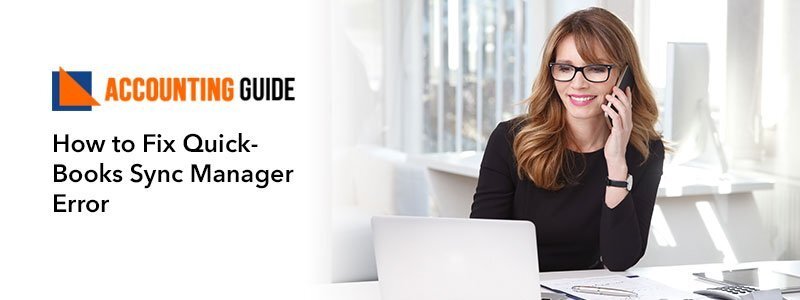Cleaning the financial mess up can slow down your system and your working software too. Many of the QuickBooks users do not have the idea of how it could be harmful to the users and for the system too. It is very necessary to know some basic tools and information using which you can easily clean up your financial crises and save your computer to get slow. Anyone can also visit the accountingguide.co to get assistance from the QuickBooks team.
5 Tools to help your financial QuickBooks crises
QuickBooks online tools reorganize and streamline your financial data which helps you to work with a better and managed atmosphere. Today’s article describes the 5 tools which can surely help you to clean your financial data.
- Bank Rule option – If your clients use Bank Feeds, you can use create rules that tell how transactions in the bank feed are categorized. After once setting the rule, it is an automatic process. Many users are not willing to set up their own rules as they can be confusing and often complicated to set. However, if you follow the correct procedure you can set up the rules as per the requirements. One of the critical points is to communicate with the client and understand which transactions are routine. After knowing these transactions and rules are set for it, QuickBooks will help you to sort the problem
- Audit Log – Audit Log is a place where QuickBooks track changes and stores them. In the audit log, you can view any transaction history, what edited in current transactions and who made the changes. The tool can also analyze the mistake and purpose of making that.
- Select View >>go to Transaction History
- Click on “Transaction Id”
- Now check the transactions details and make the editing which is needed
QuickBooks helps you to identify those transactions which were edited anywhere in QuickBooks, audit logs tag them as “indirect Edit” and it can be easily findable. It is always advisable that you do not edit transactions in an audit log as continue and use it only as a tool to identify the error and as a navigation tool.
- Project Tab – It is a feature that helps you in organizing clients who deal with job costing or multiple contracts. In this new feature, users can create the project and even can add all the expenses, invoices, and bills, etc to work on with the project. The location of the transaction will be in the same accounts. It helps users to visualize the data and management. If any transactions are added to the QuickBooks online automatically consider it and mark it with the right sub customer and class connected to that project. To turn on follow below steps
- Click on Gear Icon
- Select QuickBooks Labs
- View the project option in the additional feature for QuickBooks online( Turn in this option)
- Use Ask my accountant/ client feature – Many users are fed up with a lot of paperwork, spreadsheet, or previous QuickBooks data. It is very important to keep communicating with the client to get the data. It can be easily solved through the “My Accountant account”. The latest QuickBooks online setups have inbuilt “Ask my accountant” in the COA. This feature is active when you handle this feature or it is managed from the client-side. You need to check this option often to handle the transactions fast and for a good workflow. Assign an accountant to create an account that consists of things that you want to get from the client. Create “ask my client ” account and put those transactions in “Uncateroged Expenses” To update them keep checking weekly.
- Use Import List and scanner apps – There can be many folders like statements, receipts, or workbooks of spreadsheets that may have in QBO format, it happens when you newly shifted to QuickBooks online. Import options help you to import the list of vendors, services, and customers. Also, there are other apps available at the “Intuit app center” which also helps you to sync very well with QuickBooks Online and format data while importing to QBO. A paperwork scan can also be used for these apps. No, any special scanner is required it can be used with office scanner, smartphone or tablet camera
Contact
Cleaning is a very important thing to keep working with the smooth ad fast process of software. For any help, you can do a live chat with the QuickBooks experts. QuickBooks professionals are polite, trained, experienced, and active to listen to your issues and can solve it soon. You can also visit accountingguide.co to get a response from the QuickBooks technical support team. You can also get the team through sending an email at support@apropayroll.com or filling the customer contact form and they will surely get in touch with you with the response.