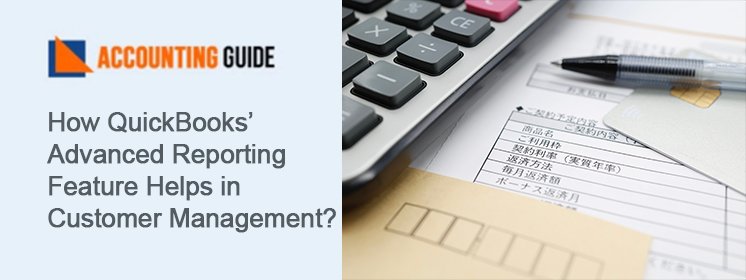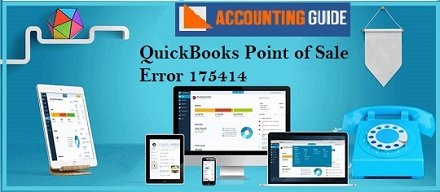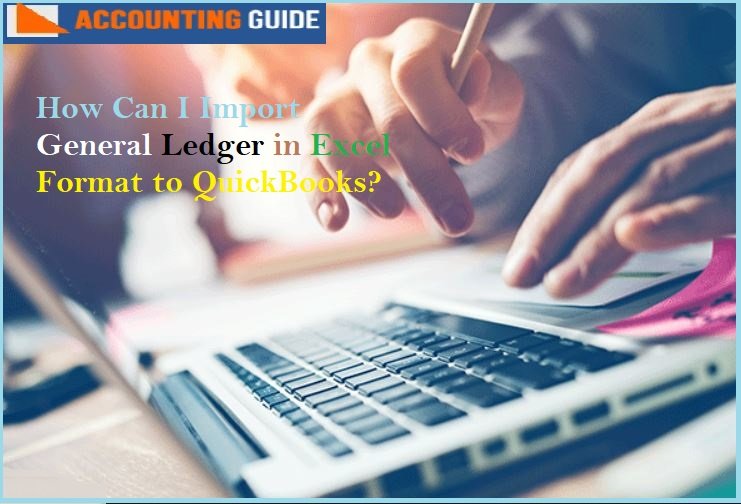Making decisions is essential to a business’s development. To make a decision, you employ statistics as well as your prior knowledge and intuition. To better examine the situation and make better decisions, you might use software that provides comprehensive reporting. Even QuickBooks came to the same realisation and felt they needed to “raise” their reporting game. Their response was QuickBooks 2015, which added sophisticated reporting to all QuickBooks Enterprise versions. The software displays all the information you require to expand your business in only a few clicks.
The software also features reports tailored to particular industries, like building, manufacturing, or retail. By entering your data into the pre-built templates, QuickBooks Enterprise automatically generates visually appealing reports, charts, and graphs, saving you the headache of manual data entry and report development. Additionally, you have the freedom to create the reports yourself.
In QuickBooks Enterprise, there are a number of sophisticated reporting options, including:
➤ Job costing
➤ Sales profitability by customer dashboard
➤ Paid invoices by sales rep
➤ Sales by item forecasting
➤ Inventory stock by item
What is QuickBooks Advanced Reporting?
With QuickBooks Enterprise Solutions’ Advanced Reporting tool, you can build a variety of attractive and expert-looking graphs and reports by copying your accounts data into a different database store.
All other advanced capabilities of QuickBooks Enterprise Solutions have a cost associated with them, but the Advanced Reporting option is already included at no additional charge. Use the most recent version of QuickBooks and maintain your Full-Service Plan subscription in order to take advantage of the features provided by QuickBooks Enterprise Solutions’ Advanced Reporting function.
How to Access QuickBooks Advanced Reporting Feature?
You must be a subscriber to a silver, gold, or platinum package of QuickBooks Enterprise in order to have access to the Advanced Reporting.
To access and utilise the Advanced Reporting tool, adhere to the instructions listed below:
➤ The administrator has access to this function and may grant other users the same access
➤ Go to the Company >>> Users >>> Set Up Users & Roles to grant other users access to it
➤ The permission can be found in the permissions tree under File >>> QuickBooks Advanced Reporting
➤ Open the file you want to utilise with Advanced Reporting in the multi-user mode to use it
➤ Select the Advanced Reporting from the Reports menu.
Please be aware that building the data model will take some time if you’re utilising Advanced Reporting for the first time. Additionally, the size of your file will be a factor; if your file is large, it might take some time for the data to load. On the other hand, it won’t affect other users in any way, and they can carry on with their tasks as usual.
Following completion of this procedure, loading the tool should be quicker because it will only update modifications made since the last time. If you are aware that there haven’t been any substantial changes from the previous version, you can also choose to skip the changes made to speed up the procedure.
How QuickBooks Advanced Reporting Feature Helps in Customer Management?
Small and medium retail companies can manage their consumers with ease and see an increase in their revenue stream by utilising the Advanced Reporting function of QuickBooks Enterprise Solutions. A list of your long-term clients can be created using the Advanced Reporting feature of QuickBooks Enterprise Solutions.
Additionally, using this list of your devoted clients, you can send emails to clients who haven’t visited in a while. You can also send thank you emails to recent new customers who made purchases at your physical business during the past month. You can organise a callback to ask about feedback and suggestions from your clients or send feedback forms as emails to learn about their experiences. You would be improving the relationship between you and your clients by reaching out to them and asking about their experiences and suggestions.
Features of Advanced Reporting in QuickBooks
Advanced Reporting is a potent tool with a variety of uses, including:
Total Time: 15 minutes
Ease of Use
QuickBooks has always put a priority on making its software simple to use, and the Advanced Reporting tool is no exception. Users rapidly become accustomed to the user-friendly and aesthetically pleasing dashboard, and you can effortlessly navigate the tool to find what you need. You’ll quickly see the impact of the reporting tool when combined with additional features like security and productivity tools, price changes by class, work order scheduling, inventory management systems, etc.
Bundled Templates
You can use this feature to locate the necessary report. The tool classifies various reports according to particular transactions. The QuickBooks team has done a respectable job of tailoring various reports to meet the needs of various industries. A warehouse may need to monitor backorders, sales, earnings, and sales forecasting, are few examples. The dashboard for users includes all of these reports.
Versatility
QuickBooks Enterprise has a very flexible function called Advanced Reporting. Any organisation can utilise the tool regardless of the industry because it is compatible with many other sectors, including manufacturing, accounts, and more. Additionally, the opportunity to build individualised reports from scratch using graphs, photos, and other data is available.
Help Portal
If you need assistance with reporting or want to learn more about the product, the extensive help portal is a one-stop shop. To further assist you in understanding the technology, the support portal also provides documents, case studies, tutorials, and videos that are simple to follow.
Conclusion
This concludes our article on how QuickBooks Advanced Reporting Feature Helps in Customer Management. It is a powerful tool with an intuitive layout that allows users to feel at ease right away. To learn more about the reporting features and how QuickBooks Enterprise can benefit your company, you can reach out the Team of Experts via QuickBooks Customer Helpdesk.
Frequently Asked Question
How Do I Customize My Report Using QuickBooks Advanced Reporting Feature?
With the use of the QuickBooks Advanced Reporting tool, you may alter practically every aspect of your reports.
Here is how to modify your report:
➤ The beginning reports, which resemble the current QuickBooks reports, can be used
➤ You can use the standard customisation tools found in the Library, such as text, chart, table, and utility, etc
➤ You can select any list box from the Library to add to the report in order to filter the data that will be used in it
➤ You can right-click on the object you want to change and choose “Properties” to get the data in the proper format.
How Does Advanced Reporting Feature Help You in QuickBooks Enterprise Solutions?
You can create reports using the advanced reporting tool in QuickBooks Desktop Enterprise, which is more sophisticated than any other reporting capability available in comparable software or conventional QuickBooks products.
In QuickBooks Enterprise, you may build a variety of sophisticated reports, such as:
➤ Job costing
➤ Inventory stock by item
➤ Purchases by Vendor Reports
➤ Job profitability reports
➤ Paid invoices by sales rep
➤ Sales by customer reports
➤ Sales by item forecasting
When Do You Need Advanced Reporting in QuickBooks Desktop Enterprise?
You can gain even more in-depth knowledge that will assist you in making wise business decisions from the reports you create in QuickBooks Desktop Enterprise.
A list of the advantages of advanced reporting in QuickBooks is provided below:-
Run Industry-Specific Reports: Creating reports that are specifically targeted to your sector is one of QuickBooks Enterprise’s best capabilities.
Easily Create Reports: Despite being a sophisticated program, QuickBooks Enterprise includes user-friendly tools for preparing reports, such as default templates, aesthetically pleasing dashboards, and simple-to-understand graphs and charts.
Flexibility: One of the most effective reporting tools available is probably QuickBooks Desktop Enterprise’s advanced reporting. QuickBooks Desktop Enterprise can handle all of your reporting requirements, whether you need basic ones like balance sheets and cash flow statements or more sophisticated ones like sales reports per customer.