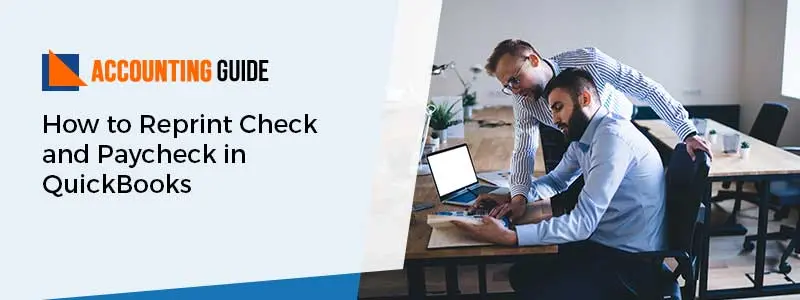Users of QuickBooks typically run into the error: the file you mentioned cannot be opened in QuickBooks while attempting to open the company file on a Windows workstation. When updating QuickBooks desktop or QuickBooks payroll, or while the user attempts to access federal or state forms, they pay scheduled liabilities by getting the following message of QuickBooks Error “The file you specified cannot be opened” error.
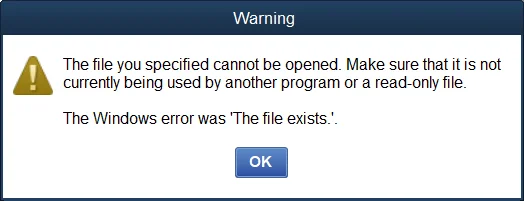
The file you specified cannot be opened. Ensure that another application or a read-only file is not actually using it.
Or
The Windows error was “The file exists.”
Why does QuickBooks error “The File you Specifies Cannot be Opened” Occur?
Before starting troubleshooting the error, it is important to figure out the causes behind this QB error. Here are the list of some reasons involves:
- Due to damaged or corrupt QuickBooks company file
- It might be also possible that you’re using an outdated QuickBooks software
- Improper configuration of your firewall settings
- Corrupt installation of QuickBooks
- QuickBooks unable to read out the company file
- QuickBooks clashes with Security and third-party applications like spyware, malware bytes, etc.
Troubleshooting Ways for Fix QuickBooks Error “The File You Specified Cannot be Opened”
The below-discussed are a couple of ways to resolve this error. Let’s explore one by one:
Total Time: 33 minutes
Method 1: Run as an Administrator
🔷 Initially, press the Windows Start button from your console
🔷 Next, search for QuickBooks by tying the same in the search bar
🔷 Once you find then make a right-click on the version and year of QuickBooks that you’re currently using
🔷 Now, select the option labeled with “Run as an Admin”
🔷 And lastly, close the QuickBooks and try to reopen it.
Method 2: Update Windows Permissions
If method 1 doesn’t fix your issue or still having the same error message then proceed in updating your Windows permissions, here’s how:
🔷 The very first, Go to the Windows Start menu
🔷 Next, look for the File Explorer and open it
🔷 Now, look for the QuickBooks program file by right-clicking on the QBW32.EXE file
🔷 And then choose the “Properties” tab
🔷 After that, go to the “Security” tab and then Edit and Add option
🔷 Make sure you set this option to everyone
🔷 Check the checkbox for Full Control within the Security tab
🔷 Click the “Ok” button and then choose the Add Again option
🔷 Now, type “Users” in the same window and then hit Ok
🔷 Again check the checkbox for Full Control within the Security tab
🔷 And then hit Ok
🔷 Once you’re all set then hit “Apply”
🔷 And in the end, select Ok to close the settings.
Winding-up!
The above-provided are the 2 possible troubleshooting ways for How of Fix QuickBooks Error “The file you specified cannot be opened”. By applying them, you can easily rectify this error but in any chance, you fail in fixing then it is suggested you get in touch with QuickBooks tech support helpdesk number . If you’re unable to connect via toll-free number then you can drop an email at this email address support@apropayroll.com or can do a 24*7 QuickBooks live chat support.