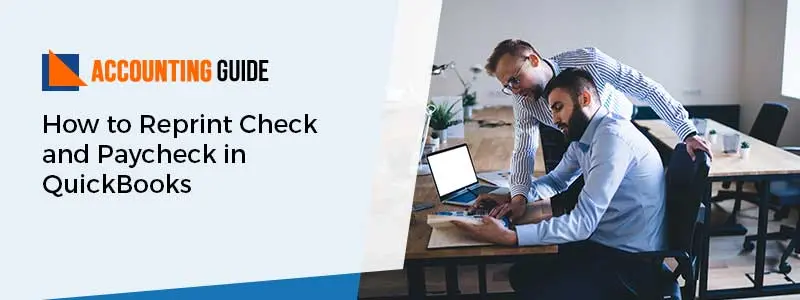Accounting software permits ease of printing checks when the printer is linked with it. However, it becomes a troublesome task when you need to reprint the checks. Fortunately, QuickBooks comes with an effective method to reprint the checks without any error. Here in the below write-up, you get to know about how to reprint checks in QuickBooks.
When do you Need to Reprint the Check?
If there is a missing check or found unprofitable for various other causes then you need to re-print the transaction. It includes creating a new check for the actual payment documents and voiding the unworkable check. This process does not create any accounting transaction; however, it will only generate a new check and voiding the inoperative check number as labeled.
Steps for Re-Print a check-in QuickBooks
You can reprint the checks at any time. Simply follow the given instructions:
Total Time:
Search the Check:
Use the search option to find the check. Below are the points:
💠 Choose the magnifying glass icon that appears at the top of the page
💠 After this find the transaction with the help of a transaction number, an amount, or a date
💠 Now click on the Enter option
Start Reprinting the Checks in QuickBooks
Follow the jotted down points:
💠 Locate the left menu to click on the Reports option
💠 After this hit on Check detail report
💠 It will display the report Window and then choose the needed check to print
💠 Click on Print check if want to print a single check
💠 If you want to print the checks in bulk then hit on Print check separately or embed them to the print queue
Follow the instructions:
🔶 Open the checks you need to print simultaneously
🔶 After this hit on print later option
🔶 Click on Save and close
🔶 Choose +New button
🔶 Click on Print checks
🔶 You have to select the Bank Account listed in the drop-down menu
🔶 After this choose the checks you need to print in batch
🔶 Once selected now hit on Preview button and then click on Print
Another Steps for Reprint a Paycheck in QuickBooks
Many times you require reprinting an employee’s paycheck in QuickBooks payroll. There are mainly two methods available to re-print a paycheck. Here are below:
Setting up Chart of Accounts in QuickBooks
💠 Go to the top menu bar
💠 After this hit on the Lists option
💠 Now click on the Chart of Accounts button
💠 Double-click on the checking account you want to use for the payroll
💠 Now select the check and do a double-click on the same to print
💠 After this hit on a Print, signs appear at the top of the same Window
💠 Once done hit on Save and Close button
Edit/Void Paychecks in QuickBooks
💠 Click on the Employee option
💠 Select Edit/void Paychecks button
💠 Write the date of the paycheck from the Show Paycheck from and through text boxes
💠 Discover the employee name and double click on it to see the paycheck
💠 Hit on the Print icon that appears at the top of the screen and then allot the check number
💠 After this hit on OK button
Closure:
Here the post about How to reprint a check in the QuickBooks completes! If still confused or need to explore other concepts then you can give a ring to QuickBooks professional team . A hub of QuickBooks expertise is there for you to give you better advice and sort out all your issues. In case you unable to talk over the phone then you can use the live Chat option or an email medium to get exceptional advice.
FAQs Related for Reprint Check and Paycheck in QuickBooks
Q. How can I Re-print the Multiple Paychecks in QuickBooks?
💠 Discover the Employee Center and then hit on the Transaction option
💠 After this choose Paycheck appears in the left-hand column
💠 Now double-click on the paycheck you need to reprint
💠 Afterward hit on Print later at the top of the window next to the print button
💠 Hit on Save and Close option
💠 Now you have to repeat for each un-marked check to print
💠 Once done now go to the File option and then choose Print Forms
💠 Click on Paychecks
💠 Place a mark on the paycheck you need to print
💠 After this hit on OK button
Q. Do I Verify the Original Check Number in QuickBooks?
💠 Yes you can, here is how:
💠 Firstly go to Banking and then click on Write checks
💠 Write the original check number to track
💠 Now fill a date in the Date field to match the actual date
💠 Fill in the Employees name
💠 After this write 0.01 in the Amount box
💠 If required write the memo field
💠 Now below the Expenses option choose Payroll Expenses
💠 After this hit on Save and Close option
💠 Locate the Banking option hit on the Use Register button
💠 Now discover this check you recently created and after this click it
💠 It will highlight the check
💠 After this locate the Edit button appears on the top menu bar
💠 Hit on the Void check
Can I Delete the Paychecks in QuickBooks Online?
💠 Yes, here are the steps:
💠 Discover the payday success screen
💠 Hit on Delete a check
💠 Choose the desired check
💠 Hit on Delete button