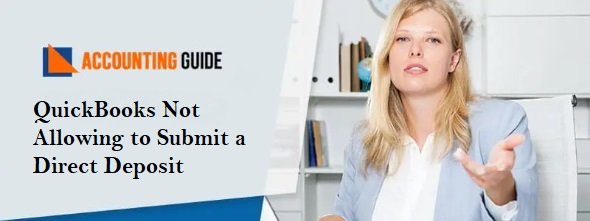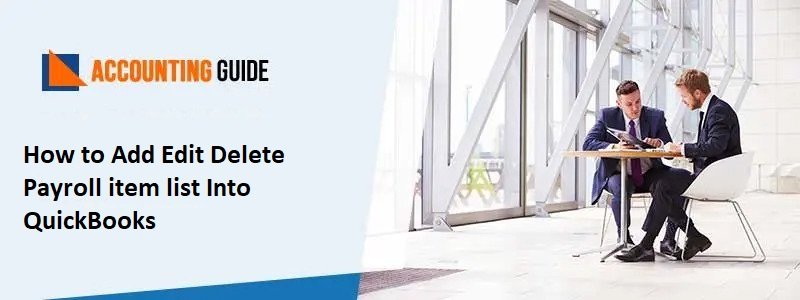QuickBooks is one of the accounting software having unlimited tools and features to manage your work more easy way. However it is also having some errors which may arise anytime, below article will inform you about how to fix QuickBooks error code 80029c4a and its causes? The below methods offers various techniques to sort out the QuickBooks Error code 80029c4a.
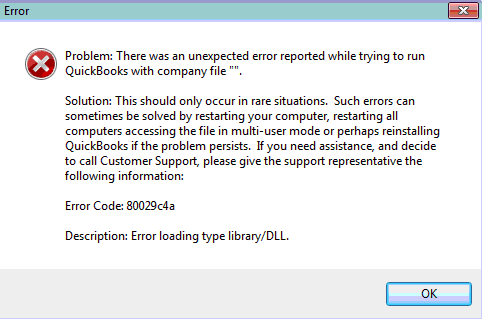
What is QuickBooks Error Code 80029c4a?
This is one of the most complex error, which shows the error message on the screen as “ loading type library/DLL cant load a dynamic link library (DLL)”. Users get this error while opening the QuickBooks application. This error can also be seen while QuickBooks components do not start properly or DLL files are corrupted or missing.
Causes for QuickBooks Error Code 80029c4a
- Some other program mistakenly deleted the QuickBooks related files leads to encounter this error.
- If antivirus marked the QuickBooks files as “ infected with a virus”, this reason could also give the error code 80029c4a.
- Corruption in the Windows registry is also a big reason for this error.
Various Methods to Solve the QuickBooks Error Code 80029c4a
Total Time: 35 minutes
Method 1 – From Update Security Software
🔷 You need to update the antivirus or any security software to the latest release and once it is updated add the program as exceptions.
🔷 After adding the program as an exception, try to open the QuickBooks again.
Method 2 – Restart and Register QuickBooks Services and DLL’s through the Reboot.bat Command
🔷 First, close the QuickBooks Desktop.
🔷 Now, open the folder containing the Reboot.bat file.
🔷 Click on the QuickBooks icon and then, select properties after doing a right-click on that.
🔷 Locate the option “ Open File Location” and click on that.
🔷 Now, do the right click on the reboot.bat file and select Run as administrator
🔷 Wait for closing the window automatically in which you can see the scrolling the file name on the screen.
🔷 Once windows are closed automatically, then restart your system and try to open the QuickBooks again.
Method 3 – Rectify it by Using the QuickBooks Clean Install Tool
🔷 First of all, you have to uninstall the QuickBooks through for that simply go to control panel >>> program and futures and then select the QuickBooks and click on uninstall.
🔷 Once QuickBooks has been uninstalled, run the QuickBooks Clean Install Tool.
🔷 Using the license information again install your QuickBooks.
🔷 Now, after the installation has been done, Run QuickBooks as administrator.
🔷 Before running QuickBooks as administrator do remember that there is no company should open on the screen.
🔷 Go to Help >>> Update QuickBooks.
🔷 Select the
🔷 Select the mark all button and save it.
🔷 Now update the QuickBooks through clicking on Update now.
🔷 Click on button Reset Updates and select the Get updates.
🔷 Wait till the update is complete and you see the “Update Complete “ message on the screen.
Now close the QuickBooks.
🔷 While opening the QuickBooks again, the system might ask you to install the update, if this happens click on yes and wait until the updating process completes.
🔷 Once it is done, restart the computer.
Method 4 – Conduct Windows Repair of QuickBooks
🔷 Close the QuickBooks first, after that click on the Windows button.
🔷 Go to Control Panel >>> Uninstall or change option.
🔷 You can see the list of the programs, select the QuickBooks from that list.
🔷 Now select the Uninstall/Change option and then click on Next.
🔷 You will see the QuickBooks installation windows, click next.
🔷 Select option Repair radio >>> click on Repair.
🔷 When the repair process is completed, click on Finish.
🔷 Now, reboot the computer and open QuickBooks and see if the error is resolved or not.
Method 5 – Run Windows System File Checker
🔷 Click on start >>>> in the search bar type command.
🔷 Now hold the buttons Ctrl +Shift and press the Enter button.
🔷 Click on yes when a permission dialog box appears.
🔷 After clicking on yes, you will see a black box on the screen.
🔷 Type “SFC/scan now” and hit the Enter button.
🔷 System file checker starts the scanning for “QuickBooks Error Code 80029c4a”, wait until it finished.
🔷 Once it is finished, go ahead as per the screen messages and QuickBooks error code 80029c4a will be resolved.
Need Assistance?
For any query or guidance, dial and get connected to QuickBooks’s certified and dedicated team. QuickBooks Helpdesk is available 24*7 to assist you with all the requirements of QuickBooks. Our team is highly trained and having years of experience, which enhances problem-solving skills and increases the ways to sort out the issues. You can also email at support@apropayroll.com or do a QuickBooks live chat support with the QuickBooks technicians to get things sorted quickly.