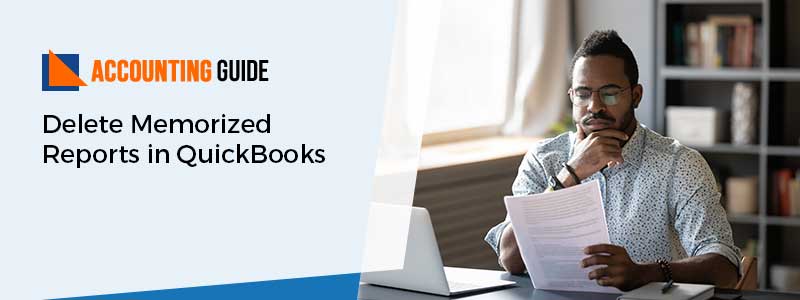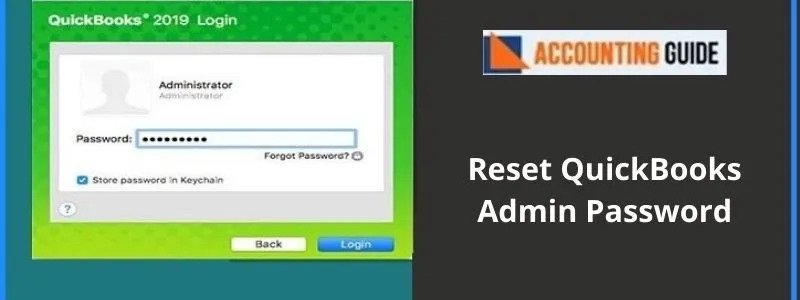QuickBooks allows numerous integration options to enhance productivity. The additional benefit is you can seamlessly delete or modify the un-required transactions or reports at any time by following proper guidance. In the below article let’s delve into the insights about memorized reports and how to delete memorized reports. Before proceeding with the task of deleting the memorized reports let’s understand the overview of the memorized report and scenario when there is a need to delete it.
Why you Require Deleting the Memorized Report in QuickBooks
A memorized report is one of the time-saving options in QuickBooks. This report comprises customized settings depending upon the date useful for future purposes and maintaining accuracy. Several cases occur when the users decide to delete the memorized report in QuickBooks like incorrect memorized report creation, mistakenly set wrong settings, or entered wrong figures.
How to Delete the Memorized Reports in QuickBooks
Steps for Get Memorized Reports in QuickBooks
Below-mentioned is the steps you required to follow to proceed with a delete of a memorized report:
💠 Initially Open your QuickBooks
💠 Discover the Reports option
💠 Once done select Memorized Reports
💠 Now you have to find Memorized Report List and then click on it
💠 Hit on the Reports you want to delete
💠 After selecting the needed report give a right-click on it
💠 Choose Delete Memorized Report by hitting on Ctrl+D keys altogether on the keyboard
💠 Click on the OK button to display a confirmation report
Delete Memorized Reports in QuickBooks Windows – Pro, Premier, and Enterprise:
Follow the below-given steps:
💠 Locate the Report option and then choose the Memorized Report list
💠 Choose the Report you need to delete to outline it
💠 Hit on the dropdown named Memorized report appears at the bottom left of the screen
💠 Choose Delete Memorized report
💠 Select OK button
Delete the Memorized Reports in QuickBooks Mac:
💠 Discover the Report
💠 Choose the Report Center
💠 Give a click on the Memorized Reports
💠 After this choose the report you need to delete
💠 Once done you have to hit on the X button displays on the left corner of the screen
💠 Hit on OK button
How to Fix the Memorizing Reports Issues in QuickBooks
Below are two scenarios that may arise:
💠 Whenever the user faces an error popup appears while memorizing reports. It turns results in interrupting the report. This generally encounters due to the vast size of the report. In this case, the user needs to decrease the quantities of picked items in each channel to reduce the size of the report.
💠 Sometimes the user chooses the Process Multiplier reports from the menu called reports but unable to display the correct report. It might be due to the wrong name or an incorrect report. To tackle this user is needed to find and delete the report which is the core of the error.
Final words:
Now come to the wrapping up of the above write-up How to delete memorized reports in QuickBooks! It is hoped that you are now successfully able to delete your wrong memorized reports. If you stuck anywhere while performing steps or seeking additional assistance then do contact QuickBooks helpdesk number. Alternately you can drop an email or do a QuickBooks live chat to get connected with a professional team.
FAQs:
What procedure I have to follow to delete a memorized report Group in QuickBooks?
· Discover the Reports option
· Hit on the memorized Reports
· Choose Memorized Report List
· Hit on the memorized report button and then choose New Group
· Give a specific name to the group
· Once done hit on the OK button
Do I edit the memorized report Group?
Yes, you can edit the memorized report Group. Follow the below-prescribed steps:
· Locate the main option and then click on the Reports button
· After this hit on the Memorized Reports
· Now click on the Memorized Report list
· You can move the report from one place to another
· For this select the diamond icon and then move the report
· After this edit and then save it
To edit follow the below steps:
· Locate the preferred report
· Right-tap on it
· Now choose Edit Memorized Report
· Place a mark on the checkbox which says Save in Memorized Report group
· Choose the suitable report listed in the drop-down
· At last hit on OK button
What are the core features of the memorized reports in QuickBooks?
· Increase accuracy
· Save more time
· Better cash management
How can I access the memorized reports in QuickBooks?
· Locate the Reports option
· Select Report center
· It will appear Report Center Window
· Locate the Memorized
· Select the suitable group that appears in the left panel of the screen
· You have to double tap on the desired report to open it