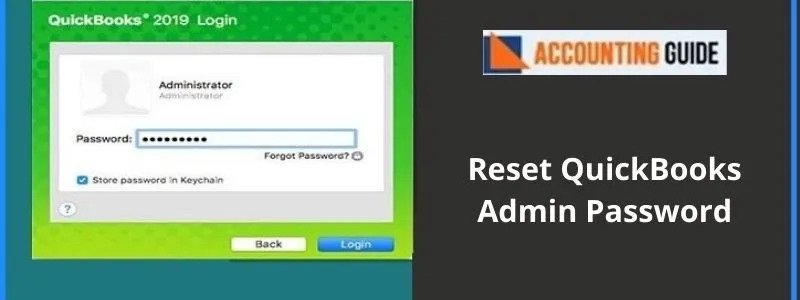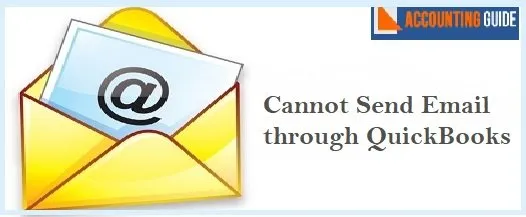QuickBooks is a popular accounting software that helps businesses track their performance with ease. It has also implemented adequate measures to keep your company data safe and sound. You will be assigned an administrator password to have access to all the data you have stored in QuickBooks files. To ensure the safety of your details, QuickBooks asks for the password every time you or any user looks to access the company file. Therefore, you need to maintain a strong password, to protect your crucial business data from unauthorized access.
However, if, for some reason, you happen to lose the admin password, you will be restricted from accessing your own information. This actually happened with a lot of QuickBooks users and many of them have intimated to us about their plight. In such cases, you will need to reset your QuickBooks admin password. At times, certain security updates released by QuickBooks may also require you to reset your admin password. Therefore, in this blog, we will have a look at a few steps to reset the QuickBooks admin password.
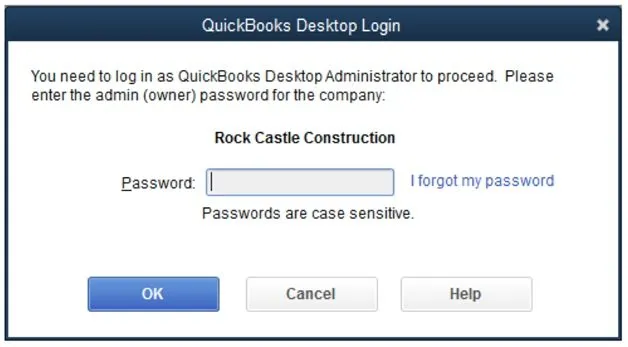
But, before looking at ways to reset the admin password, let’s turn our attention to one important matter- that is, the safety of your passwords. Here are certain points you should keep in mind while using passwords in QuickBooks-
- Always Use complex passwords. Your password should have at least 7 characters including numbers, letters and special characters). You should also use at least one uppercase letter.
- Make sure the keyboard on your system
is functioning properly.
- Do remember that passwords are case sensitive. While creating passwords, check the Num Lock and Caps Lock keys on your keyboard.
- The password should be without any space.
- Make sure you are on the right screen. When you are logging in as an admin, your login screen should ask for a password only, not for the username. If for some reason, you are getting a non-admin login screen, close the QuickBooks application and open it again.
- Many users prefer to leave the admin password empty or blank. However, this practice is not recommended by Intuit
Procedure to Reset the QuickBooks Admin Password?
If you have forgotten your admin password and want to reset it, you will need to confirm some information, as a part of the QuickBooks security measures. Here are the steps in this regard-
Total Time: 30 minutes
For QuickBooks 2020
🔷 Open QuickBooks
🔷 Go to the Company Login window
🔷 Click on I forgot my password
🔷 Choose email from the dropdown list
🔷 Press Next to proceed
🔷 QuickBooks will email a token to you to reset your password
Please Note: If you can’t locate your email id, click on the link ‘Don’t see your email in the list above?’ and follow the instructions appearing on your screen.
🔷 Enter the token provided in your email. At times, emails from QuickBooks may be grouped in the spam folders. Check the junk or spam folders, if you can not locate the mail in your inbox.
For QuickBooks 2019 and before
🔷 Open QuickBooks
🔷 Go to the Company Login window
🔷 Click on I forgot my password
🔷 Type in the following info on the form.
🔷 Your QuickBooks license number. Press F2 on your keyboard to view your license number).
🔷 Enter the name, phone number, email address and ZIP code used when you bought the QuickBooks software.
Please Note: You can obtain all this info by signing in to your CAMPS( Customer Account Management Portal ). If you are having trouble signing in to the portal, you may reset your CAMPS password.
🔷 Click OK to proceed. If you have provided the correct info, you will receive a code on the primary email specified in your CAMPS. At times, emails from QuickBooks may be grouped in the spam folders. Check the junk or spam folders, if you cannot locate the mail in your inbox.
🔷 QuickBooks will then provide instructions on your screen to create a new admin password.
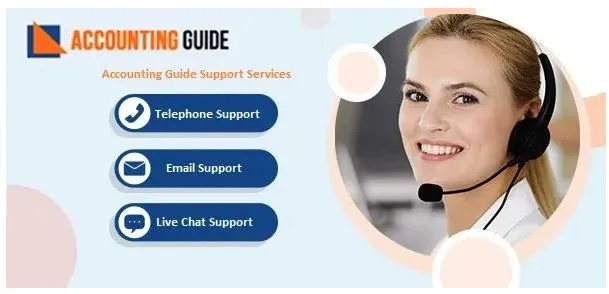
💠FAQs💠
What to do if the ‘Password Forget’ Option Does Not Help me Reset My QuickBooks Admin Password?
You may try the following options-
▪ Doubly check your info for correctness. Check if there is any typo error and confirm if the info is matching with that provided in CAMPS.
▪ If you have received an error or still require help, run the Automated Password Reset tool.
▪ If you still require help, click on Search for something else. Then type ‘password’ and click on the Search tab to contact the QuickBooks support team
How to Reset a user password
Please follow the steps below-
▪ Sign in as an Admin
▪ Go to Company
▪ Click on Set Up Users and Passwords.
▪ Now select Set Up Users.
▪ If asked for, type in the admin password again.
▪ Navigate to the User List
▪ Choose the user for whom you need to change the password.
▪ Click on the Edit User tab
▪ Enter a suitable password.
▪ Select Next twice
▪ Click Finish