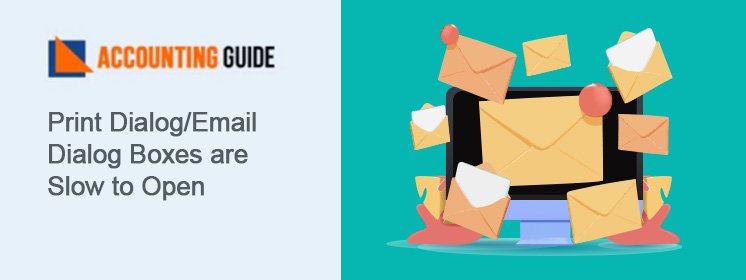Hey, have you received this sort of error. Don’t worry we will tell you what to do.
The error, “Sage 50 won’t open” occurs when there might be some glitches happening with either the framework or maybe the respective files of the Sage have got corrupted.
Before you straightway enter into problem solving, let’s first take a de route to understand more about this error and the possible underlying reasons that push it to occur.
This is one of the most common errors and often trouble Sage 50 users. Before we dig deep, let’s understand what this error is all about?
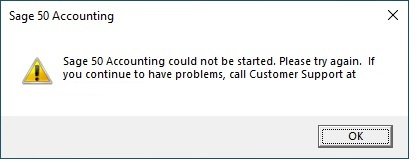
What is Sage 50 Won’t Open Error?
- The most critical reason for this error is that there the framework might be either having some technical issue or the files associated with the Sage have got corrupted.
- It takes place if the updated version has been damaged somehow. At times, it might be the firewall or the antivirus which restricts the run of any internal file.
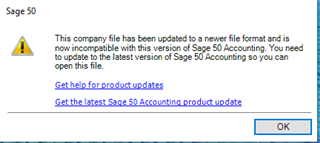
Reason Behind Sage 50 Won’t Open Error?
There are several reasons for this. In the below section, you would therefore know about such reasons due to which this error occurs:
💠 If the network drive has been disconnected
💠 The installed version is that of Incorrect Pervasive
💠 Pervasive is in the wrong location
💠 Microsoft .NET Framework has got corrupted
💠 Sage application is active in compatibility mode
💠 The program has either been uninstalled or removed
💠 The program files have got installed in the wrong location
💠 UAC or User Account Control has got enabled
💠 Files on the current system got locked due to the abrupt closure of the program.
If you follow closely, you will come to the conclusion that it because of the following reasons mentioned above; Sage 50 won’t open after the update.
Step to Fix Sage 50 Won’t Open Error ?
Sage 50 is active in the background and the latest service release is missing post to running repairs for it.
In the following section, we shall take you through the elaborate steps associated with both the stages, thereby helping you to make an easy fix to the error.
Total Time: 10 minutes
Section 1: Sage 50 Running in the Background. On Network Starts the Steps on the Server First
⏩ Open the task manager( Select Ctrl+alt+delete)
⏩ In windows vista, 7 or server selected the processes tab
⏩ For Windows 8 or 10 select more details and the details tab
⏩ Select Peachw.exe
⏩ Select End Process or End task
⏩ Close the task manager
⏩ Verify if sage is opening without an issue.
If the above-mentioned step doesn’t give you the solution, turn the pervasive off and restart it using your Task Manager:
⏩ First close Sage 50 on all the computers
⏩ Press Ctrl+ Alt+Delete at the same time to get task manager
⏩ Go to Details tab and w3dbsmgr.exe
⏩ Select it and click end task at the bottom which will end the process
⏩ Go to services tab at the top sort it by name and search for psqIWGE
⏩ Right-click on psqIWGE
⏩ Select start.
Section 2: Check if the Network Drive is Disconnected
⏩ Open the file explorer
⏩ Look for that mapped drive which is used by Sage
⏩ If there is an X on the drive get back to any professional IT executive.
Section 3: Download and Install the Latest Service Release to Repair the Missing File
⏩ Close the sage program
⏩ Open the Computer
⏩ Search the update folder located in the data path
⏩ Right-click on latest service release
⏩ Run as administrator
⏩ Need to follow the instructions given on-screen.
⏩ Once the update is complete, Open sage
⏩ Go to Help>>About sage 50 accounting to check if the update has been installed or not.
Section 4: Damaged Windows User Profile
⏩ Need to create a new Windows user profile with local administrator rights
⏩ Try to login with the new windows profile and check if sage is opening without error.
Section 5: Damaged User in Citrix
⏩ In this error, you need to create a new user profile in a Citrix environment
Related article: How to Fix Sage 50 Network issues
Also Read: How to Fix Sage 50 Error 1719
Final Words!
Now that you know how to fix this error, we hope this article has been a good resource for you.

If you still feel pertinent issues are happening, get on a quick call with our dedicated assistants who are here to help you 24×7, ☎ dial +15164613216.
💠Frequently Asked Questions💠
Q1. While Fixing this Sage 50 2019 Error, do I Deed to Have a Data Backup?
Ans: Yes. When you are fixing the Sage 50 2019 won’t open error, advisably you should keep a data backup. Generally, for the basic solutions, you don’t need to have a data backup. However, if you see the basic solutions are no good and you might need to move to the advanced solution for fixing Sage 50 2019 won’t open error; it’s recommended to backup your data before the start of the process.
Q2. How to Fix Sage 50 2019 Won’t Open Error if the Company’s Data Folder Includes Damaged or Corrupted Files?
Ans: If the company’s data folder includes damaged or corrupted files, this error may happen. Follow the instructions to resolve this issue:
💠 Start creating a new data folder along with an expandable file cleanup
💠 Choose to begin a verification system in which you would be able to know whether it’s a company file error or not