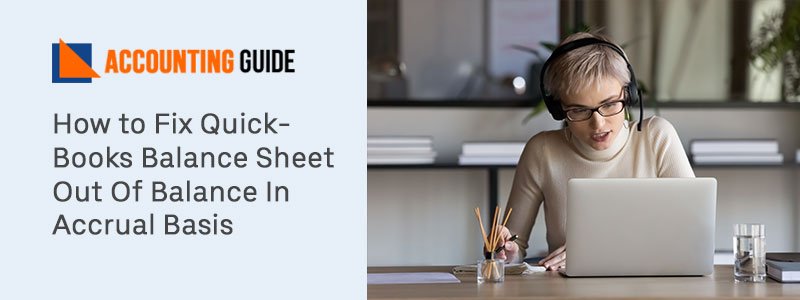The QuickBooks Backup can be done anytime and it is essential to do after your work with the company file. In case, if you face any data loss, file damaged, update, and installation failure. Then you must have the backup file with .qbb extension that can be restore at any time whenever required. To explore more about it read this article to know about 2 process of how to backup QuickBooks Desktop Company File. You can also connect with the team directly by sending your query through Query form and get revert within 3 hours.
About QuickBooks Backup
QuickBooks backup is the feature that must be used by every user of QuickBooks. Using this feature, you can easily backup all the data of your company file in your system and then use it if in case there is any issue with your company files. The backup file can be created anywhere you want to. You can also restore the backup whenever required. So do create the backup on regular basis like daily, weekly, fortnightly, monthly, quarterly, or more.
Why you Have to Take the Backup of QuickBooks Company File?
You know that there are some chances of errors and issues that occurs and leads to uninstall and reinstallation of your QuickBooks software. This may lead to data loss in your company file. To prevent from data loss the Backup of QuickBooks is important and also makes its copies and save them at different location. So that, if one backup copy damages then others being safe at different locations.
There are some situations when you require the backup file to be restored and that are data transfer, update, integration, upgrade, and more. When these situations get crucial like failure or damaged then you must have the backup to be restore or all your data is lost.
Steps for Process for Backup QuickBooks?
The QuickBooks backup can be done easily in 2 ways that are as follows:-
Total Time: 35 minutes
Manually Backup of QuickBooks Data
💠 In your QuickBooks account
💠 Go to the File menu
💠 Then from the options, select the Switch to Single-User Mode if you are not in the single-user mode
💠 Again, click on the File menu
💠 Now select the option Backup Company file
💠 You have to click on the option Create Local Backup
💠 Then a window opens up on your screen so, click on the Next button shown in it
💠 After that , you have to select the location for saving this backup
💠 Also, set the number of backups you want to create
💠 When your file testing is done then select the OK button
💠 Now select the Save it now option and click on the button Next
💠 Your manual backup is done.
Schedule the Backup of QuickBooks Data
💠 In the QuickBooks Desktop software
💠 Click on the File menu option
💠 Then select the option Switch to Single-User Mode
💠 When you are in Single-User Mode then click on the File menu
💠 After that, click on the Backup Company File option
💠 Click on Create Local Backup
💠 Now in the Local Backup window, click on the Next button to continue
💠 Then click on the button Browse to select the location of the scheduled backup
💠 Enter the number of backups you want to do
💠 When you are done with the verification section for backup file then click the OK button
💠 Now select the option Save it and schedule the future backups
💠 Click on the Next button
💠 Select the option Schedule future backups if you also want to backups in future
💠 Also, select the checkbox says “Save the backup copy automatically when I close the Company Data File”
💠 Again select the number of backups, you want to do
💠 To do the new schedule, click on the New option and give all the information related to that
💠 Then click on the OK button and then click on the finish button.
💠 After creating the backup you have to do the following things and that are mentioned below:-
Setup the Settings of QuickBooks Backup
To check the last backup date you have to do the following steps
💠 Go to the File menu
💠 Select the Backup Company file option
💠 Then click on the option Local Backup with the date and Time of it
💠 You can see the last backup done.
For Set the Preferences of the QuickBooks Backup
💠 Select the File menu
💠 Then from further options, click on the Backup Company File
💠 Further select the Create Local Backup
💠 Now do make the changes according to your requirements
💠 After that, click on the OK button and the preferences are all set.
Restore the Company File Backup
In this, the backup file is used to restore the data in your QuickBooks account whenever required. You can find the backup file with the extension of .qbb. Locate the file and restore it in the situation of data loss, errors, issues and more.
Get in touch with accountingguide.co?
Above is the foremost way to do the backup QuickBooks company file in the 2 ways. You can do it and make your work easy with the solution mentioned above.
You can also connect with the QuickBooks customer helpdesk team by filling up the query form and the team gets in touch within 3-4 hours. They are glad to help you in all kinds of situations with their best assistance. The team members have many years of experience in resolving all kinds of glitches and are available through 24/7 QuickBooks live chat to give you the instant replies for your queries. Send your questionnaires by email at support@apropayroll.com.