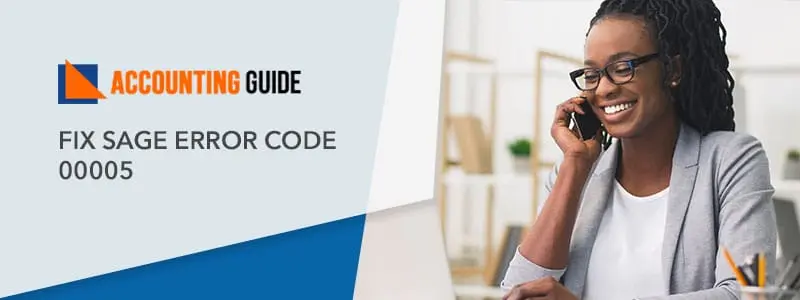Sage is now one of the most demanding accounting software, which has reached to many people in a very short time. Sage provides you unlimited numbers of features and a unique way to manage the organization which not only saves your time but also gives you data security towards your valuable organizational data.
Steps are Mention to Change the Installed Version of the Sage 50 Program
Total Time: 35 minutes
Section 1 – Updating Serial Number
💠 If you are using the Sage on the network then you need to follow the below points to the server first
💠 Do the right click on the Sage icon available on the Desktop and after that select option Run as administrator
💠 Now click on Help, Sage 50 Activation, Licensing, and Subscription Options
💠 Select the option Change your current version
💠 Click OK option
💠 Now enter the serial number of newer Version
💠 Click on OK
💠 Now click on Help, About Sage 50 Accounting- Need to verify that you can see your new serial number
💠 For the new serial number noted, go to Step 8
💠 If it says”<not registered>” for the serial number then follow Step 2 and select “Activate Online “
💠 Now close the Sage on the server, follow the above steps on every workstation
💠 Note – First need to check Help, About Sage 50 Accounting on workstation first
💠 After changing to the new version, need to activate the new version on the server.
Section 2 – Change Didn’t work Automatically Workstations
💠 Close the Sage program
💠 Double click on the Computer icon and open it
💠 Browse C:\Program Files\Common Files\Peach or C:\Program Files (x86)\Common Files\Peach
💠 Now open the Peachtree[version].ini file
💠 Now edit the line starting Version= to the correct version abbreviation
💠 Pro Accounting – PRO
💠 Quantum Accounting = PTX
💠 Quantum Accountants Edition =PTXA
💠 Now change the line starting SERIALNO= so the new serial number is listed, make sure to all letters in capital letter and all dashes included
💠 Select the File option and then save it by selecting the save option
💠 Close the Notepad
💠 Open the Pchans[Version].ini
💠 Now change the line starting SERIAL= to the new serial number
💠 Now select File option, and click Save option to save the file
💠 Open Sage 50
💠 Check the changes and for that select Help, About Sage 50 Accounting
Contact
Hopefully above steps to change the installed version of the program Sage 50 helped you a lot. For any help or assistance feel free to dial Sage 50 support phone number and get contacted with the Sage team and resolve all your issues related to sage. Sage professionals are quick listeners, certified, and fully equipped with the latest knowledge. You can contact the certified team 24*7 for your issues. All the members of the team are having years of experience in the same domain. You can also email at support@apropayroll.com or fill the contact form and soon one of the Sage experts contact you with the resolution.