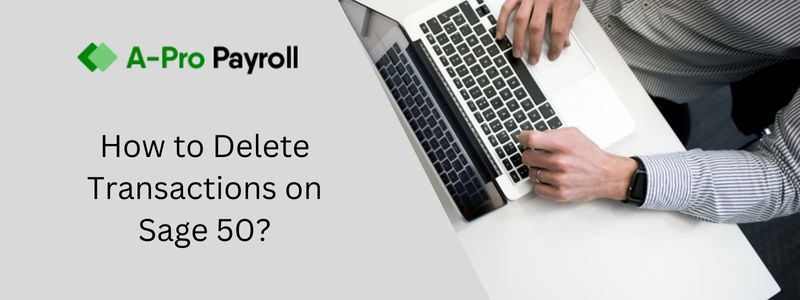Did you ever make a mistake using Sage and then got frustrated because you didn’t know how to delete that transaction? Or, ever wondered if you should void or just press “delete”? Don’t worry. In this post, we are going to show you and how when to or delete transactions on Sage online.
As a business owner, you have to perform different transactions and undertake various deals on a regular basis. And, of course, you need to record all such financial deals and monetary transactions in your account books to ensure a smooth and flawless operation of your business. However, it is quite humane for you or your accountant to make certain errors once in a while as you try to post transactions. Also, at times, you may post a transaction too soon before it is actually realized.
In any of these situations, your accounts book is bound to show incorrect balance in the ledger accounts and it must be fixed so it doesn’t eventually affect your financial statement at the end of the day. Sage comes equipped with a feature that allows you to void or delete transactions so you can rectify the error in your account, the ledger balance, and last but not least, the financial statements.
Before you decide to void or delete a transaction, it is important that you consult with your accountant. In certain scenarios like when you record a transaction but later you are certain that it won’t be realized, the accountant may suggest that you simply write off the transaction as bad debt instead of voiding or deleting the transaction from Sage. If you are certain, voiding and/or deleting is the best option, continue reading the post for the best solution.
Certain Scenarios Where you Need to Delete Transaction on Sage 50?
Honestly, it is always preferred to void a transaction than to delete it because when you void a transaction, it doesn’t disappear completely from your accounting books. This means that it wouldn’t affect your ledger balance as well as other account balances. And, you can always revisit that transaction anytime you want. An important thing to note here is that if you void an invoice in the Sage application, it doesn’t void any payments that may have already been recorded for the invoice.
What are Certain Scenarios Where you should Delete a Transaction?
Some of the transactions that cannot be voided in Sage include deposits, estimates, purchase orders, supplier credits, delayed credits and bills, and delayed charges. If there are any errors in one of these specific transactions, you would need to delete the entire transaction.
Before you delete a transaction or entry, be absolutely certain that you would not require referring to it again in the future because once it is deleted; it is forever gone from the book of accounts. And it cannot be recovered. You may be able to retrieve partial data using Audit logs but restoring the complete file would be impossible.
Related article: How to Fix Sage Pay Error 5080 Form Transaction Registration Failed
How to Delete Transactions on Sage 50?
Before Performing any of These Procedures Ensure:
✅ A Sage Accounts Back Up has been taken
✅ A Sage Batch Controller Back Up has been taken
✅ No stock is allocated to Works orders in Sage Batch Controller
✅ All Delivery Notes in Sage Batch Controller have been updated to Invoicing
If you have a large number of transactions, invoices, sales orders or purchase orders that you no longer require, deleting these will increase the speed of Sage Accounts. To clear the audit trail, please follow the steps below:
✅ Take two backups of your data.
✅ Print the Audit Trail Detailed report, Monthly Day Books, Sales and Purchase Nominal Listings and VAT Returns for the period you want to clear.
✅ From within Sage Accounts, open the Tools menu, choose Period End then choose Clear Audit Trail.
The Clear Audit Trail Wizard Appears, Follow the on-screen Prompts to Clear the Audit Trail.
✅ In the Clear Transactions up to and including box, enter the date up to which you want to clear the audit trail.
✅ When prompted to confirm that you want to run the Clear Audit Trail option, click Yes.
✅ For further information about this, please refer to Ask Sage – Detailed Articles:
Also Read: Learn How to Add, Restore or Delete a Company in Sage 50
The Clear Audit Trail option can be run at any time to remove paid and reconciled transactions from the audit trail a history of the transactions that have been removed is kept making it easier to track transactions before and after the process.
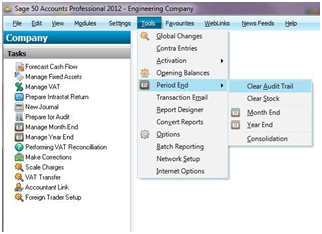
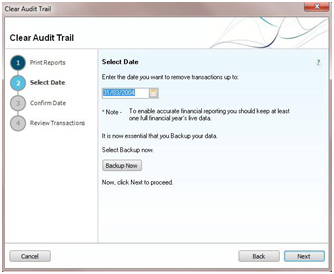
How to Delete Unwanted Invoices, Sales Orders and Purchase Orders?
To delete unwanted invoices, sales orders and purchase orders, please follow the steps below:
💠 Take at least one backup of your data.
💠 Open the Customers module, then from the Links pane click Invoice List or Sales Order List, or open the Suppliers module, then from the Links pane click Purchase Order List.
💠 Select the invoices, sales orders, purchase orders you want to remove then click Delete.
💠 When prompted to confirm the deletion of the entries, click Yes, and close the module.
💠 Open the File menu, choose Maintenance then click Compress Data.
💠 To compress the data files, deselect the Compress All Data Files check box, then deselect all of the check boxes except those relating to the areas where you have removed records then click Compress.
Final Words!
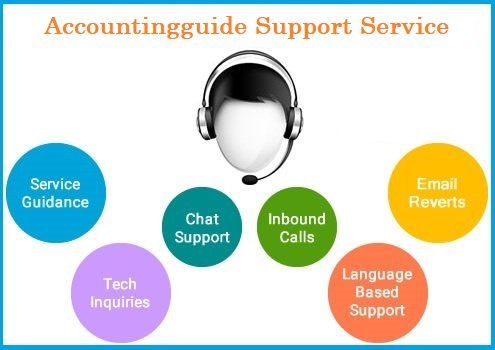
We hope that the above information helps you understand the procedure to delete a transaction in Sage as and when it is required. However, if you come across any difficulties during the procedure, kindly do not hesitate to call or write to us and one of our highly-trained Sage professionals will help you.
💠Frequently Asked Questions💠
Q1. How to Delete Old Transactions in Sage 50?
Ans: To delete a record
💠 Open the relevant module and select the records you want to delete.
💠 Click Delete, and then to confirm deletion, click Yes.
Q2. Why Won’t Sage Let Me Delete a Transaction?
Ans: All associated transactions must be deleted before you can delete the desired transaction. If the associated transaction is in a closed year, you will not be able to delete it and therefore, you will not be able to delete the desired transaction.
Q3. How do I Delete Transaction History?
Ans: 💠 From Banking, open the relevant bank account.
💠 From Activity tab, select the tick box to the left the transactions you want to delete. …
💠 On the toolbar, choose More then Remove Cleared Status.
💠 Select the tick box to the left of the transaction again.
💠 From the toolbar, select the Delete button.