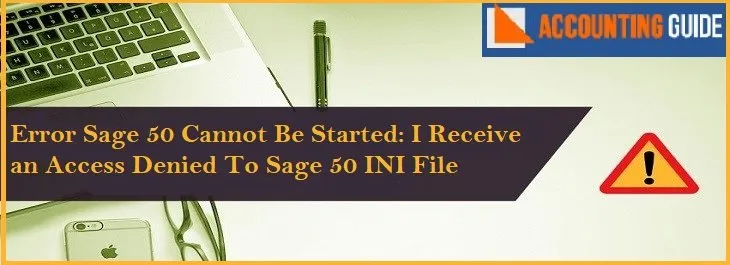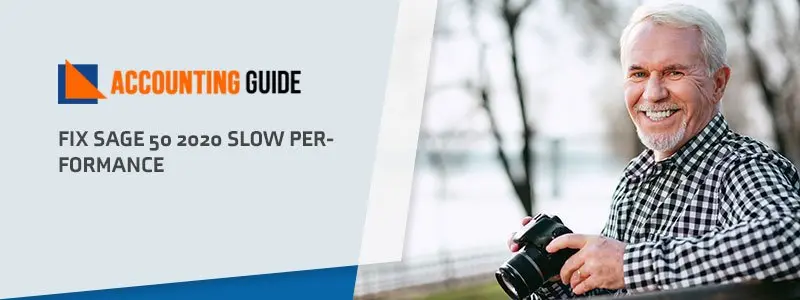In the last some years Sage 50 comes under the best accounting software for the users. It allows everyone a good platform to work with efficiency and support of the latest tools. Still sometimes installing Sage 50 on Microsoft XP take you to the error, which might waste your valuable time.
While installing Sage 50 you can see the error on-screen ” Not a valid Win32 application” and this message indicates that some issues need to be fixed. The below article explains the resolutions to resolve the Sage 50 installations issues on Windows XP.
Sage 50 Installation Issues Reasons on Windows XP
Below are some common reasons which may lead to Sage 50 Installation Issues on Windows XP.
- Sage 50 is installing on the computer which is not compatible
- Windows XP don’t support NET framework 4.5.2 installation or Visual C++2012
- The base of Sage 50 is Microsoft .NET Framework
Solution for Sage 50 Installation Issues on Windows XP
The main base of the Sage 50 is Microsoft .NET Framework 4.5, which is not available for Windows XP and the user needs to upgrade to Windows 7. You can follow the below-mentioned steps t upgrade Windows 7.
Steps to Upgrade Windows 7
First of all, you need to uninstall Windows XP from the computer. Before doing that transfer all your settings, files to the external hard drive.
- Download the Windows 7 and run the downloaded file
- Before going ahead make sure to check if the proper backup is done and all requirements met as per the Windows 7 and then run the installation file
- Download Windows ISO for the product Windows key
- Now boot the computer from the installation media. Make sure to check it is inserted in the computer
- Reboot the computer now, and enter BIOS. It can be done from Delete or Function key
- Now change the boot device priority. Set the installation media on the top
- Windows 7 installation starts now, set the language as preferred. It may take some time to finish
- Set language and keyboard settings
- when the installation finishes, the computer will automatically reboot with the new Operating System
Launch Easy Transfer Tool and Follow as per the Information Showing.
It is always advisable to upgrade the Sage 50 years to avoid the issues that come in Sage 50. Make sure to install Sage 50 correctly to safe and secure. Regularly update and upgrade the software, updates includes security patches that save your data.
Conclusion
After following the above information for Sage 50 installation issues on Windows XP still if you have any issues, simply dial Sage 50 support phone number and connect with the Sage 50 experts. Sage 50 experts are available 24*7 to assist you with all the information and solutions. Sage professionals are experienced and certified to manage your sage related issues. You can also email at support@apropayroll.com or fill the contact form to get the callback from the sage team.