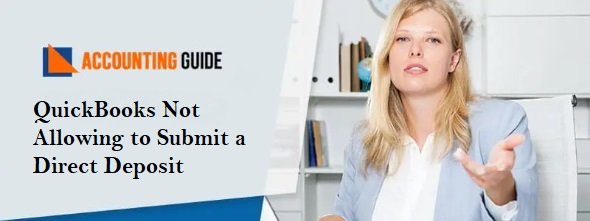QuickBooks is multi-working accounting software that helps you to streamline your business. In QuickBooks like other software, errors are the common things. Today we will discuss the QuickBooks Script Error. QuickBooks Script error is a simple error that comes due to the result of when a script is not executed as given instructions. The below article also covers the causes of QuickBooks Script error and resolutions methods.
What is QuickBooks Script Error?
QB Script error comes when a user opens the QuickBooks company file but this error confuses as it doesn’t show any error message. It also does not shows any error message to make understand. If a QB user sees the QuickBooks program and notices that there are some issues with the web page loading, it means that there is QuickBooks Script Error.
Possible Causes of QuickBooks Script Error?
Although, behind an error, there could be many reasons common reasons are given below :
- Might be Account name and account number are already present
- If Active X components missing or damaged the user can end this error
- Possibility of any presence of malware infection
- Script processing is disabled or blocked
- Importing a dealing which includes an account which wasn’t created before import
- Importing bill or invoice which has a different account from assets or accounts
Generally, Script errors are related to Internet Explorer because QuickBooks use it by default.
Steps to Resolve QuickBooks Script Error Quickly
Method 1 – Adding as Trusted Website
Users can also resolve this issue by adding the website as a trusted website. Use the below steps to do the same.
🔲 Open the Internet Explorer and select Gear Icon available at the top right
🔲 Now, it is required to go to the Tools section on the Internet Explorer browser and go to the Security tab
🔲 Select the trusted websites and click the sites tab
🔲 At this step enter the website name and click on Add, this will add the website to the zone field.
🔲 Now, go to the close tab click it, and close the windows of the trusted site
🔲 Now go to custom level and then go to Miscellaneous option
🔲 Select enable under the allow cross-domain requests and then click the OK button
🔲 Click apply and ok to close the Internet Options window
🔲 Reboot internet explorer and apply the changes
Method 2 – Disable Add-ons on Internet explorer
Make sure that there are no add-ons in the default browser or internet explorer. If it is available follow below steps
🔳 First go to the Tools section inside internet explorer
🔳 Now, select Internet options
🔳 Select Programs to go-ahead
🔳 Locate and click on manager add-ons
🔳 Finally, select the option to disable add-ons option
🔳 Click ok to apply the changes
Method 3 – Clearing the Cache Data of Default Browser
Deleting cookies, history, or any temporary files also helps to rectify the script error. You can follow the below steps to do the same
🔳 Open internet explorer and select Tools option
🔳 Now, click on internet options
🔳 Do the same steps with the general tab
🔳 Click on delete option inside the option browser history
🔳 Checkmark the options to delete before confirming selections
🔳 Click on ok and it’s done
Method 4 – Basic Troubleshooting Steps
🔳 Open the internet explorer >>> go to tools menu >>> select Internet options
🔳 If unable to locate the tools menu then press the Alt key and all hidden menu appear
🔳 Select the advanced tab
🔳 Click the option clear the display a notification for script error box
How to contact?
Hopefully, above methods to fix QuickBooks Script Error helps you. Dial QuickBooks technical support number and get connected with the QuickBooks team. QB team is available 24*7 to assist you with all the solutions for QuickBooks errors, issues, or doubts. All the team members are polite, quick listeners and having years of experience which helps them to keep updated. You can also email at support@apropayroll.com or fill the contact form to get the call back from QuickBooks technicians. A certified and dedicated team is always available for you to help you with any QuickBooks related issues.