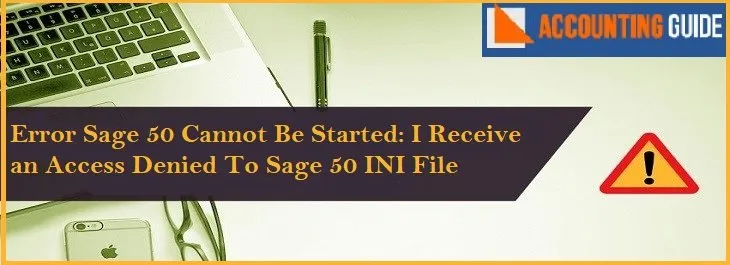Sage helps you to run your business in an efficient way with the help of new and latest tools. However, sometimes sending emails you might receive an error while sending the message. The below article covers the information to solve the “Sage 50 email MAPI error an error occurred in sending the message”.
Possible Causes Behind the Sage 50 Email MAPI Error
Some of the main causes of the Sage 50 MAPI errors are mentioned below. Before jumping to solutions directly, it is very important to know the root of the error.
- There could be multiple versions of Outlook Installed.
- Outlook set to” Run as administrator” and Sage 50 as “User” hence there could be a conflict between them.
Methods to Rectify the Sage 50 Email MAPI Error
Total Time: 8 minutes
Method 1 – Need to Check for the Updates
🔷 Press Windows button >>> Go to Control panel >>> and then go to Windows update.
🔷 Now, check for the updates and if it is available, download and install the updates.
Method 2 – Set Default Programs
🔷 Login to the computer as an administrator.
🔷 Go to and press windows button>>> Start >>>Control Panel >>>Default Programs and at last, go to Set your default programs.
🔷 Choose default email programs which you want to select from the list given at left side column.
🔷 To make that program as default click on “Set this program as default” .
Click Ok.
🔷 Now click the option “Set program access and computer defaults”.
🔷 Select Custom option and click down arrow given at the left side.
🔷 Select the email program under the option “choose a default email program “.
🔷 Restart email program & Sage 50.
🔷 Make sure to verify the email address to which you are sending an email that needs to be available in the contact list in the email software.
🔷 Now finally email the transactions from Sage 50.
Method 3 – Verify and Check if you have an Account Set up in Outlook
🔷 Make sure to install email application and set up as well using the required email address.
🔷 It should be MAPI compliant email program.
🔷 Set it to your default email in Windows.
🔷 Now you can email invoices without using Microsoft Outlook in Sage 50 2016.3.
🔷 Mention the vendor or customer’s email address in the Vendor or Customer record available inside the address tab.
🔷 To email go to Transaction >>> click the Email icon at top right. Other option is to through option File >>>Invoice >>> email.
🔷 Now, verify the data and send the same by clicking on Send.
🔷 Click on Allow when asked.
Method 4 – Verify Add-in for Outlook is installed
🔷 Close your Sage 50 and Outlook.
🔷 Reinstall the Sage 50.
🔷 While getting message “You currently have Sage 50 installed…” click on ok.
🔷 Click option Add/Remove Program Components >>> Click Next.
🔷 Now, locate and uncheck option Add-in for Microsoft Outlook.
🔷 Click Next.
🔷 Now repeat the above procedure again and add the checkmark for option Add-in for Microsoft Outlook to install the add-on.
🔷 Finally, email the transactions through Sage 50.
Looking for any Assistance?
Hopefully above steps to “Fix Sage email MAPI error an error occurred in sending the message” resolved your issue. For step by step guidance or for any assistance, dial Sage 50 technical support number and get connected with the trained and certified Sage team. Sage Helpdesk is open 24*7 to provide you with resolutions anything related to Sage anytime. All the Sage members are professionals, polite, dedicated, and provide you the solution as earliest. accountingguide.co is one stop for your Sage related queries, issues, and guidance. You can also connect with the team through live chat or email at support@apropayroll.com. Contact us form is also one of the modes to get in touch with the Sage team.