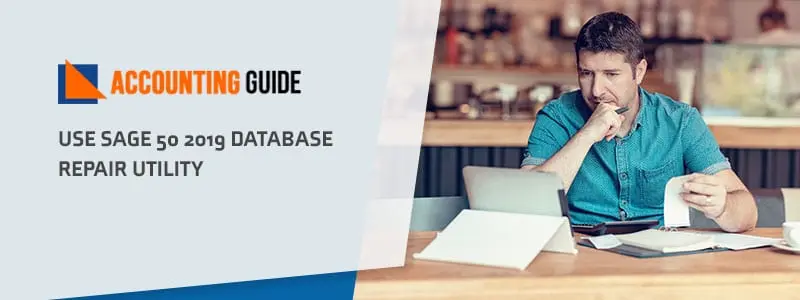While running with Sage 50 software, if you find any corrupted or damaged file due to Sage 50 lost or corrupted Sage data. You need to fix this error issue because due to this error, you may face many problems; it may affect your organization’s daily work. This error is usually occurred due to the corrupted Database engine or due to the presences of damaged files in the running data path. Here we provide you proper guidance to fix this issue.
If you’re looking for a tool that can repair your database, then the Sage 50 2019 Database Repair Utility is a must-have addition to your computer. It has all the tools you’ll need to help get your database back in working order, including repair scripts, error resolution codes, and more! This guide will walk you through how to download and install the utility.
Read More-: How to Run Sage 50 Data Verification
Steps for Use Sage 50 2019 Database Repair Utility
Total Time: 30 minutes
Install the Sage 50 Database Repair Utility
To run the Sage 50 Database repair utility, you need to install the upgraded Sage 50 version with these steps:
🔹 First of all, go to the start menu.
🔹 Then select all the programs by mark on it.
🔹 After that, scroll your click on Sage 50 accounting with a yearly option.
🔹 Then, mark your click on Sage 50 resources and help and click on the “Technical support utilities” from the drop-down preferences.
🔹 In the end, scroll your click on “Database repair utility” from the drop-down options of the tool menu.
🔹 Wait to complete the whole processing and accept all terms & conditions.
Repair the Bad Data Path
To fix all the Sage 50 corrupted or damaged files which are saved in the Sage 50 Database, you need to perform these steps:
🔹 To run the tool, you need to click on start and all important files extracted automatically.
🔹 After that, open the message box and go forward with YES click or you can scroll your click on Sage 50 knowledge base link, where you find complete information about this article.
🔹 Then go through with the policy of the end user License Agreement and agree with all terms & conditions to run this tool legally.
🔹 Then choose one option as per your requirement from the three drop-down options and run this repair tool carefully. To run the utility, just go through with the result log text box instructions.
🔹 Download Pervasive: From your system, you can easily uninstall the Pervasive with this Before applying this utility, you must be sure that all Sage users sign-in out from all the running programs and shut down Sage 50.
🔹 Make another Local Data path: With this utility, you can generate a new Sage 50 data path directory file including all default folders with existing data path to fix this problem. They will give you a set of files to make a new path to integrate with all applications. To make a new local data path file, just go with these steps:
🔹 To make a new data path, choose your location, the selected location must be different from the last location.
🔹 Then you need to copy and paste the entire data of your organization to the new data path folder. This processing taking little time to transfer all data.
🔹 In any case, if you want to check the initial stage of the data path while transferring the file, then scroll your click on the INI folder and choose the previous original data path and agree with all terms & conditions.
🔹 The next step forward with YES and APPLY click, to begin with, new changes.
🔹 After the completion of the whole process, click on OK.
Also Read-: How to Fix Sage 50 2020 Error Connecting To Database
Final Words:
If you are experiencing issues with your Sage database, then this guide will show you how to download and use the Sage Database Repair Utility. This utility can help to fix many common issues with your Sage databases, so be sure to try it out if you’re having problems. If all else fails, contact our help desk team for assistance.
💠Frequently Asked Questions💠
How to Find a Damaged patched Instance of Pervasive Engine?
Use Sage 50 Database Repair Utility Tool by following the complete steps in the given article
What You Can Do With Database Repair Utility Tool?
🔹 Remove Actian, Inc.
🔹 Install Actian
🔹 The best option for Create a New Local data path
What is the Reason behind the Copy Feature Failing while Creating a New Local Data Path?
It’s happening because of SmartPosting or Pervasive executing on the system. you can stop it manually
How to Stop The SmartPosting Service While Fixing Errors?
You can Locate Services.msc to step the SmartPosting service in the system