Every time when you install your QuickBooks software then it asks you to register and activate QuickBooks it as well. If you have numerous copies of QuickBooks desktop, you will need to register or activate each one separately. QuickBooks will remind you to activate it, but you can also do it manually. When you first start QuickBooks, you’ll see a popup that says “Set up your Intuit Account”. When you activate the QuickBooks desktop, you may log in to your Intuit account to directly activate your existing account information.
The Intuit account login is used to access more than one website. Once you’ve signed in, you can purchase and browse items and services, as well as download or activate things you’ve already purchased. If you’re seeking a way to register and activate QuickBooks Desktop, this post will be very useful as it provides you with all essential steps – How to Register QuickBooks.
Read More Information:
Create Company File Backup in QuickBooks Desktop
🔰 Important Pointers Need to Consider
The most important thing to remember is to always check if QuickBooks software is activated or not. To do so, press and hold the F2 key OR press and hold the CTRL + 1 keys.
🔰 If you see QuickBooks is ACTIVATED, you’re good to go. If not, you must proceed with the activation steps.
If the error “The validation code is wrong” appears during the activation process, check the following:
💠 The verification code is correct.
💠 Make sure the license and product number are right as well. If the product number and license number do not match, adjust the product number first before proceeding with the activation.
🔰 Step by Step Instructions to Register QuickBooks 2016 or Newer Versions
Carry out the below discussed steps to register your QuickBooks Desktop 2016 or newer versions:
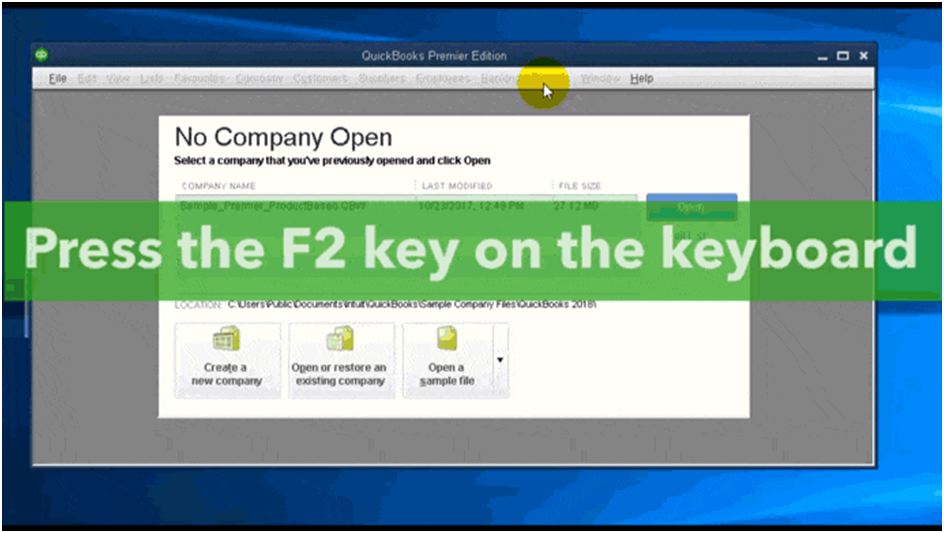
💠 Initially, launch your QuickBooks and then press F2 key from your keyboard
💠 Next, verify the “Registration status on the product information” window which is located at the right side of the license number
💠 If the status is activated then you do not require doing anything
💠 But if it is not activated then you’re required to proceed with further steps:
💠 Choose the “Ok” option in order to close the “Product Information“ window
💠 Go to the Help menu and then select the option called “Activate QuickBooks”
💠 For QuickBooks 2015 version, select the “Register QuickBooks”
💠 After that, execute on-screen instructions and then verify the information to complete the activation process successfully
💠 Now, you’ll receive a thank you message once the activation process is finishes
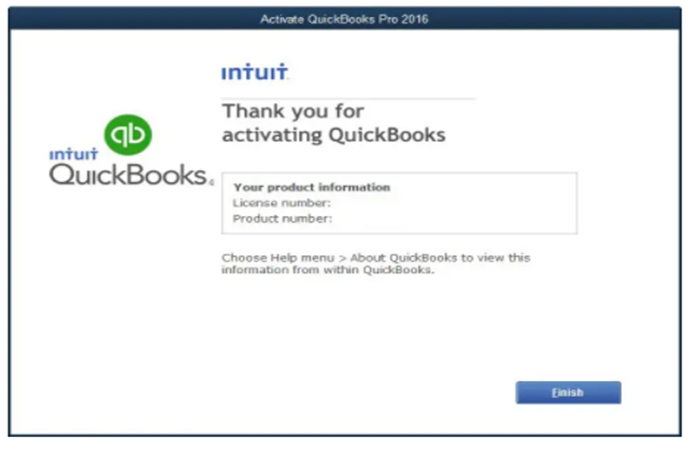
🔰 Steps to Register and Activate QuickBooks Desktop for Mac
💠 In the beginning, go to the menu bar and then select the “Register QuickBooks” option
💠 Next, enter the license and product number and then hit “Next”
💠 Choose the tab “register online” in your next screen
💠 And then perform the instructions appears on your screen and complete the registration
💠 In case, you do not find any register option, then this indicates that the software is already registered.
🔰 For Older versions of QuickBooks
Discontinued products cannot be registered for the first time in older versions. Then you’ll have to re-register the products that have been discontinued. If you have already registered an older version and are simply reinstalling it, you can re-register it. However, you can get the validation code from the customer service provider, but supported help for discontinued goods is no longer available.
🔰 Activate QuickBooks Desktop Using your Intuit Account
Users can choose to activate QuickBooks using an existing Intuit account or establish a new one on the activation screen. If you don’t already have an Intuit account, you’ll need to fill out the relevant information in the section of create your user ID and finish the activation procedure. It should be noted that the phone number and ZIP code on the registration form that follows are pre-filled based on the company file you opened.
If you choose to create an account, you will continue to receive the notice when you open QuickBooks. If you already have an Intuit account, simply enter your user ID and password to begin the activation process.
🔰 If you have forgotten your user ID or password, you can retrieve it by following the instructions below:
💠 First, visit the QuickBooks Account
💠 Click on the option “I forgot my User ID or password link”
💠 Now, enter the registered email address, phone number, or User ID
💠 Next, enter the received code correctly
💠 After done with that, you can now reset the password for the given User ID
💠 At last, login again to finish the process.
🔰 Problems Encountered While Registering or Activating QuickBooks Desktop
💠 If the information you submitted is not accepted, double-check that it is the same information you provided at the time of purchase.
💠 Also, if you experience any technical difficulties, such as a blank screen or error messages, you should temporarily disable your antivirus program.
🔰 Before you Address the Problem, Make Sure you Have a Few Checkpoints
🔰 Check out the following things before attempting to resolve this issue:
💠 It’s a good idea to double-check the license number and product code, as well as whether QuickBooks is enabled. Match the sticker on the QuickBooks product package to the one on the sticker.
💠 View the purchase confirmation email that you received from Intuit for downloaded commodities.
💠 If you bought QuickBooks on CD, the brightly colored sticker on the original CD packaging may be seen.
🔰 Conclusion
With this, the post ends here and it is expected that the information provided above including all essential steps – How to Register QuickBooks and will assist you in effectively activating and registering the QuickBooks Desktop.
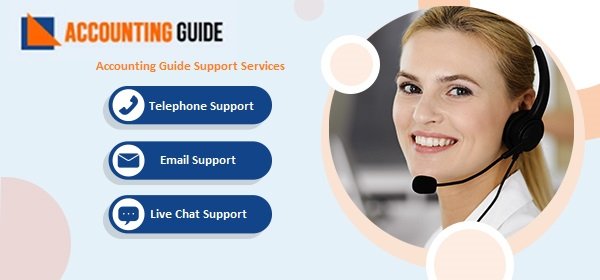
Frequently Asked Questions
Q 1. What are the Various QB Packages or Subscriptions Available When I Register QuickBooks?
Ans: The QB packages or subscription are offered by Intuit includes:
● Simple Start Plan: You can create an invoice, download the bank transactions, and get estimates with this QuickBooks simple start plan.
● Essentials Plan: It allows you to access that are offered in Simple Start plan along with the access to manage and pay bills and offers multi-user service.
● Plus Plan: This plan comes with all essential features and the access to track inventory, prepare and print 1099’s.
Q 2. What to do if I Get an Error, “You Have Entered Incorrect License/Product Numbers” While Registering QuickBooks?
Ans: Make sure the license number and product code match:
● If you bought QuickBooks Desktop from Intuit website: Look in the purchase confirmation email that you received from them.
● If you bought QuickBooks from a retail store: Look for the bright color sticker on the original CD envelope.
Q 3. How to Fix Errors “The Validation Code is Incorrect” or “This Service is Temporarily Unavailable” While I Activate QuickBooks?
Ans: If you are getting this error then try the following ways:
Way 1: Check the date and time settings
Way 2: Close all QuickBooks tasks that are running
Way 3: Run the QuickBooks Install Diagnostic Tool
Way 4: Reactivate MSXML