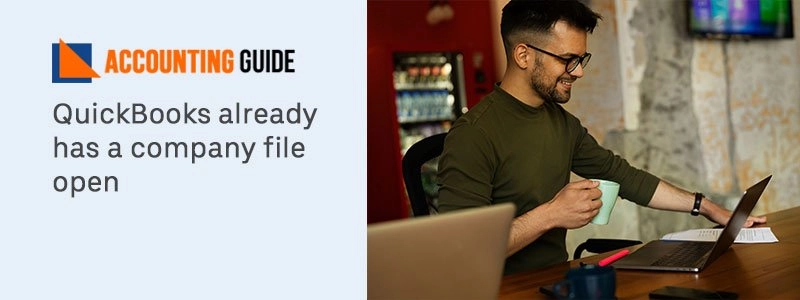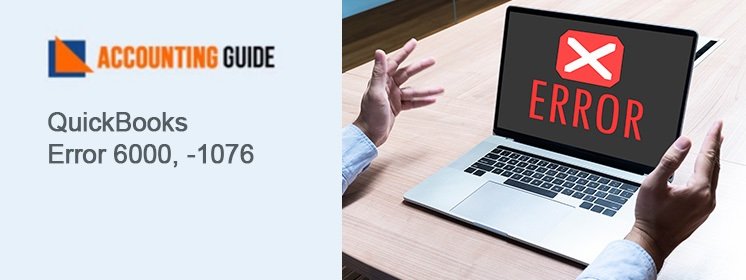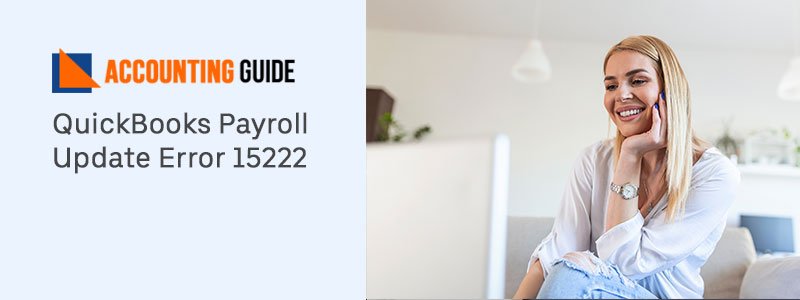Users are not able to open a company file due to innumerable reasons. It could have been corrupted the last time you used it, or it could have been corrupted owing to a corruption on the hard disc where the file is kept. Problems with reports or transaction templates that were left open in the file the previous time it was closed. Especially if you have the setting set to ‘save desktop upon exit’ is another prevalent cause. When such issues occur then an error message displays stating that “QuickBooks already has a company file open”.
You may become annoyed, but don’t worry!. The error can be resolved with a few troubleshooting, and there are a few options for getting rid of the warning message. If you’re worried about the effects of the “Company File in Use” error notice on your QuickBooks application and critical business data, read the entire article for a detailed explanation of the problem and also quick solutions for the same.
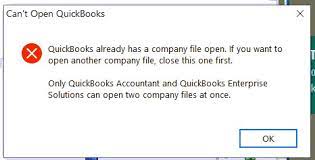
What are the Reasons Behind “QuickBooks has a company file open” Error Message:
Well, before troubleshooting it is important that you should have proper knowledge of possible reasons due to which this error message appears on your screen. The below are few listed reasons:
- The file for the company is already open.
- A permissions issue exists in the folder containing the company file.
- A number of QuickBooks services are now available.
Caution: When you see the error, do not open the QuickBooks file because it can crash, resulting in loss of data.
Related article: How to Resolve QuickBooks Won’t open Company File
3 Simple Ways to Resolve Error Message “QuickBooks already has a company file open”:
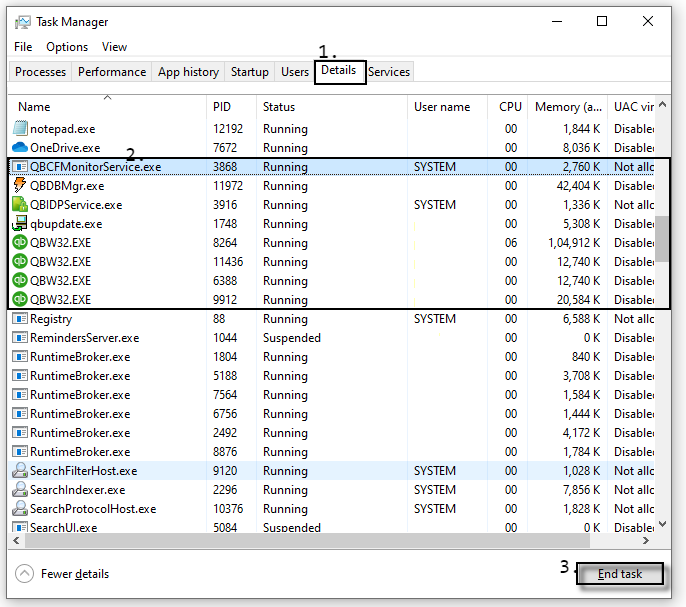
If you are unable to open the company file in QuickBooks, especially when QuickBooks is running under multi-user mode, then there might be possibilities that the company file is in use by another user or application. The below steps helps you to easily fix this error messages:
Total Time: 35 minutes
Step 1: Close your QuickBooks Activity from the Task Manager:
💠 Initially, open the Task Manager by pressing Ctrl + Shift+ ESC keys together from your keyboard
💠 Next, go to the Details section
💠 Here, choose one of any random services from the list and then press Q from your console
With this, you’ll be prompted to QuickBooks
💠 After that, click on the QBW32.EXE >>> QBDBMgr.exe
💠 In the end, click on the End Task.
Step 2: Close QuickBooks Processes all at once:
💠 If you don’t want to close QuickBooks, you can do it one by one. To close them all at once, simply follow the steps below. In other Windows systems, the QuickBooks process may be called something else.
It’s simple to shut down all of your QuickBooks processes at once:
💠 In the beginning, open the Task Manager by pressing Ctrl+Shift+ESC keys together from your keyboard
💠 Go to the Processes tab and then click on the “QuickBooks”
💠 Once done then click on the “End Task”
💠 Finally, try once again to reopen the QuickBooks.
Step 3: Restart your PC
If you don’t want to manually close QuickBooks processes. This problem can be resolved by restarting your system. Here are the steps that you can try to do the same:
💠 First, click on the Windows Start menu
💠 Next, hit the Power key
💠 And then select the option “Restart”
💠 Once your system is successfully restarted then try to open your QuickBooks once again.
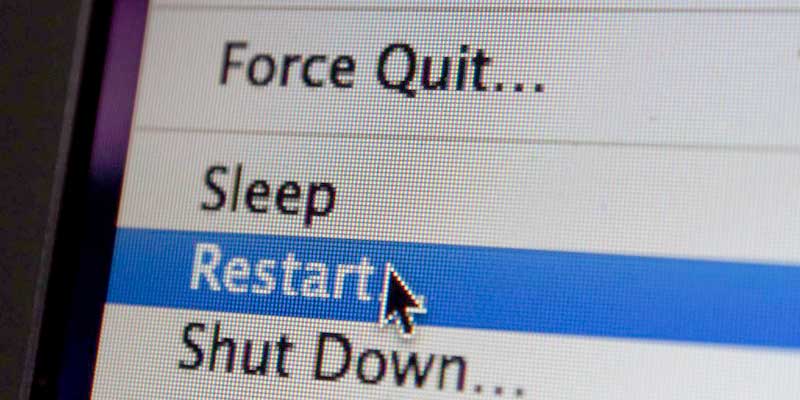
Also Read: How to Create company file & Backup in QuickBooks Desktop
Conclusion!
After performing all above steps, hopefully you’re no longer receiving the error message “QuickBooks already has a company file open”. In case, you still getting the same error message on your screen then it is suggested to connect with any QuickBooks technical Experts.
Frequently Asked Questions
Q1. What to do if the same error message comes up in my QuickBooks POS while connecting with QuickBooks?
Ans: If you are receiving the same error message then it is required you to follow the below troubleshooting steps:
In the very first step, open your QuickBooks Desktop
Next, go to the File >>>> Utilities >>>> Switch to Single-User Mode
Now, Switch to Multi-User Mode if it prompts
After that, move to the Edit section >>> preferences
Click on the Integrated Applications which is located on the left pane
After done with that, click on the Company Preferences
And then select the option “QuickBooks Desktop Point of Sale”
Finally, hit the “Remove” followed by the “Ok” tab.
Q2. How to resolve “QuickBooks Company File in use not responding” error?
Ans: You can try implementing below solutions that might help you to fix the error:
Solution 1: Verify multi-user hosting on each workstation
Solution 2: Update QuickBooks Desktop on Server and Workstation
Solution 3: Restart QB Database Service from the Task Manager
Solution 4: Sign in with an Admin Account on Windows
Solution 5: Set up Permissions to the User in QuickBooks.
Q3. How do I successfully set up permissions to the user in QuickBooks?
Ans: you simply have to open QuickBooks on another workstation which is not having errors. Open the company file and then click on the “View Users” under the Users section. Make sure that the user who is getting an error is currently not logged into the company file. Once done, then go to the Users tab from the Company section and then select “Set up Users and Roles”. Click on the “New” tab and then type the name for the new user. Hit “Add” and then add a role to the new account from the Roles section. Finally, click on the “Ok” and then “Close” tab.