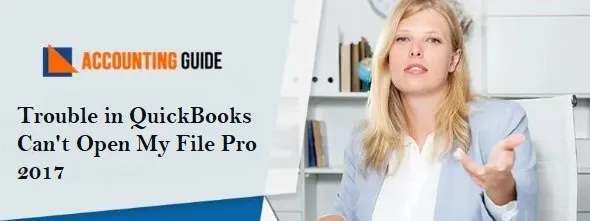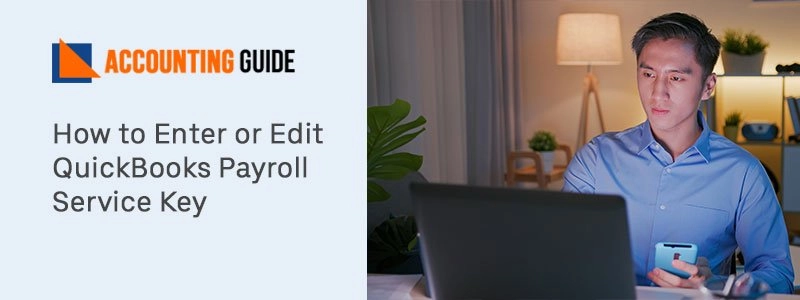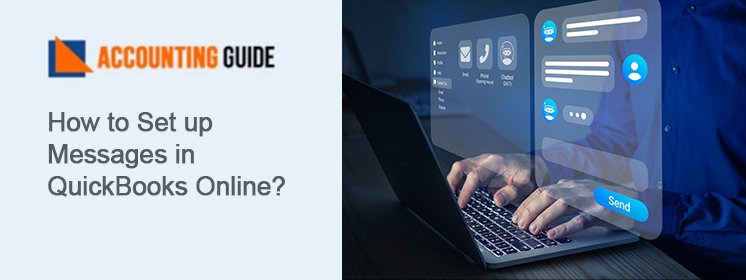One of the most common issues the QuickBooks Pro 2017 users face is the QuickBooks can’t Open my File Pro 2017 issue. If you have also faced this issue, we can well imagine how frustrating the same can be, if you are in the middle of something important.
Your worries are about to be over! Yes, we will tell you multiple methods to resolve the issue. Just go through this blog till the very end!
Resolve the QuickBooks Can’t Open My Company File issue in QuickBooks Pro 2017
Here we are listing some easy solutions to fix this issue-
Total Time: 15 minutes
Solution 1: Check if the QBW32.exe Process is Running in the Background and Close it
Please follow the steps below to check if the QBW32.exe file is running in your windows operating system.
🔷 Right click on the Windows taskbar.
🔷 Select Start Task Manager.
🔷 Click on the Processes tab .
🔷 For convenience, you may click the Image Name header and arrange the processes alphabetically.
🔷 From this list, locate the QBW32.exe file.
🔷 Click on End Process to close the file.
🔷 Open the Company file in QuickBooks Pro 2017 and see if the file opens up smoothly.
Solution 2: Suppress /Remove the QuickBooks Application
This method would help you if your company file gets damaged or corrupted for some reason or other. To suppress or remove your QB application, please follow the steps below-
🔷 Press and hold the Control Key.
🔷 Double- click the QuickBooks Desktop icon.
🔷 Make sure not to release the Control key on the keyboard till the No Company Open window comes up.
🔷 Next, select the appropriate company file
🔷 Click Open.
🔷 Check if the company file is opening smoothly.
Solution 3: Check the Properties of your Company File
🔷 Click on the Windows Start menu
🔷 Open File Explorer.
🔷 Locate your company file. It should look like: [Your company name].qbw.
🔷 Right-click on the company file
🔷 Click on Properties.
🔷 Now click on the Advanced tab
🔷 Select to uncheck the checkboxes named Compress and Encrypt .
🔷 Click OK.
🔷 Check if you are able to open your company file now
Solution 4: Move the Company File to an Alternate Location
Please follow the steps mentioned below –
🔷 Go to the C drive in your system
🔷 Create a new folder
🔷 Now open the folder where you have saved the company file
🔷 Press and hold the Control key for some time.
🔷 Now choose the company file and the particular .TLG file for your company file
🔷 Right click on the file
🔷 Click on Copy
🔷 Open the folder just created.
🔷 Right click and click paste to move the .TLG file to this folder.
🔷 Check if you are able to open your company file now
Solution 5: Rename the .ND and .TLG extension
Sometimes, when you save the company file with a fairly longish name, it may trouble you while opening. Shortening the file name can help in this regard. Here are the steps to follow-
🔷 Open QuickBooks Pro
🔷 Open the folder where you have saved your company file
🔷 Locate the transaction log file
🔷 Rename it to [company file name] OLD. qbw.TLG. Please follow the same process to rename the .ND file too.
🔷 Now try opening the company file again. It should open without any hiccups.
🔷 Check if you are able to open your company file now
Final Words :
In this blog, we have described some simple yet effective solutions to this issue. You just need to implement the procedure sequentially. However, if none of the above-mentioned methods helps in solving the issue, you may reach out to some of the experienced QuickBooks experts via email support@apropayroll.com or chat .
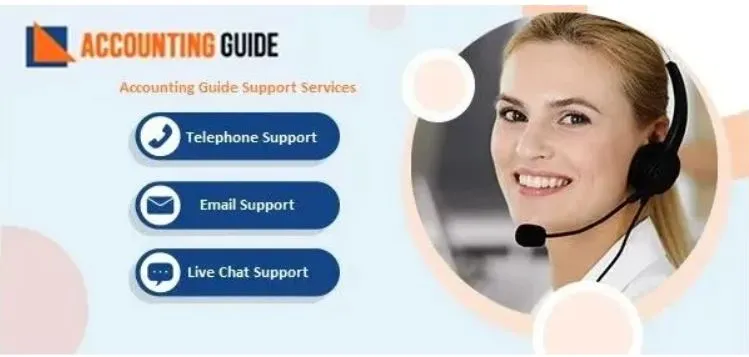
💠 Frequently Asked Questions 💠
Why am I Not being able to Open My Company File In QuickBooks Pro 2017?
Some of the prominent reasons are-
▪ You may have applied a wrong method to open the file
▪ The company file may be corrupt or may have got damaged
▪ The file may have been left ‘open’ on another system, on a multi-user network
▪ An outdated version of QuickBooks may have been used
▪ The name of your company file may be too long
How to Check if My QuickBooks is Registered or Not?
Please carry out the following steps-
▪ Open the QuickBooks application
▪ Press F2 on your keyboard
▪ The QuickBooks Product Information window will pop up
▪ Look near the right of the product license number.
▪ You will see the registration number , if the product has been registered.
What to Do if My QuickBooks Product is Not Registered?
▪ Open QuickBooks
▪ Go to ‘Help’
▪ Choose ‘Activate QuickBooks’
▪ Follow the on-screen instructions carefully.
▪ Verify the information to complete the activation.