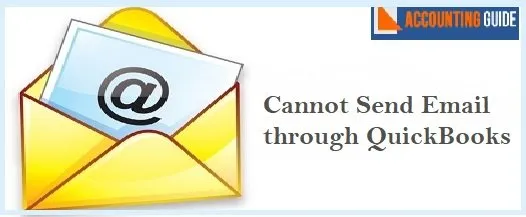Warning: QuickBooks the company file needs to be updated error message can be cited when you upgrade your software to a newer version. This error usually occurs as the company file doesn’t get updated automatically, but you have to update them manually. However, you don’t need to update your company file while switching to a different QuickBooks edition (Pro, Premier, and Enterprise) version. If you’re also getting the same QuickBooks error warning or not sure how to get rid of this error then this blog will be very helpful in rectifying this error using the steps that are going to discuss in this particular post.
You will receive either of the error messages:
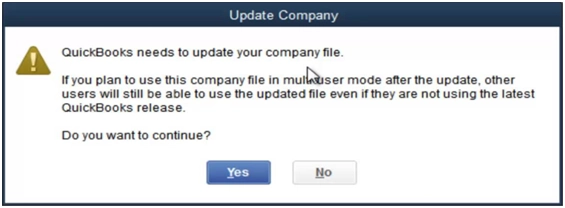
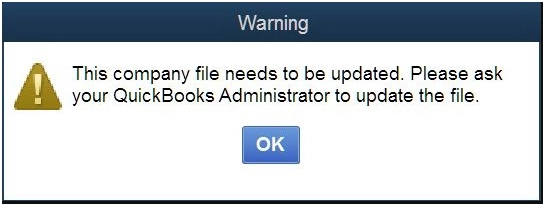
Important Points Must be Consider Before you Update QuickBooks to a Newer Version:
To avoid receiving the error notice “This Company File Needs to Be Updated,” review the following critical information on upgrading your QuickBooks company file:
Without Admin Rights, you Won’t be Able to Update your QuickBooks File:
While working in multi user mode in QuickBooks, you can grant users varying levels of Windows Access Permissions. You are signed in as Admin User by default if you haven’t specified users and roles in QuickBooks Desktop. This error message may appear if you are not logged in as an Admin user.
“It’s time to update the company’s file. Request that the file be updated by your QuickBooks Desktop administrator”. In this situation, you must close the QuickBooks company file and reopen it with your Admin login credentials.
Using the Internet to Update your Company File is Not a Good Idea:
Avoid updating your company file over the network if you get the prompt “QuickBooks company file needs to be updated.” If you want to update a company from another computer, you must first move the file to that system and then update it there. Return it to its original system once it has been upgraded.
Related article: How to Create company file & Backup in QuickBooks Desktop
If Updating your Company File takes a Long Time, Don’t Interrupt it:
You should expect that updating a QuickBooks company file will take some time, so plan accordingly. Choose to update the corporate file when a total outage will not significantly disrupt your work flow. If you try to interact with a file that is in the middle of an update, the update process will be paused.
It’s Possible that you Won’t be Able to Open an Earlier QuickBooks file Once it’s Been Updated:
It is no longer possible to open a QuickBooks file in a previous version after an update. You must restore the automated backup of QuickBooks Data in the previous version of QuickBooks if you wish to use an older version of QuickBooks Desktop. You can restore the QuickBooks file to a newer version if you want to convert it to a newer version.
You Can’t Upgrade from QuickBooks Desktop Enterprise to QuickBooks Desktop Pro or Premier:
Within QuickBooks, there is no way to switch from Enterprise to QB Pro 2019. However, you can hire a third-party QuickBooks Data Conversion service to accomplish it for you.
Quick Steps to Fix QuickBooks Company File Needs to be Updated:
Follow the actions outlined below to avoid receiving an error message requesting that you update your QuickBooks company file:
- First, open the QuickBooks newer version
- Next, move to the File menu and then select the “Open or Restore the Company File”
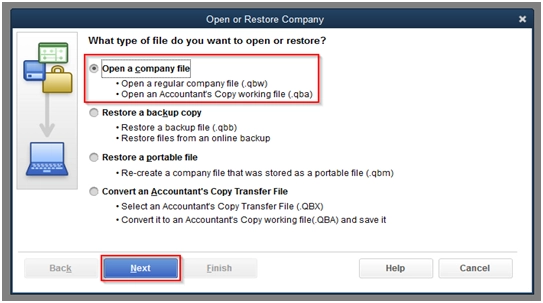
- Now, open the company file and then click “Next”
- To find and open the company file, use the Browse option
- Read the instructions carefully on Move Company File and Update Company File windows
- After that, click on “Update Now” button
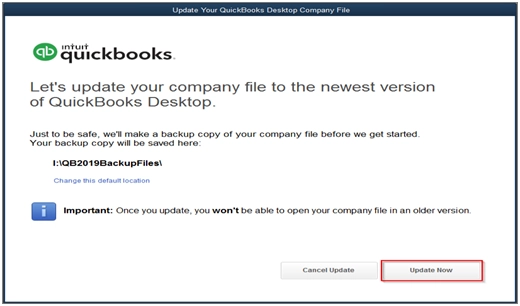
- Create a backup of the company file and save it to a suitable location
- Once you get a prompt to continue opening a company file in the new version then hit “Yes”.
Final Words!
It is always noted that keeping a backup of the company file on an external storage device, such as a USB drive, is always a smart idea. To secure your data from loss or harm, copy the updated company file to an external storage device. If you can’t find the company file in the QuickBooks installation directory, check to see if Hidden Windows Files is enabled to display in the settings. Hopefully, with the help of above steps, you’ll be able to overcome the pop up error message “QuickBooks company files needs to be updated”.

In case you are still unable to do it, then you can connect with our QuickBooks Helpline team for the instant help. You can call, chat or email us for the help.
🔔 Frequently Asked Questions
Q1. Do I need to consider expert tips to get a smooth upgrade of my QuickBooks Company file? If yes, then what are they?
Ans: Yes, you are always required to perform a few things in your previous version of QuickBooks, before updating a company file. Few important tips are:
💠 Restoring of your lists
💠 Verify your data file
💠 Rebuild the data file
💠 Ensure that the QuickBooks update data files are in good shape
💠 Check the QBwin.log file for error messages.
Q2. Is the QuickBooks update and upgrade free of cost or I have to pay for it?
Ans: QuickBooks is updated on a regular basis by Intuit, the maker of QB. Some of them are referred to as “Updates,” and they are available for free. Some are referred to as “Upgrades,” and must be purchased separately.
When you use QB, you will frequently receive a message notifying you that you need to update or upgrade. These messages can be a little scary at times. Knowing what they mean will make it easier for you to decide what to do next.
Q3. How to get to know if any update is available and need to install them?
Ans: 💠 Open your QuickBooks software and then move to the Help menu
💠 Click on the “Update QuickBooks” button
💠 And then click “Update Now”
💠 Choose the updates that you wish to download and then click “Get Updates”
Here you can find more about updates within the Updates Column. You have click on “Maintenance Releases” link and a new page show up with details of the “Changes/Improvements” within the Update section
💠 Now, you have to close and restart your QuickBooks software and then a window will appear asking if you want to install the update now or later
💠 When you find an error message then click Install Now (or Yes) to install the update
💠 Once the installation completes then restart your system.