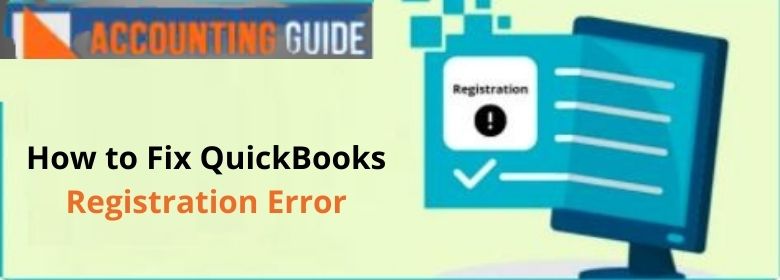Are you having issues while registering and validating your QuickBooks software? Alright! Here we are to help you out. In this blog, we will explain what to do when you receive the QuickBooks Registration Error message. All you need to do is to follow the sequential steps mentioned herein.
Here we go!
Steps to Resolve QuickBooks Registration Error
Here, we are providing multiple methods to fix the QuickBooks Registration error on your system-
Total Time: 10 minutes
Solution1: Delete the Entitlement File Manually
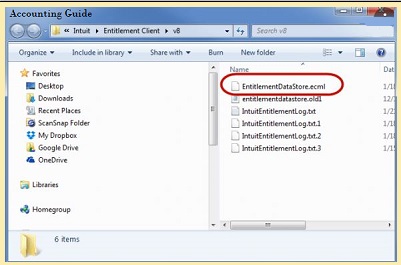
The entitlement file informs QuickBooks that your product is registered. Search for the file and delete the same. then you will need to re-enter your product and license information.
🔷 Launch the Windows Start menu.
🔷 The search box will appear on your screen
🔷 Type “Run” to open the Run window
🔷 Type C:\ProgramData\Intuit\Entitlement Client\v8 press Enter.
Please note: If you can’t open a folder this way, you may enter C:\ProgramData\Intuit\Entitlement Client\v6 alternately.
🔷 Search for the EntitlementDataStore.ecml file.
🔷 Right-click on it
🔷 click the Delete tab
🔷 Tab Yes to confirm.
🔷 Open QuickBooks
🔷 Open your company file.
🔷 Follow the instructions appearing on your screen and register the QuickBooks application again.
Solution 2: Download QuickBooks Tool Hub and Run the 3371 Error Fix
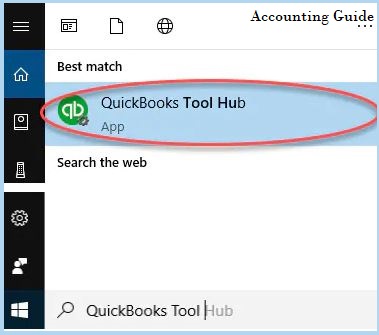
Step 1: Download & Install the QuickBooks Tool Hub
🔷 Close the QuickBooks application
🔷 Download the latest version of the QuickBooks Tool Hub .
🔷 Save the file in a suitable folder in your computer
Please Note: If you have installed the QB Tool Hub before, you can find out the version by going to the Home section.
🔷 Click on the ToolHub installation file you downloaded just now (QuickBooksToolHub.exe).
🔷 Follow the on-screen procedure to install.
🔷 Wait till the installation gets finished
🔷 double-click on the tool hub icon on your desktop to open it.
Please Note: if you are unable to find the icon ,search and select the ToolHub program from Windows
Step 2: Try Running the Quick Fix My Program Tool
🔷 Open the QuickBooks Tool Hub
🔷 Click on Installation Issues.
🔷 choose 3371 Error Fix
🔷 click OK.
🔷 Start QuickBooks Desktop
🔷 open your data file.
Read Also-: How to Delete Audit Trail in QuickBooks
Final Words :
While dealing with software, one thing we should always understand that almost all software is prone to errors and QuickBooks is no exception either. However, we also acknowledge how annoying it can be , if you encounter such errors , while being in the middle of something important.That’s why, we have provided a few simple yet effective solutions in this blog.These will help you fix the QuickBooks Registration error message issue once and for all.
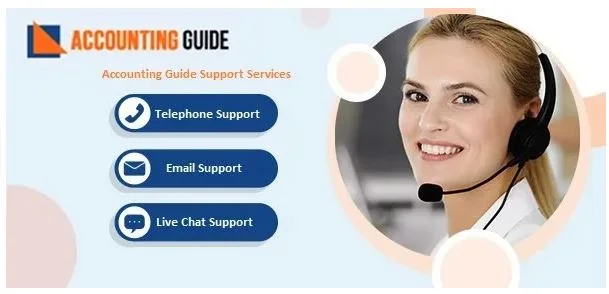
💠Frequently Asked Questions 💠
How to Register and Activate QuickBooks after Migrating to a New System?
Please follow the steps provided below:
▪ Launch QuickBooks.
▪ Go to the help menu
▪ click on the Activate QuickBooks Desktop tab
▪ Enter the product and license numbers to verify the information.
You can get the product and license numbers from the installation disc or from your online Intuit account. If you purchased from any third party, get in touch with them to retrieve your QuickBooks software.
What are the Error Messages I May Get after I Register My Data in QB Desktop?
You may see the following error message related to the registration, syncing and subscription of your data in QuickBooks Desktop-
▪ “Message: You can’t use Online Banking because QuickBooks is not registered.”
▪ “Error: The validation code is not correct or the service is temporarily not available when activating.”
▪ The Sync License Data Online tab is disabled/grayed out.
▪ “You must subscribe to the accountant’s copy file transfer service”