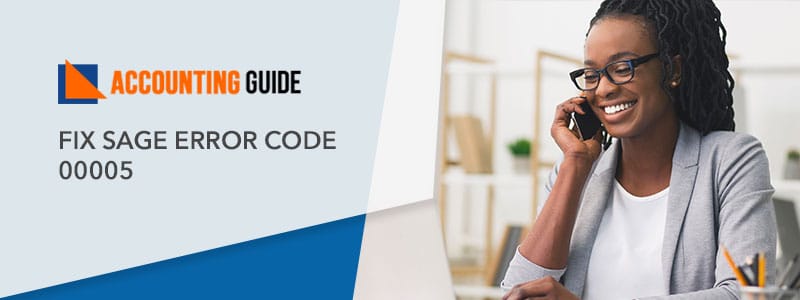Sage offers advanced-level options to handle your business accounts and bank accounts estimation. These things give you a clear view to know where you need to invest to get profits or where you need to stop investing to avoid the loss of your business. Bank Reconciliation is one of the best ways to find out the statement of your business account. Before starting with reconcile bank account in Sage 50, make sure that you entered the majority of your Bank reconciliation for the specific period that you are reconciling. According to basic rules, accountants would reconcile the bank account at the end of the month, once they received their all bank statements.
In Sage 50, you find reconcile your bank account easier regularly. This blog will help you to know about the “One solution reconciling bank accounts using Sage 50” to reconcile your transaction on a daily, and weekly basis.
List of Things, You Need to Know
- Check and verify all sales invoices that have already been posted and updated on your accounting system. It helps you to get ensure that the payment received can be permitted to the accurate invoice.
- Ensure that you have posted the cheque onto your accounting system. You have the only choice to post the BACS receipts straightforwardly from the bank statements.
- Must be sure that you have posted the posted onto the accounting system that you already sent.
- Check and verify posted supplier invoices into the system. This gives you a confirmation that any payments you make to your supplier can be permitted against the accurate invoice.
- Sage 50 users surety that you have processed the bank recurring entries that you might have the setup for the daily basis payment received or made.
Once you are satisfied that you finished with your all tasks, then you can begin the reconciliation.
- Go to your Bank Account module or setup new bank account in Sage 50 and choose the “you want to reconcile” option.
- Then hit the reconcile icon ad Statement summary window will open on your screen.
- After this, you require to enter a title for the bank reconciliation.
- Enter your next click on the “Bank Statement Balance” that you are reconciling and the date of the statement.
- If any item that you haven’t marked such as BACs receipt and direct deposits. No need to worry, you have the choice to add all these by clicking the adjustment button. and choose the accurate type of receipt or payment.
- But make sure, you can save the reconciliation. If you find any disruption then save the reconciliation and then go back to it later. If you made any matches that you have made will be saved. The next time when you open your bank reconciliation then click on the “Used Saved” option and make sure not the “Discard Saved” otherwise you have started the process from the.
- In Sage software, when you matched all items with an entry that is given on your bank statements. So, you can summarize the reconciliation process.
- Before hitting the reconcile button, must be sure about the “Difference” box which is given at the right bottom side is zero. If it is not, then you have to check and correct the bank statement amount that you entered. You can also check the items by hitting the double-click on it.
- After finding all things correct and fine then click on the “Reconcile” option and you are all done with this process.
- For future reference, a copy of your bank reconciliation saved in the archives.
Steps for One Solution Reconcile Bank Accounts using Sage 50
Reconciling a bank account is one of the easiest ways to track business accountancy management when it has been completed. If you find any issue then reset the Bank reconciliation with these following steps:
- Firstly, click on the “Banking” option.
- Then choose the “Reconcile Accounts”.
- From the classic view, hit the “General” button.
- Select the “Reconciliation & Deposits” from the drop-menu preferences.
- Go to the “Reconciliation & Deposit” window and click on the “Bank/Credit card” account to reconcile.
- Now, you have to enter the Bank/credit card statement end date.
- Then enter the reconciliation date and statement end balance in the given section.
- You have the choice to insert a comment if it is required.
- Enter the amounts in the Income and Expenses tab if it is required.
- Go to your transaction tab, marked as the cleared transactions that you cleared the blank.
- If there is no variance, then hit the Process button to update the bank reconciliation.
- At last, print the Account reconciliation reports, and you are all done with this process.
Point to be Noted: In case, if your online bank/credit card statement is imported, then Sage 50 software will match the transactions which are based on the source number and amount.
Final Words!
After reading this article, hope you get useful information about the “One Solution Reconcile Bank Accounts using Sage 50” and succeed to resolve all related issues. In case, if you face any kind of difficulty or any query in your mind, get in touch with Sage experts. They help you resolve all Sage related queries.
Frequently Asked Questions
Q. Is One Solution Reconciling Bank Accounts using Sage 50 Fixes all Errors?
Ans. Yes, most probably it helps to fix your all issues related to the Bank reconciliation. To begin with bank reconciliation in Sage, hit the double-click on the bank account. Enter your click on the “Reconciliation & Deposits” and then put the mark in the box beside save the transactions for the account reconciliation. Startup button visible on the bottom side of the page, click on it and follow on-screen guidelines to finish the program.
Q. How Bank Statement Differentiates from Bank Reconciliation?
Ans. In the bank statement, you find a bank record of all transactions impacting the entity’s bank account whereas bank reconciliation is completed and updated your regular intervals for all accounts but make sure that the company’s cash is correct.
Q. What are the Items you Required to Reconcile your Checking Account?
Ans.
🗸 Firstly, compare the check record register with your bank statement.
🗸 Then, compare the deposits and withdrawals.
🗸 Now, you have to enter the missing transactions and credits.
🗸 At last, subtract the missing debits.