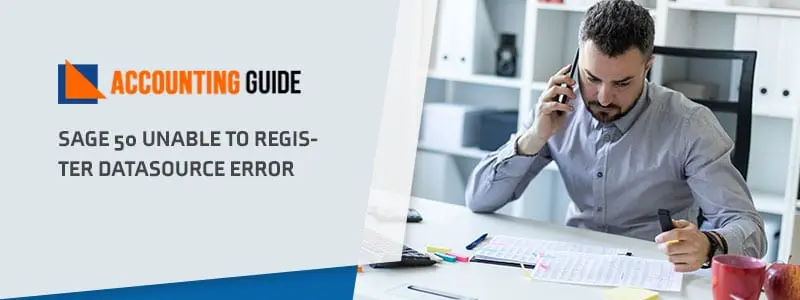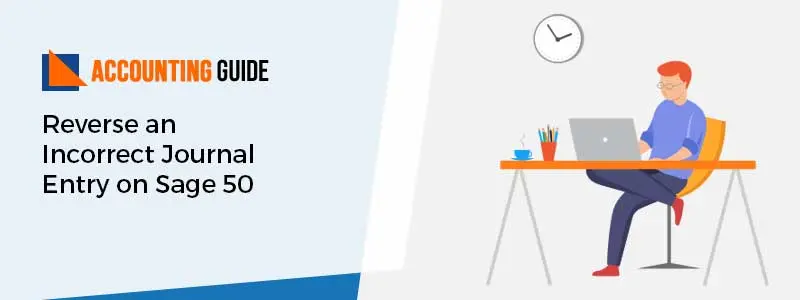Setting up a new bank account in Sage 50 is quite simple and easy. You can easily add as many bank accounts as required to handle the transactions and the cash flow of your company. For example, you can add small cash accounts, investments, credit cards, and loans to your company. The settings of account type-appropriate are automatically created when you connect the general ledger account with your bank account. After that, you can analyze and edit the general ledger account accordingly as needed as per your charts of accounts.
Users may also require some of the important things that are mentioned below while setting up a new bank account in Sage 50. This set up process has technical as well functional aspects and the very first you need to check out the version which you’re using and then proceed to further steps.
Procedure to Setup a New Bank Account in Sage 50
💠 Initially, go to Bank Account and select Edit/New option using the drop-down menu and then click on the Menu button
💠 Next, you have to complete all the following credentials information in your bank account for Sage 50:
💠 A/C Ref- In this section, you have to enter the nominal code for the new account
💠 Nominal Name- It is mandatory to use 60 characters when you enter bank account
💠 Account Type- Hit the account type option. When the transaction within the account is submitted then you are unable to make changes in account type
💠 Currency- If you’re dealing with foreign merchants or traders then select or click the Currency type
💠 Balance- In your current account it shows balance. Select balance to form an opening balance. Now enter the balance of the opening and then click Ok then Yes button
💠 Minimum Limit- In this section, you have to enter the minimum amount of balance in order to make it fall below average
💠 No Bank Reconciliation- If you don’t require any bank reconciliation function then mark the checkbox
💠 The Bank Feed option is available in more than 21 Versions. To use Bank Feed, select the checkbox, and perform on-screen instructions
💠 After that, check out all the bank related details and then enter the relevant bank address, contact details, and other appropriate account details
💠 If you’re using 21 Version or lower Version, select or click on the bank and contact details.
Total Time: 35 minutes
Steps for Sage 50 Version 24.2 or Above
💠 Select the Memo to either add an attachment to the Bank or add the Memo File.
💠 Your new account is ready for use now
💠 Now, check the chart of accounts to make sure the nominal code is positioned correctly
💠 Now select the bank account that you require
💠 You must pick either Edit Drop-down or New Drop-down list in the Toolbar, and then click the Edit option at last.
Steps for Sage Version 20 or Below
💠 First of all, go to record
💠 Next, make all the required changes in Record Details
💠 Now, hit the Save option and then hit Close option
💠 After that, click on Default Bank Account and make changes
💠 Select options in the menu bar, and then select or click on the control accounts.
Sage 50 Accounts – Setting up a new bank account (Video Tutorial)
How to contact us?
Hopefully, you can easily set up a new bank account in Sage 50 with the help of the above-mentioned procedure. In case, you face difficulty or have any query feel free to get in touch with Sage customer helpdesk phone number . Having years of experience, the team is well efficient in providing suitable solutions for your queries. You can also connect them via email at support@apropayroll.com or do a Sage 50 live chat with Sage experts.