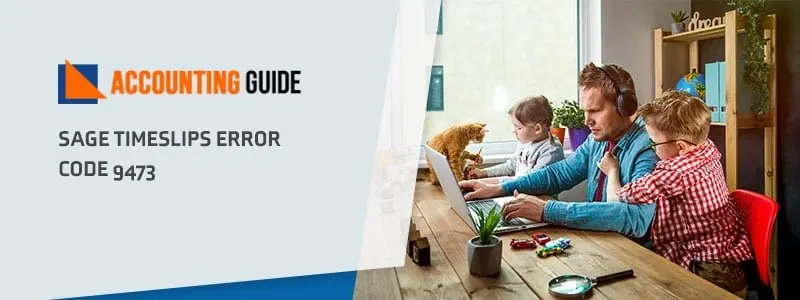While upgrading to Sage 50 2022 from Sage 50 2020, the upgrade installation can sometimes result in some problems. If you have any issues upon upgrading to the next version of Sage 50, here are some reasons that might be affecting your productivity in the workplace.
Now, to empower the users with enhanced tools and features, Sage has launched the all-new Sage 50 2022 version. Like other products from the Sage family, Sage 50 2022 has also obtained its rightful place in the business community. However, we have received complaints from a section of our readers that they are having troubles “Sage 50 Cannot be Started after 2022 Update“.
If you are also facing this issue, you are at the right place! We will tell you how you can get rid of this issue once and for all. Just go through this blog and implement the steps shown and continue to enjoy the improved features of Sage 50 2022 U.S Version.
What are the Causes of the Sage 50 2022 Not Opening?
There are a few potential reasons why Sage may not open after an update installation or upgrade.
- Incorrect file permissions – If the permissions on the sage files have been changed, Sage may not be able to open them. Check the file permissions and make sure they match those of the user who originally installed Sage.
- Corrupted files – If any of the sage files have been corrupted, they will likely not be able to be opened by Sage. Try reinstalling Sage or using a restoration package to restore them to their original state.
- Incompatible software – If you are using an incompatible version of software, such as a different version of Microsoft Office, it may conflict with Sage and cause problems opening files. try installing the latest version of Microsoft Office and see if that resolves the issue.
How to Fix Sage 50 Cannot be Started after 2022 Update
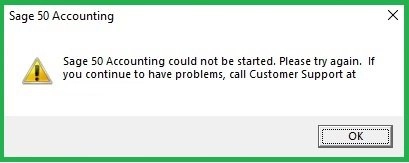
Here We Provide Multiple Options to Solve the Sage 50 Cannot be Started after Update
Total Time: 12 minutes
Option 1: Restart the Action Service
➤ Go to the computer where you have hosted the data
➤ Restart Actian
➤ Open Sage 50 2022 again
➤ Check if the issue still persists
➤ If you are launching Sage 2022 on a network and only a particular workstation is still experiencing the error, instead of the server, you may restart Actian on that workstation
Option 2: If the Windows 10 /Server 2012 and Higher Updates have Been Installed on a System
➤ Please check if the Windows updates have turned the Actian service off. If so, you need to restart the service manually.
➤ Please check whether the Windows updates have modified the network profile from ‘Private’ to ‘Public’. If so, the firewall would start blocking the Actian service. If you notice such a change, you need to modify the Windows 10 network location from Public to Private
Option 3: Reinstall the Application and Run it as Administrator
➤ Go to the computer that is getting the error
➤ Restart the system
➤ Log in again as an administrator
➤ Navigate to the location ‘ C: Sage Sage 50_2022 _xprogram-files , where x is the product update number
➤ Now do a right click on the exe file
➤ Navigate to Run as Administrator
➤ On being prompted, click on the Repair option
➤ Allow the installation process to complete
➤ Check if the issue still persists.
Has your Sage 50 2022 Failed to Open after an Update Installation or Upgrade?
If you have installed or upgraded to the Sage 50 2022 and it will not open, there are a few things you can check. The most common reason for this is an incorrect file association problem.
To fix this, follow these steps:
1) Open the Start menu and search for “Sage“.
2) Once found, click on the Sage 50 2022 icon that appears on your desktop.
3) On the window that opens, click on “File Associations” in the left-hand column.
4) In the resulting window, make sure that all of the files associated with Sage 50 2022 are listed in the correct folders. If they are not, drag and drop them into their appropriate locations.
5) Close File Associations and restart your computer if necessary.
Related article: Sage 50 2022 Payroll Tax Update is here
Final Words!
We hope the troubleshooting steps mentioned above would help you fix Sage 50 Cannot be Started after 2022 Update Error. If you are still not able to get rid of this issue, or, if you experience any difficulties in carrying out the above-mentioned steps, we would recommend you to speak to the experts.
🔔Frequently Asked Questions🔔
How to Avoid Possible Issues after the Sage 50 2022 Update?
While installing the Sage 50 2022 edition, please mind the following points. They would ensure that no complication should pop up before or during the installation.
➤ Check if the workstations meet the minimum system requirements to install the Sage 50 2022 version.
➤ Turn the antivirus off. You can turn it on after the installation is completed
➤ Before starting the installation, make sure to close all the applications running at the background,
➤ Turn the firewall on and activate all the notifications
➤ Set the UAC notifications to minimum. If required, take help from an IT expert.
What are the System Requirements for Sage 50 2022?
➤ 2.0 GHz processor
➤ 4 GB RAM, for both single and multiple users
➤ 1 GB disk space
➤ Windows 8.1 or Windows 10 (version 1809 and higher) ,with the latest Microsoft updates installed
➤ Internet Explorer 11.0
➤ Microsoft.NET framework 4.7.2, with DirectX Dependency for .NET.
➤ Preferred download speed of 25 mbps and upload speed of 10 mbps
➤ 16 bit SVGA Video with a minimum resolution of 1280 x 800.
➤ 5 GB storage for Sage Drive company files