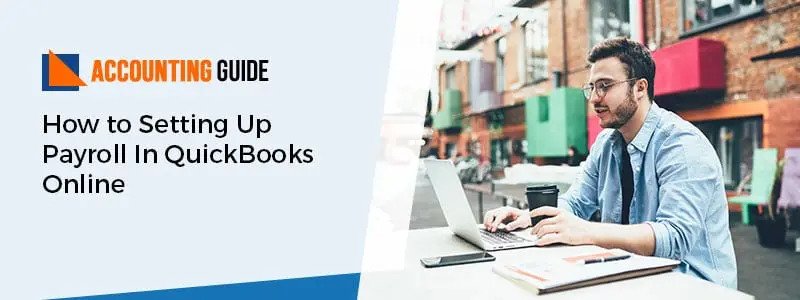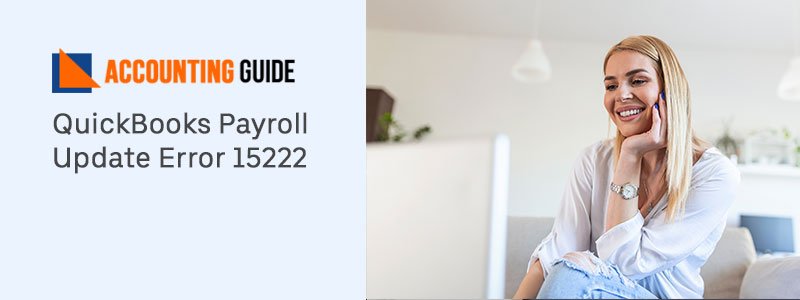QuickBooks provides useful tools and features for businesses to accomplish their accounting tasks more efficiently. In addition to the regular accounting functions, QuickBooks also provides highly efficient automation capabilities for all payroll activities related to a business. This is one of the primary reasons why QuickBooks is widely popular across the world. apart from reducing manual work considerably, this payroll module saves time and ensures timely payroll compliance as well.
If you are running a business, you would surely agree that payroll processing has become a lot more complex these days. Paying the employees timely and accurately has been quite a challenge for employers. But you should not worry if you have the QuickBooks Payroll Module at your disposal. In this blog, we will discuss how you can set up payroll in QuickBooks.
🔰 Understand Setup Payroll in QuickBooks Online?
It’s easy to pay payroll taxes and file tax forms for QuickBooks Online Payroll. QuickBooks Payroll Online calculates the federal and state payroll taxes for you automatically and tells you when and how much you have to pay. For E-Pay you can write a check or pay your federal and state taxes electronically at no extra charge. Payroll for QuickBooks Online also fills out the new federal and several state tax forms automatically for you to print, sign and mail them. In addition, receive useful email updates to ensure your taxes and forms are still on schedule.
🔰 What are the Different Types of QuickBooks Payroll?
There are mainly three types of payroll solutions available which you can choose from as per your business requirements:
- Basis Payroll
- Enhanced Payroll
- Assisted Payroll
🔰 Information Require to have handy for Setting up payroll in QuickBooks Online
The number of staff in your organization determines the amount of time it may take to set up the payroll. So, you can schedule some bits of data to save some time, which will be beneficial to you during the setup process.
Below is a checklist of the data you can collect before starting the setup process:
♻ Employer’s Information Required
- Bank Account Information: Collect the account number and routing number of the checking account for which you will make payroll checks, and also do the taxing process.
- Employee Benefits: Employee benefits include the offerings to the employees apart from the regular facilities. This may include health and dental protection, paid leaves, retirement benefits, flexible working hours, paid leaves, flexible spending account, and others.
- Worker’s Details: Collect the details of all the employees including pay rates, tips, hourly wages, rewards, commissions, other pay that you offer to your employees.
- Additions/Deductions: This would include wage garnishments, cash propels, travel reimbursements, association contribution.
♻ Employee’s Information Required
- Form W-4: When you sign a contract with a representative, then you need them to finish W-4 form that would give you their withhold information and other important data that would need to keep in mind while assessing their finance.
- Pay rate: The compensation you give to your workers must be listed here along with any incentive or commission.
- Leaves Allowed: When the company provides sick days or paid leaves, the data must be entered for every employee as well. It will assist in setting up the finances.
- Deductions/Additions: All kinds of additions and deductions will be covered such as retirement benefits, medical coverage, and employee garnishments.
- Pay Schedule: Set up numerous plans like week after week, every other work or month to month which would include that you pay your employees hourly or any other compensation.
- Direct Deposit Authorization Form: Some Organizations chose to provide a pay cheque to their employees; You can go for an easy option, however, which is the Direct Deposit Authorization Form. So, for this, you would need the direct deposit approval from the employee and other details to create the bank account and other route information to make the deposit.
- Hiring Date: Each employee’s hiring date needs to be entered. In case an employee has been hired on a contract basis, the contact dates need to be mentioned as well.
🔰 Steps for Set up Payroll in QuickBooks Online
Now, you have gathered all the details and now you can move on to do the real work.
Total Time: 35 minutes
Procedure to Set Up QuickBooks Desktop Payroll Basic or Enhanced for Windows
Here are the steps to set up QuickBooks Desktop Payroll Basic or Enhanced-
⏩ Open the QuickBooks Desktop application
⏩ Navigate to the Employees menu
⏩ Next, click on the Payroll Setup tab
⏩ The Payroll Setup Wizard will pop up on your screen
⏩ Follow the instructions appearing on your screen carefully
⏩ Did, you will be ready to use the QuickBooks payroll.
Procedure to Set Up QuickBooks Desktop Payroll for Mac
Here are the steps to follow-
⏩ Launch the QuickBooks Desktop application for Mac
⏩ Click the Employees option
⏩ Now select the Add Payroll option
⏩ Tab on Try it Now. It will help you create your payroll account
⏩ If you already have a payroll account, click on the Current Customer Sign button
⏩ Click the To-Do tab
⏩ Click the Complete setup option
⏩ After the setup completes, you will be ready to process the payroll
⏩ Click on the Run your first payroll tab to start using the QuickBooks payroll.
Procedure to Set Up QuickBooks Desktop Payroll Assisted
Here are the steps to follow-
⏩ Open the QuickBooks Desktop application
⏩ Navigate to the Employees menu
⏩ Next, click on the Payroll Setup tab from the drop-down box
⏩ The Payroll Setup Wizard will pop up on your screen
⏩ Follow the instructions appearing on your screen carefully
⏩ Once Done, you will be ready to use the QuickBooks payroll
🔰 Connect with the Team for Further Assistance
In the discussion above, we have shown you how to set up different Payroll modules in QuickBooks. You can set up the QuickBooks Payroll module and use the functions to analyze the employee work patterns and payroll history. With these comprehensive payroll reports, you can manage your business more efficiently. In case you have any more queries, we would suggest you speak to some of the authorized QuickBooks live chat experts.
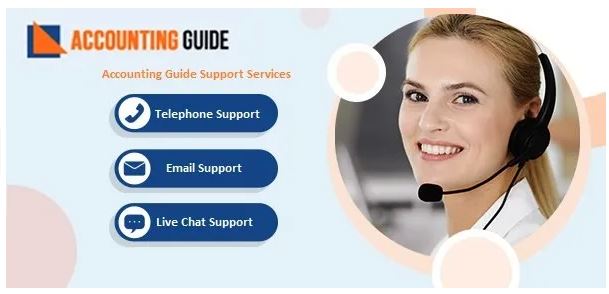
🔔 Frequently Asked Questions 🔔
💠 What are QuickBooks Payroll Reports?
👉 Simply speaking, payroll reports are documents created with the account information and records of a company that is related to payroll. These reports are created precisely with payroll transaction information related to a particular time period such as quarterly or yearly.
The basic QuickBooks payroll report includes multiple sections. For each predefined pay period, the salaries and wages earned by the employees of the company(during that particular time period) work as the foundation. They calculate the net amount given to the employee in addition to the gross amount for wages and salaries.
💠 How Can I Export QuickBooks Payroll Report to Excel?
👉 Please follow the steps below-
👉 Click on Report
👉 From the dropdown menu, select Excel.
👉 Click on the Create New Worksheet tab.
👉 Now select the option named Update Existing Worksheet.
👉 Click on the Browse tab to select the particular worksheet to export.
👉 Select the Advanced option.
👉 If the checkbox for the columns is empty, make sure to clear it.
👉 Press the Ok button to proceed.
👉 Finally, select Export.
💠 How Can I Mark a QuickBooks Payroll Report as my Favorite?
👉 Please follow the steps below-
👉 Go to Reports
👉 Click on Standard.
👉 Now scroll down to the section named Payroll.
👉 Go to the report name
👉 Choose Favorites.