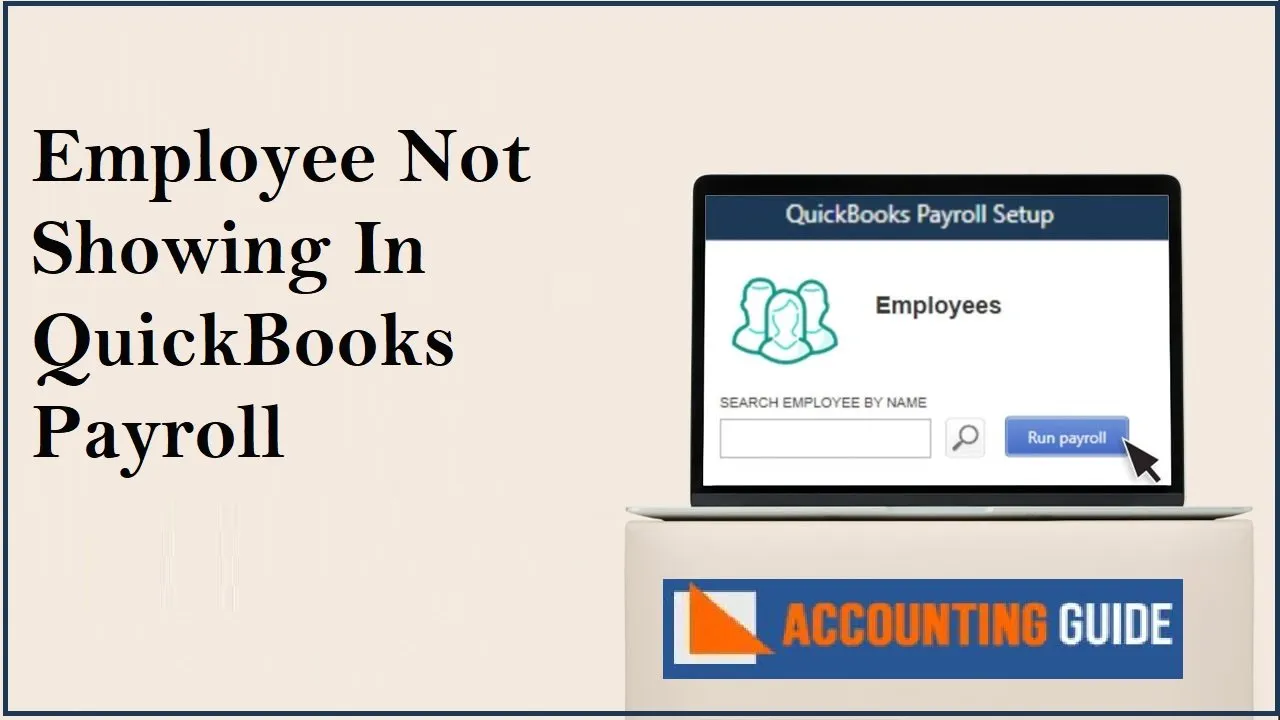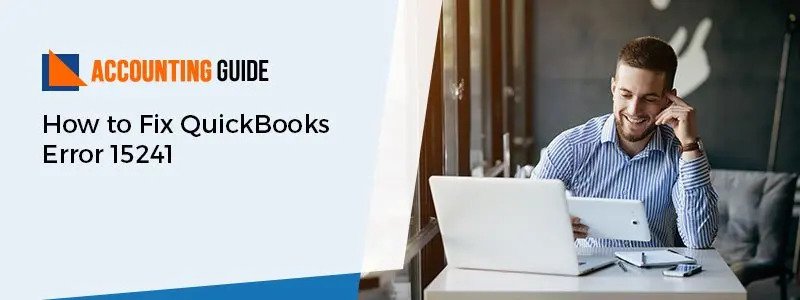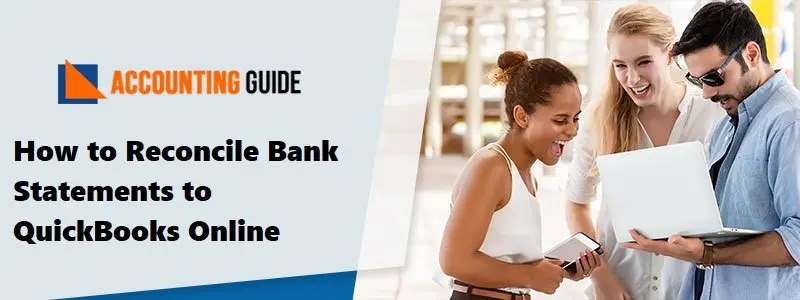If you are running a business, you would surely agree to the fact that payroll processing has become a lot more complex these days than ever before. Paying the employees timely and accurately has been quite a challenge for the employers, right? But the QuickBooks Payroll Module has come to your rescue. The comprehensive functions embedded in the QB accounting software are designed to make life much easier for small and medium businesses. In addition to reducing manual work, the QB payroll module saves time, ensures timely payroll compliance and allows businesses to focus more on other core areas.
However, one of the most common payroll issues the QB users face is the Employee not showing in QuickBooks Payroll error message. You may have also experienced this issue and needless to say that the same may have been quite frustrating.
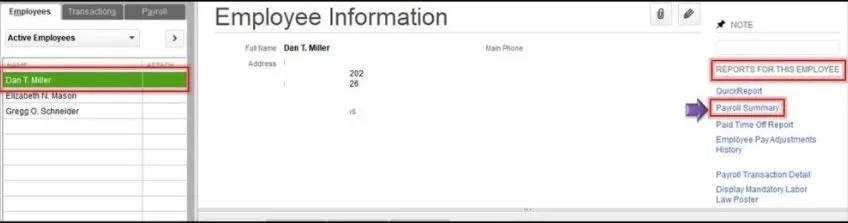
If you have faced this issue of late, your worries are about to vanish. If you have a fair idea about what causes this issue and are aware of how to fix it, this issue is too small to bother you. We can be of great help in this regard. In this blog, we will provide you with easy and multiple solutions to this issue. Simply implement them and prevent this error from troubling you ever again!
Let’s proceed then!
Read Also-: How to Fix QuickBooks Payroll Update Error
Causes of the Employee Not Showing in QuickBooks Payroll Error?
Here , we would list the primary causes of this issue-
- The employee has a termination or release date in his records
- The employee is not attached to the correct payroll schedule
- The employee is set as ‘inactive’
Procedure to Fix the Employee Not Showing in QuickBooks Payroll Error
There may be multiple scenarios associated with the Employee not showing in QuickBooks Payroll error on your system. Here , we would be discussing them and would look for easy solutions to fix this issue-
Total Time: 14 minutes
Scenario 1: If the Particular Employee Name is Missing in the Employee Center
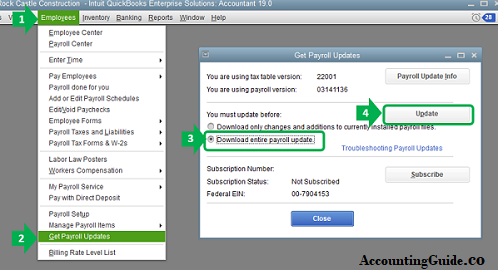
This may happen if the Employee has been marked ‘ inactive’. Here are the steps to resolve this:
🔷 Navigate to Employees
🔷 Click on the Employee Center tab
🔷 Ensure that the Employees tab on the left hand side has been selected
🔷 Now click on the drop-down list of employees
🔷 Choose All Employees.
🔷 Search for the missing employee
🔷 Remove the “x” mark attached to the left of the employee name. This mark signifies that the particular Employee has been set as ‘inactive’. After removing the mark, the employee would be marked ‘active’ and will be visible in the employee list.
Scenario 2: If the Particular Employee Name is Found Missing while Running the Unscheduled Payroll / Scheduled Payroll
There may be 2 sub-scenarios here-
Sub-Scenario 1: If the employee name appears in Unscheduled Payroll but is not there in Scheduled Payroll
This may happen if the Employee has not been attached in the correct schedule. Here are the steps to resolve this:
🔷 Navigate to Employees
🔷 Click on the Employee Center tab
🔷 Double click on the name of the particular employee
🔷 The Edit Employee Info window will open up.
🔷 Now navigate to the Payroll Info section.
🔷 Click on the Payroll Schedule drop-down box
🔷 Choose the correct Payroll Schedule.
🔷 Click OK to save.
🔷 Run the QB scheduled payroll to check if the missing employee name is showing or not.
Sub-Scenario 2: If the employee name is missing both in Unscheduled Payroll and Scheduled Payroll
This may happen if the employee record has a termination or release date. Here are the steps to resolve this:
🔷 Navigate to Employees
🔷 Click on the Employee Center tab
🔷 Double click on the name of the particular employee
🔷 The Edit Employee Info window will open up.
🔷 Now navigate to the Payroll Info section.
🔷 Check if the Release Date field is populated. If so, clear data in this field .
🔷 Run the QB payroll to check if the missing employee name is showing or not.
See Also-: How to Enter or Edit QuickBooks Payroll Service Key
Final Words :
You can resolve the Employee not showing in QuickBooks Payroll error by implementing the simple remedies mentioned above. However, if none of the above-mentioned methods works out in solving the issue, you may reach out to some of the experienced QuickBooks experts via mail or chat.
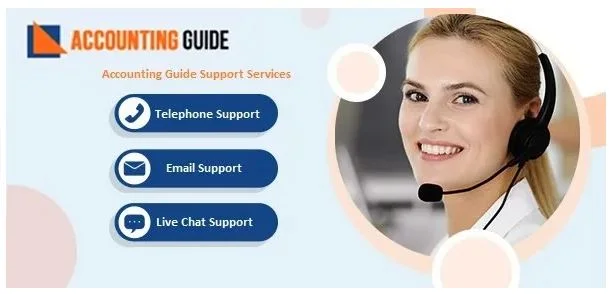
👉FAQs
How Can I Re-sort My Employee list in QuickBooks from the Banking Menu?
Please follow the steps below-
▪ Open QuickBooks
▪ Go to the Banking menu
▪ Click on Write Checks.
▪ Click on the Pay to the order of field
▪ Press Ctrl+L .
▪ Select the Include Inactive checkbox.
▪ Click the Name dropdown box
▪ Select Re-sort List.
▪ Click OK.
▪ Close and open your company file again.
What are the Possible Causes of the QuickBooks Payroll Won’t Update issue?
Here , we would list the primary causes of this issue-
▪ The QuickBooks application is not able to connect to internet
▪ Issue with the internet settings in your computer
▪ Incorrect system date and time settings
▪ A file related to payroll update is missing in your computer
▪ Incorrect SSL
▪ Erroneous tax table
▪ Incorrect billing information