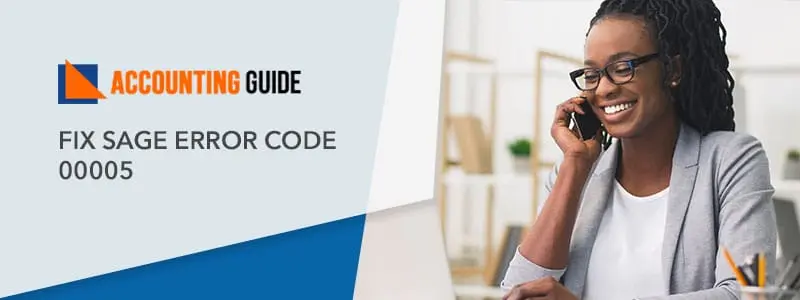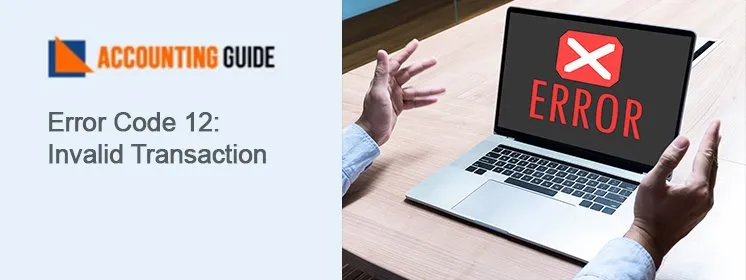Sage 50 is one of the accounting software which assists you to manage your business. But have you ever think if you are required to transfer Sage 50 to a new computer then what steps you need to follow? Many of the Sage users are not aware of this process, due to lacking information when they are in need of transferring Sage 50 to other computers they couldn’t do it. The below article includes the step-by-step information which helps you to transfer sage 50 data from one computer to another.
Steps to Transfer Sage 50 Data from one Computer to Another Computer
Installing Sage 50 on a New Computer
🔷 First of all, get the latest version
🔷 Download that Sage 2021 version >>> install Sage 50 >>> activate Sage 50 on a new computer
🔷 Sage 50 installation disk is not required
🔷 Sage 50 can be installed on another system without any issues with the same activation information
Transfer the data file
Data transfer can be done in two ways using a Sage 50 backup and through using the data folder and file. Let’s see both of the ways to transfer the data.
Option 1 – Use a Sage 50 Backup (Steps are Mentioned Below to Create the Backup)
⏩ Create the backup and save it to any external device. To do the same follow the below steps
⏩ Logged in to the company for which you want to do a backup
⏩ Use Single user mode under sysadmin if you are having Sage 50 Premium and Quantum
⏩ Go and click File >>> Backup. You can also click on the Backup icon available in the toolbar on the screen
⏩ Now, go to Sage 50 Backup window and enter the file name
⏩ Now, choose the folder to save the backup file
⏩ Remember not to put the file in the .SAJ folder as it contains software backup
⏩ The last used backup file is saved automatically and it will become the default for the next backup
Don’t overwrite the backup until and unless you know are sure about what you are doing
⏩ Click Ok and back up will be stat
⏩ Once the backup is created store the backup to the new computer
Option 2 – Get your File and Data Folder
⏩ Go to File >>>>Properties
⏩ Get noted down your company and location
⏩ Now, copy the .saj folder and the .sai file to any external media device
⏩ Copy and paste the .saj folder & .sai file to another computer to which you want to transfer the Sage 50
⏩ Open Sage 50 to welcome screen
⏩ Select an existing company and open the Sage company file
How to get in touch with us?
Hopefully, the above steps to Transfer Sage 50 data from one computer to another helped you a lot. Feel free to dial Sage 50 technical support number and get in touch with Sage experts. Sage helpdesk is available 24*7 to provide you solutions way to get out of all Sage related issues. The sage team is trained and has many years of experience in the same domain. You can also email at support@apropayroll.com or fill the contact form to get a call back from certified, dedicated, and friendly Sage technicians to assist you to step by step.