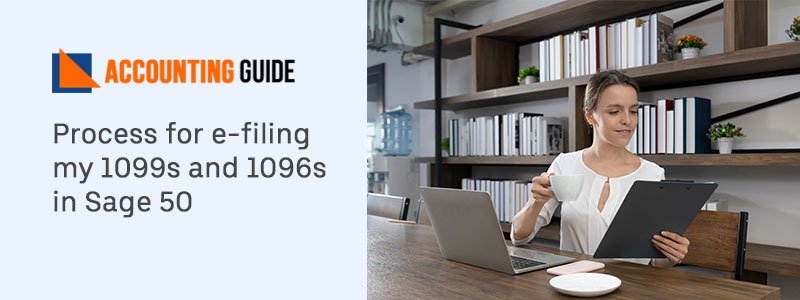In your Sage 50 account if you are unable to access the file then the Sage network connection is lost or you are not updated to the latest version. So you need to firstly upgrade your Sage 50 software and then below are the solutions that can be done according to the cause. Follow the solution to get your problem resolved.
Causes for Not Accessing File in Sage Account
- Sage 50 Corrupted data
- Sage 50 Data is locked
- Sage 50 Network access is down
- Sage is not updated
- Windows Operating System is not updated
- Sage 50 Data path is incorrect
Solution to Fix Error Accessing File Opening Sage Accounts
First of all, you need to update your Sage software if it is not updated. You need to convert it to the latest version that requires the following things:-
💠 Windows 7 Operating System or higher
💠 Server 2008 R2 or higher
💠 Server 2008 SP2 and is not same as the Server 2008 R2.
Total Time: 35 minutes
Before Final Solution you Must Check the Things:-
Before final solution you must check the things:-
💠 VPN’s are disabled
💠 Check that the scanning of the antivirus is stopped
💠 If the malware is installed and the sample file won’t open then uninstall or reinstall it. Then check that Sample Company opens up.
Solution 1- Icon is Wrong
💠 Check that the application icon you are using is correct
💠 If it is the program on the taskbar then do un-pin it from there
💠 Right click on the icon and select the un-pin option
💠 Now do pin the latest version to the taskbar
Solution 2- You Have Files that are Missing or Hidden
💠 Go to the location of the company file
💠 Check the .SAJ folder
💠 Be sure that the files and folders are there that are important.
Solution 3– Begin the Software as Administrator
💠 If the Sage software is opened then close it
💠 Now right-click on the icon of Sage
💠 From the options shown to you select Run as an Administrator
💠 Now open the company file
💠 After that to the new location move the data
💠 In the root C drive, there are folders then copy the .SAJ and .SAI folder in it
💠 Then in user permission settings add everyone
💠 At the end, open the data file again.
Solution 4- If the Data is Corrupted
💠 Firstly, restore the latest backup you have
💠 It will resolve you issue of corrupted file as it takes you to the previous work
💠 Now try to access the file
Solution 5- Network Connection is Down
💠 The drive you have the access; check that it contains the data files
💠 If you lost the connection with the file you are accessing on network or you don’t have the access to that network then the error occurs.
How to reach us?
If you are still, having issues or queries then immediately contact the support team to get it resolved. The team members are here 24/7 hours to provide you the information and solution with best assistance. You can get in touch via Sage 50 tech support phone number , send email at support@apropayroll.com, or do a Sage 50 live chat with them.