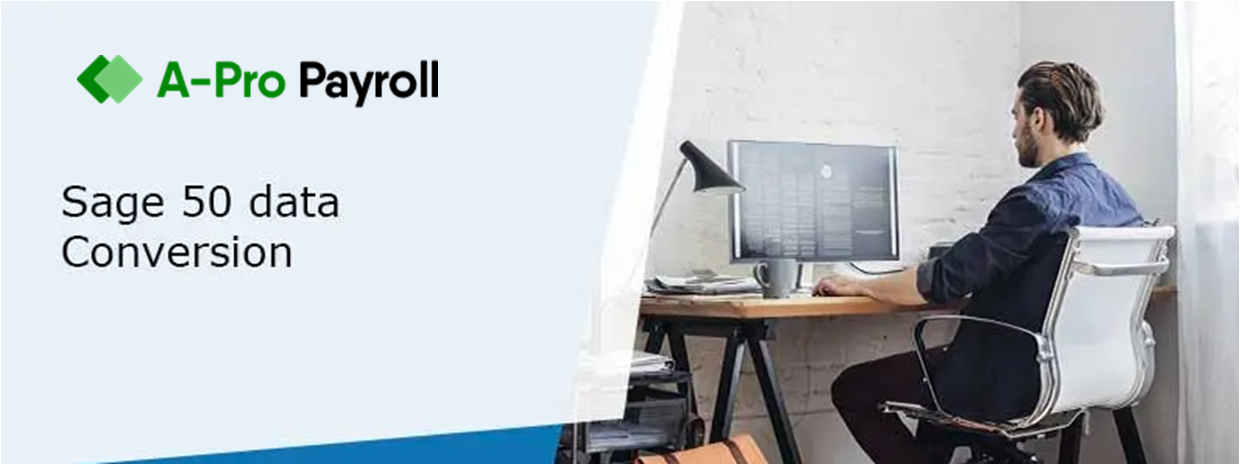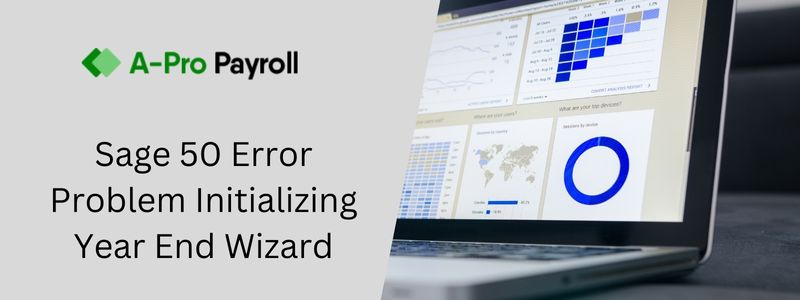While working with Sage 50 sometimes if you will try to synchronization into sage drive in sage accounts, you might be facing an error with an error message as mentioned below which restricts you to synchronization into Sage drive. There can be many reasons behind this error. Let’s discuss the causes and solutions.
Error message – “Could not sync the sage drive company. Please try again. If the issue continues, download the company again.”
Causes of Sage Drive Not Syncing Error
As above mentioned above reasons can be numerous, some of the reasons are given below.
- Internet connection
- Firewall
- Damaged data
- Different builds between machines accessing shared data
- Data not located in the data path
Steps for Sage Drive Not Syncing Error
Total Time: 3 minutes
Section 1: Restart Pervasive
🔷 Stop and restart the pervasive service
🔷 Verify if you can open the sage drive company
Section 2: Inconsistent Builds on the Computer Sharing the Company Data
🔷 Go to Help and select About Sage 50 Accounting
🔷 Search the Build line and note down the build number
🔷 Reaffirm the Build on every computer, including the server Drive to check if any need to be updated
Section 3: Re-base Sage Drive Company
🔷 Go to the Computer
🔷 Open sage drive company
🔷 Go to Help>>Customer support and service or help, support Utilities
🔷 Select Re-base Sage drive company
🔷 Click on Close on the successfully uploaded to sage drive message
🔷 Open the company on another computer and confirm it syncs without any issues
Section 4: Data not Located in the Data Path
🔷 Verify if the company is in the correct data path if the shared company is available in an open company window.
🔷 Move the data folder into the data path and attempt to re-download the company if the data is not located in the data path
Section 5: Download a New Copy of the Shared Data
🔷 Check if you have a stable connection
🔷 Allow port 5222 through the firewall
🔷 Check if you are able to open sage drive management center
🔷 Download a fresh copy of the shared company
Section 6: Re-share the Sage Drive Company
🔷 Stop sharing the sage drive company from that company that can access the company
🔷 Again share the sage drive company from the system to which it was stopped
Section 7: Replace the Damaged Data on the Sage Drive
🔷 Open a company
🔷 Go to File>>sage drive
🔷 Select Management center
🔷 Select the company which is not able to download
🔷 Select delete icon, and then click on yes to delete the company
🔷 Reshare the company from the computer which last modified the company
🔷 Go to file>>sage drive, then select Manage user access to give the user access to the company again
Section 8: Check if Sage is Activated Close and Open Again
🔷 Activate the sage
🔷 Close and reopen sage
🔷 Check if you can open the company
How to contact us
Still, struggling to solve the error? Just call at Sage 50 support phone number and get solutions to all the technical issues. We are available here 24*7 to provide solutions at any time. You can easily get in touch with us through a chat with our Sage 50 technical support executive. Just connect with us and solve your all technical issues.