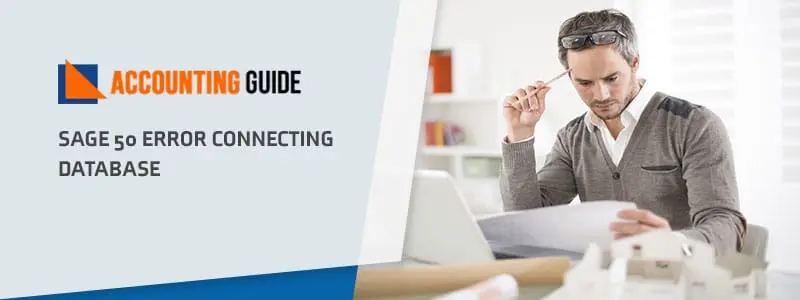Many users have written to us that they have faced the Sage Error 200 of late and are looking for easy solutions. If you are one of them, we can be of great help. We know, it can be really annoying to come across such errors while being in the middle of something very important. Don’t worry! All you need to do is to go through this blog. Here, we will tell you about an easy, step-by-step procedure to fix this issue. Simply implement the steps mentioned herein and get rid of this error once and for all!
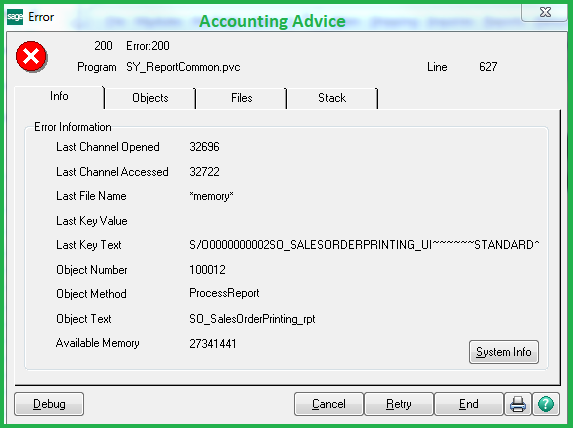
First things first! Let’s get to know what this error is all about.
What is the Sage Error 200?
Users encounter the Sage Error 200 while trying to print forms or other documents. This error also occurs while previewing Crystal Reports. This error mostly occurs in prior Sage 100 versions, after installing the Sage 100 Standard edition on the server.
How to Fix the Sage Error 200?
Here is a Step-by-Step Procedure to Solve the Sage Error SQL State 08001
Total Time: 5 minutes
Method 1: If you Have Installed Sage 100 Standard Edition on the Server
⏩ Install the Sage 100 workstation software on the workstation of the user
⏩ Try printing to check if the error exists.
Method 2: If you Have Not Installed Sage 100 on the Server and the Workstations
⏩ Fellow the Method 3, 4, 5, & 6.
Method 3: Check if all the .NET Components are Arranged Properly
⏩ Go to the installation folder
⏩ Click on the Prerequisites directory.
⏩ If your workstation runs on a 64 bit OS, run the .NET 64 installation.
Method 4: Reinstall the Workstation Setup
⏩ First, go to Add or Remove programs and uninstall the workstation setup.
⏩ Click Yes to remove all the DLLs from the registry.
⏩ Log in as Administrator. You may also access through remote if you are installing the set up on the Terminal Server/Citrix
⏩ Install workstation client through Add or Remove Program.
Method 5: Manually Register the dlls Mentioned Below:
⏩ C:\Program Files\Business Objects\Common\3.5\bin\CRDesignerCtrl.dll
⏩ C:\Windows\System32\Atl.dll
⏩ C:\Program Files\Business Objects\Common\3.5\crystalreportviewer115\ActiveXContols\CRViewer.dll.
Method 6: Uninstalling & Reinstalling
⏩ If the error still persists, try uninstalling and reinstalling the Crystal Reports.
Final Words!
We hope the troubleshooting steps mentioned above would help you fix the Sage Error 200 on your workstation. If you are still not able to get rid of this issue, or, if you experience any difficulties in carrying out the above-mentioned steps, we would recommend you to speak to the experts.
🔔Frequently Asked Questions🔔
Q1. What are the Possible Causes of the Sage Error 200?
Ans: Many functional and technical issues contribute to the occurrence of the Sage Error 200. Some of these are mentioned below-
⏩ Issue with the printer drivers
⏩ Issue with the MAS client
⏩ Crystal Report DLLs are missing from the workstation
⏩ Registry keys are missing from the workstation
Q2. What are the Functions I can Accomplish with Sage 50 Accounts?
Ans: Well, there are many. We will list some of the most important ones here-
⏩ Easy connection with bank account to facilitate hassle-free reconciliation.
⏩ Managing cash flow, income, payments & expenses
⏩ Creating invoices and professional quotes.
⏩ Submitting online VAT returns to HMRC.
⏩ Integration with the Office 365 software.
⏩ Managing stock details
⏩ Managing product information.
Q3. Is Sage 50 Accounts Easy to Use?
Ans: Preparing monthly accounts can be quite tedious at times. But, with Sage 50, you can accomplish all your accounting & bookkeeping activities with effortless ease. For example- with the help of the Basic Checklist feature, you can follow proper routine and cover the bases while maintaining your monthly accounts. You can also keep a proper track of all your purchase and sales invoices. You can enter all payments and receipts from paying-in slips and cheque stubs.