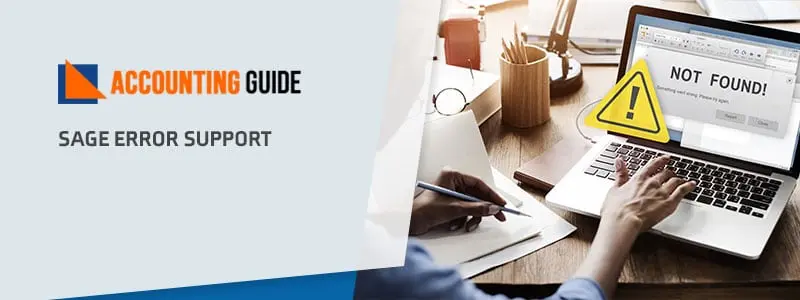Sage 100 error MAS stopped working occurs in various situations such as when you attempting for data entry or while printing the checks. It can also happen when the upgrade doesn’t correct the issue with the check form and this result in an error message pop up on your screen when printing. Sage 100 is a highly accessible accounting solution in terms of providing a comprehensive solution to your business needs. But sometimes, it also gives an error like other accounting software due to various reasons and MAS has stopped working is one such error. But don’t fret; you can easily fix this error with the help of the provided solutions in this blog.
Possible Causes Behind the Occurring of Sage 100 Error MAS Stopped Working
Check out the most probable causes that can lead to this error and this might hinder your workflow. To rectify this error, it is important to know the reason that causes the error. Some of them are jotted below:
- Due to invalid printers
- Your operating systems might be not supporting the Software
- Interference of other applications while working on Sage 100
Resolutions to Fix Sage 100 Error MAS Stopped Working
To tackle this issue effectively, you need to attempt the following set of instructions or steps in the given sequences as it is discussed below:
Total Time: 4 minutes
Sage 100 Error MAS Stopped Working
🔷 Initially, confirm the printer validity on both the Server as well as on the workstation
🔷 Along with that, verify the status of the printer shows Ready
🔷 Next, review the matrix of support platform for your supported workstations
🔷 After that, make sure that you’ve closed all the background running applications
🔷 Modify the settings of Data Executive Prevention (DEP) for Sage 100 2013 or higher
◾ To do so, you have to open the command prompt as Admin
◾ Here confirm the title displays as Administrator: Command Prompt
◾ Type the below-mentioned command as:
◾ exe/set nx AlwaysOff
◾ And then you receive a response that:
💠 “The operation completed successfully.”
🔷 Now, you have to reboot your PC for settings in order to take effect
🔷 Once you’re done with the above steps then make sure that all users exit the Sage 100
🔷 And finally, rename the following two files on the application server, in “..\MAS90\MAS_SYSTEM” m4t
Steps are for Windows 2008
🔷 Firstly, hit the Start button from the Windows Server Desktop
🔷 Next, make a right-click on the Computer
🔷 And then select the Properties option
🔷 Now, in the left panel “..Control Panel\All Control Panel Items\System”, you have to select the “Advanced System Settings”
🔷 After that, go to the Advanced tab
🔷 Select the Settings in the Performance section
🔷 Next, select the Data Executive Prevention tab and then choose one from given two options:
🔷 Turn on DEP for essential Windows programs and services only
🔷 Turn on DEP for all programs and services
💠 Perform the following except those who select 1
🔷 Hit the “Add” button and then locate the folder named “..\MAS90\Launcher”
🔷 Next, select the Launch32.exe (Launcher.old.exe or Launcher.2016.exe for Sage 100 2016 or higher)
🔷 Click on the “Open” button and then the “Apply” button
🔷 And then press the “Ok” button.
🔷 And at last, reboot your server for the DEP setting in order to take effect.
Connect with Sage 100 technical support
So, the above-discussed are the solutions to get rid of the Sage 100 error MAS stopped working. In any case, the error still continues then it is suggested you get in touch with Sage 100 technical support number . You can also approach them via dropping an email at support@apropayroll.com or do a Sage 50 live chat support which is available all round the clock to assist you.