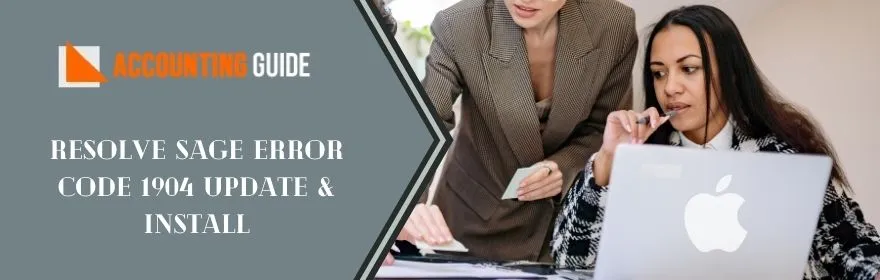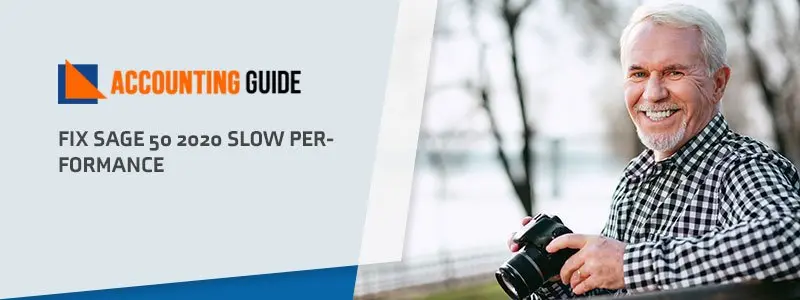Invoice payment is an important function for any business. It results in cash flow from customers/users of products/services and regular inflow of cash is what keeps any business afloat. An unwanted stoppage or delay in payment may hamper the day-to-day operations of the business.
It is necessary for a business; small or large, to keep proper track of its sales and customers. The sales invoicing feature in Sage 50 can be an important help in this context. With the Sage 50 invoicing tool, you can prepare customer invoices easily and accurately. You can customize them as needed and send them to your customers over email. Moreover, Sage 50 can track the revenue received and expenses incurred in your business during the entire year. With all such information, you can keep a track of what the customers are buying from you, how much payment is due from them, when they are due, and others.
If you are yet to use the Sage 50 invoicing feature, you are definitely missing something! What did you say? You are quite new to Sage 50? Don’t worry! We have it covered! Simply go through this blog. Here, we will tell you from the very beginning, about how to create invoices for your customers in Sage 50 and other relevant matters.
Here we go!
Oh wait! You need to accomplish the below-mentioned tasks before proceeding to create your first invoice in Sage 50-
- Create contact records for all your customers
- Add a company logo
- Specify your document preferences (such as terms & conditions, prefixes, and document numbering)
- Add an invoice template of your choice.
How to Create Sage 50 Invoice Payment For Customer?
Please Follow the Steps Mentioned Below –
- Launch Sage 50
- Click Sales,
- Go to New Invoice.
- Now enter the following information in the space provided:
- Invoice Date– You need to enter the invoice date.
- Customer– Please click on the name of the concerned customer from the list appearing on the screen. To add a new customer, click the arrow. Then click the Add a customer tab and enter the relevant information for the customer. Click Save to continue.
- Reference– If required, you may enter a specific reference of the purchase in the space provided
- Main Address– If you have already entered the address details for the customer, it will be displayed automatically. If there is no address mentioned in the record, click the Add a main address tab to enter the address of the customer. Click on Update.
- Next, you can add an item to your invoice. Here, you need to fill in the below-mentioned details:
- Description– Enter a description for the item sold to the customer.
- Price /Rate– Enter the price/rate for the item/product/service.
- Category– in case you need to alter the default category, you need to specify the category you prefer. For this, click the arrow. Now you can specify the category of your preference.
- Tax Rate– Here, you should specify the rate of applicable taxes related to the item/product/service.
- Total– Enter the total amount against the invoice raised. Check if all the information provided is correct or not.
- You may also enter notes and terms and conditions of the payment, in the spaces provided
- If you want to attach a file (a sales brochure, image, or other supporting documents), you can click on Attachment.
- Click on the Upload tab
- Browse to select the file to attach.
- Click on the Save Invoice tab
- Click on Save as Draft. Alternately, you may click on Save and Add New.
- You can also print, email, or download the invoice easily. For this, open the Sales Invoice page. Then click and select the task you want to accomplish.
Why is Sage 50 Invoice Payment Important?
Invoice payment leads to cash flow from the customers of products or services and hence it is one of the most important tasks related to a business. Regular inflow of cash keeps the business afloat. At the same time, a delay or stoppage in payment may hinder day-to-day operations of a business. Therefore, it becomes all the more important for a business to track its sales as well as its customers. Sage 50 invoicing can provide important help in this regard. With the sage 50 invoicing tool, you can prepare the invoices for your customers easily and with utmost accuracy. You can customize them and send over email to your customers. Moreover, the software can track the revenue received and expenses incurred in your business during the year.
Invoicing for Services in Sage 50 Accounts:
Sage 50 Accounts facilitates easy streamline of your service invoices. Simply type ‘text’ in the column named details. Press F3 while starting to type in this column. The Edit Item Line text box will open up on your screen. You can put more details here. Also, you can check important details like Nominal Code and Vat Code for accuracy.
Product Invoicing in Sage 50 Accounts:
While preparing a product invoice in Sage 50, you should make sure to enter enough information into the product records. You should take proper care while filling in crucial business information such as cost price and sale price into the product records. Sage 50 will extract this information from the product records and will create the product invoice accordingly. If the details you have entered are not correct, you may end up wasting a lot of time in correcting the facts and figures on the product invoice later on.
Also Read: How to Fix Sage 50 Invoice Error
Email Invoice to Your Customer:
This is an important function incorporated in Sage 50. With this, you can send a copy of the invoice directly to your customers. After you email the invoice to a customer, he will get a hyperlink of the invoice, attached to his email. By clicking on the hyperlink, he can review the invoice. He can even save it in PDF format in his hard drive or print the same.
One important point to note! After you have taken a print out of an invoice and filed a copy in the records, don’t forget to update the same in Sage 50. After updating, Sage 50 will post your invoice into the sales ledger. Thus, it will ensure that the invoice details appear accurately on important company documents such as the Aged Debtor report.
Related article: Sage 50 Error 7866 When Submitted Full Payment Submission
Final Words!
We hope the above discussion would help you streamline your Sage 50 invoice payment. If you are still facing any difficulties related to the invoicing system in Sage 50, you may speak to the experts.
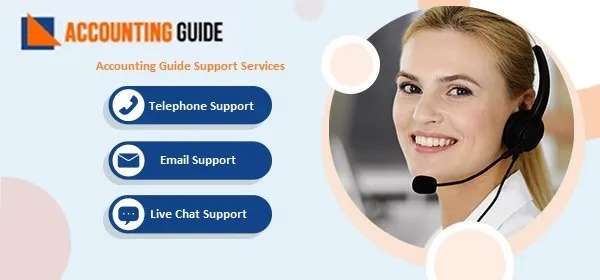
🔶Frequently Asked Questions🔶
Q1. How can I Delete an Invoice in Sage 50 Accounts?
Ans: Please follow the steps mentioned below –
🔶 Open Sage 50
🔶 Navigate to the Invoicing Window
🔶 Select the invoice (s) you wish to delete.
🔶 Now click on the Delete tab
🔶 A prompt will appear, asking if you want to delete invoice (s). Click Yes if you wish to delete. If you want more time, click No.
🔶 In this case, you may be asked once again to confirm the deletion.
Q2. Am I Allowed to Use My Preferred Layout While Sending Invoices in Sage 50 Accounts?
Ans: Yes. While printing your invoice, you are allowed to choose the layout you prefer, from a number of options. You can also save your chosen and most used layout as your Favorited. Thus, you can make your preferred layout load up much faster at the time of printing or sending the invoice on mail to your customers.
Q3. How Can I Raise a Pro forma Invoice in Sage 50?
Ans: Follow these given below steps –
🔶 Open Sage 50 Accounts
🔶 Go to Sales
🔶 Click Sales Invoices
🔶 Click on New Invoice
🔶 Enter the details you want to incorporate into the invoice
🔶 From the list on your screen, click the Pro Forma Invoice checkbox
🔶 Click any of the options: Save, Save & close the invoice or Save & Email
Q4. Can I Use the Layout I Prefer, While Sending Invoices in Sage 50?
Ans: Yes, you can. While printing your invoice, you are allowed to choose the layout you prefer, from a number of options. You can also mark your preferred and most used layout on the favorite section. It will help your preferred layout load much faster, while you print or mail the invoice to the customers.